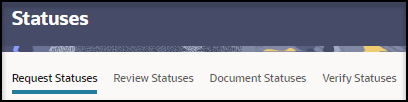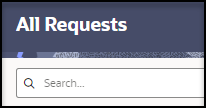Navigation and search
Oracle Health Response Readiness provides multiple options for navigating through the features of each portal including menu buttons, breadcrumb trails, and an optional text navigation pane.
Oracle Health Response Readiness also provides a sophisticated search feature on most list pages that is specific to the page. Next to the search feature, there is a option to download the page data in CSV format so you can review it. On pages with a large number of columns there is an option to customize the page if you want to view (and download) fewer columns.
Caution:
Your implementation of Oracle Health Response Readiness may use a custom name for use in the banner that appears at the top of every page. For more information, contact your Oracle Customer Success manager.| Item | Description | Details |
|---|---|---|
| Navigation icon | Appears at the top left of the banner. Opens and closes the navigation pane that appears to the left of the main user interface window. | The navigation icon is also known as the hamburger icon. |
| Navigation pane | Shows a selectable text list of the portal menus in a panel that appears to the left of the main user interface window. For example: 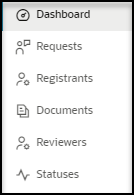 | To open the navigation pane:
|
| Tabs | Represent submenus within a menu. Tabs appear on some list pages below the page title. An underline appears below the active tab. For example: | Select the name to open the submenu. |
| Search field | A detailed search feature is available on many list pages. The Search field appears below the page title or below the tabs. For example: | In the Search field, do one or both of the following, and then select Enter:
|
| Search page download | On every page with the search feature, a Download icon appears to the right of the Search field so that you can download and review the data on the page in CSV format. For example:
The CSV data files are for review only. Do not use these files to upload data into Oracle Health Response Readiness as they are not in the required format. | To download the data:
|
| Search page column selector | On many pages with the search feature, a Column selector icon appears to the right of the Download icon so that you can customize the page columns. For example:
The column selector only appears if the page includes a large number of columns. The columns you select appear on the page and in the Search page download. | To customize the page columns:
|
Parent topic: Self-Service Approval Portal overview