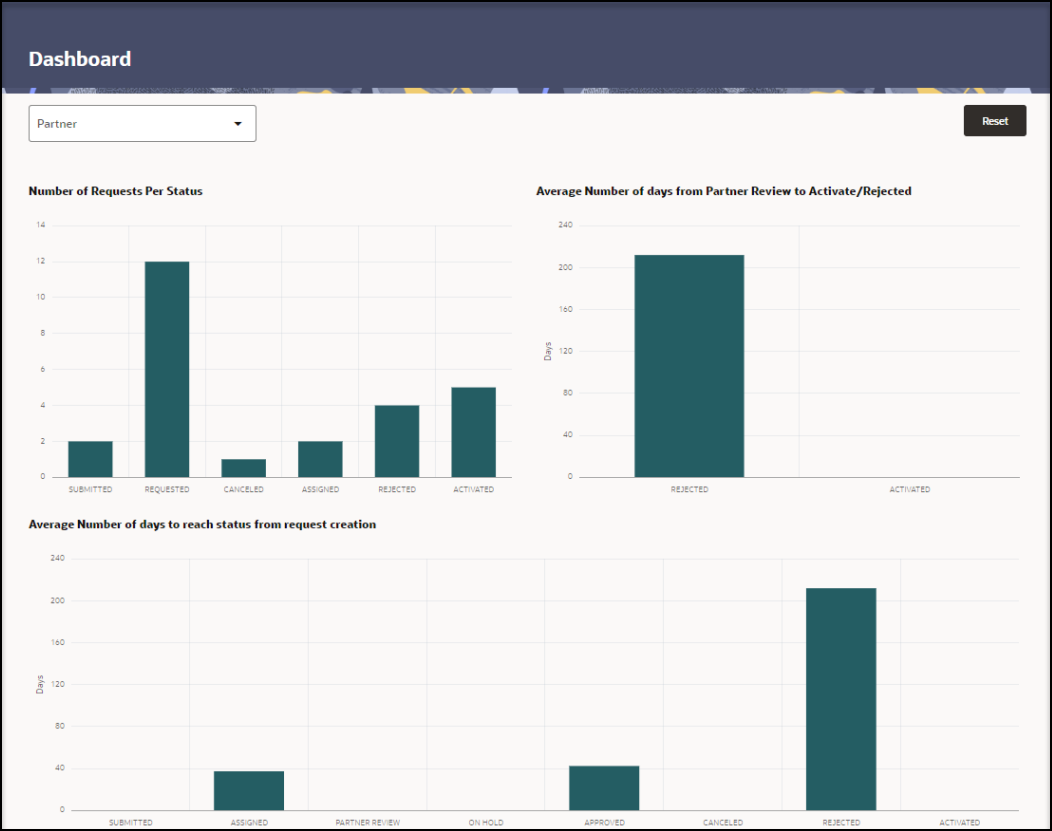View the dashboard statistics on the requests
The dashboard shows bar graphs with statistics on the requests submitted by Self-Service Request Portal that track how quickly requests move through the approval process.
You can view statistics for a single partner or multiple partners. The statistics include the number of requests per status, the average number of days from partner review to activate/rejected, and the average number of days to reach status from request creation.
To view the dashboard statistics:
Parent topic: View the dashboard