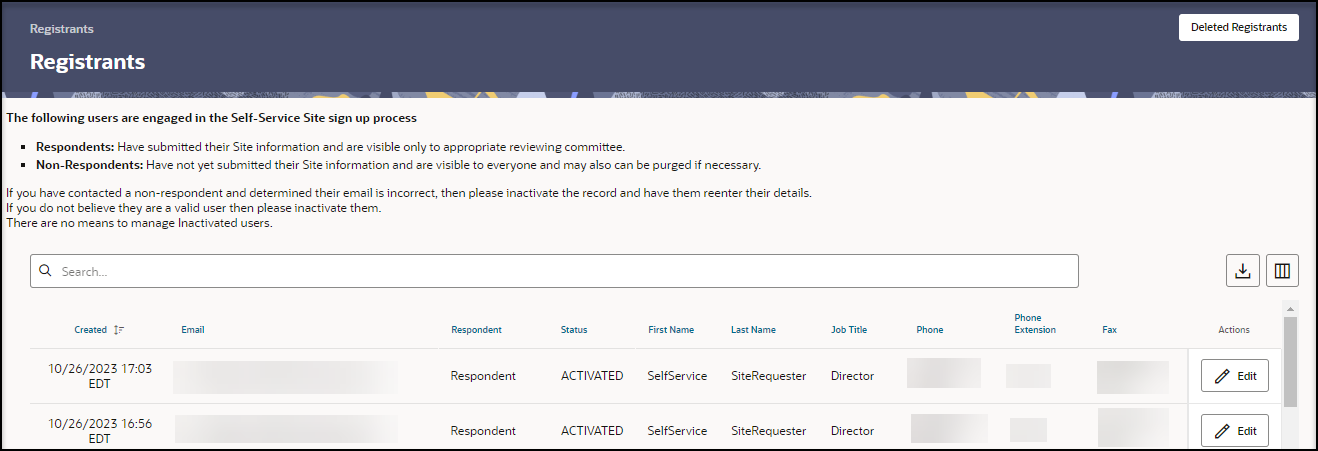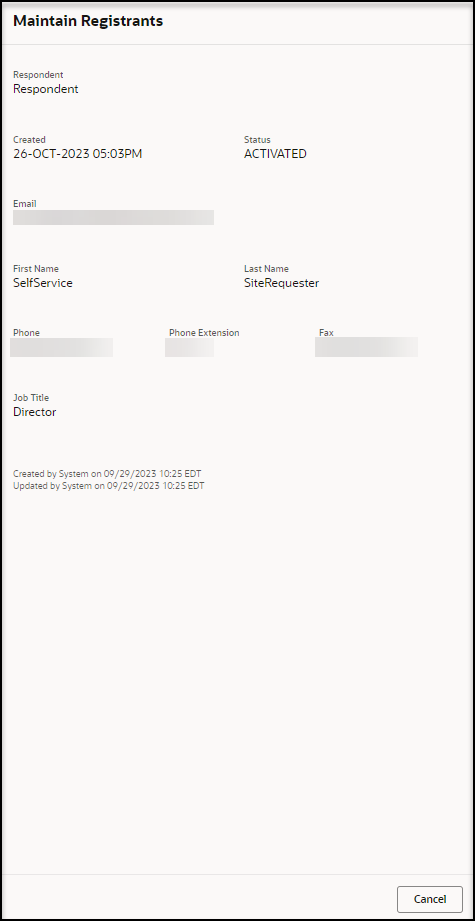View the list of registrants
As an approval user (self-service administrator or self-service reviewer), you can assess the registrants submitted by Self-Service Request Portal to identify users who have submitted their site information, who need to have their self-service site email re-sent, or who may be duplicates or are otherwise invalid.
To view a list of all the registrants submitted by Self-Service Request Portal:
Parent topic: Manage registrants