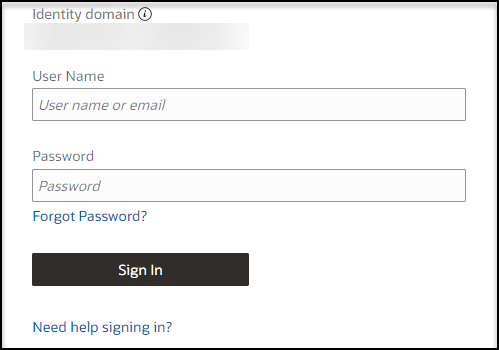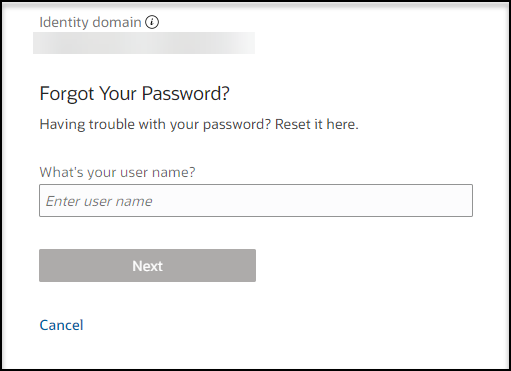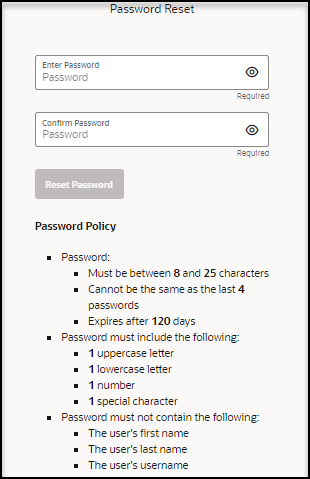Reset your password
You can reset your password if necessary; for example, if you forgot your password or if you were locked out of your account after five attempts to enter your password when signing in to Oracle Health Response Readiness. You can also ask an administrator to reset your password.
To reset your password:
Parent topic: Manage your account preferences