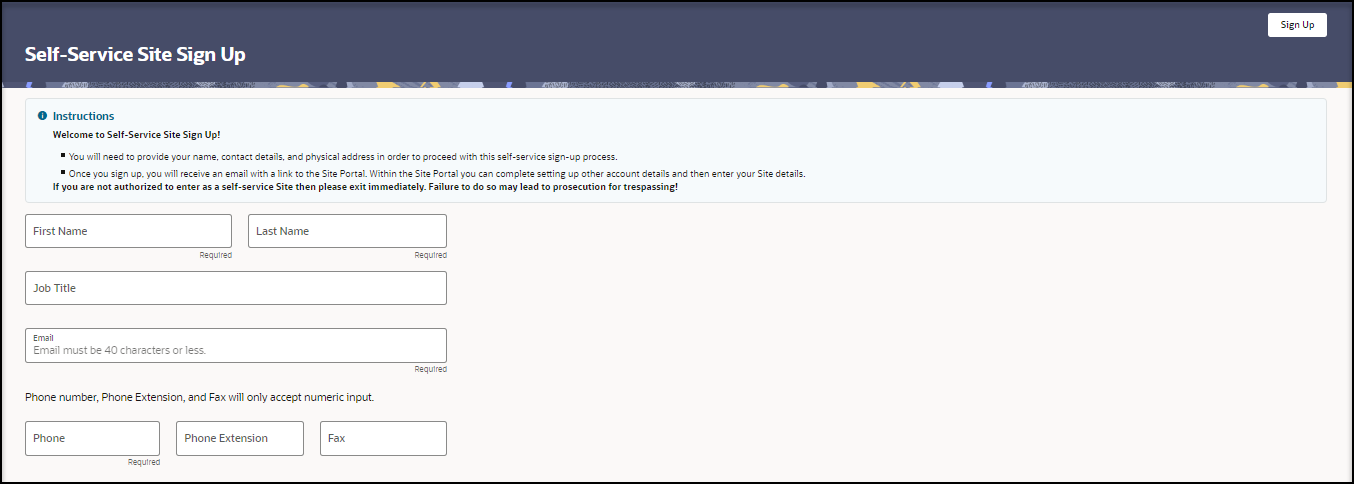Sign up for an Oracle Health Response Readiness account
Before you can use Site Portal to place orders, you need to access a public URL that takes you to the Self-Service Registration Portal website and sign up for an account. The sign up process requires you provide personal information (name, contact details).
After you submit your information, you wait for account approval. Once approved, an administrator creates an account for you that allows you to access Oracle Health Response Readiness. You then receive an email with instructions for setting your password and activating your account, which requires a multi-factor authentication (MFA) code to ensure secure access. You only activate your account one time.
You then complete the site registration forms. If your organization (such as a federal government agency) approves your request, your site gets assigned to a Partner Portal. You can then sign in to Site Portal as an approved user and start placing orders.
Parent topic: Request and activate your account