Run Queries on Oracle Health Real-World Data
You can use the code editor on the SQL page to create and run SQL statements, PL/SQL scripts, and JavaScript code on the Oracle Health Real-World Data that your organization has access to.
- Sign in to Database Actions, select the Development tab, then select SQL.
- Access the Real-World Data catalog.
- From the New File menu, select Worksheet.
- Create the query in the code editor. See SQL Worksheet Guidelines for recommendations for creating SQL queries that perform well. The RWD database is large and could affect system performance if you do not follow the guidelines.
- You can either write SQL statements directly in the worksheet editor, or you can drag objects from the Navigator section and drop them into the worksheet pane. If you drag and drop a table or view, you need to select Insert, Update, Select, or Delete. If you choose Select, the Select statement is constructed and includes all columns in the table or view. Then you can edit the statement by modifying the list of columns or by adding a WHERE clause.
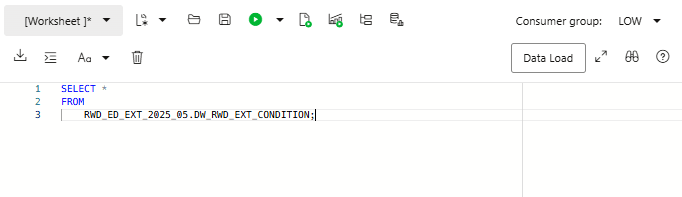
- You can press CTRL+SPACE to view possible completions at the insertion point.
- You can either write SQL statements directly in the worksheet editor, or you can drag objects from the Navigator section and drop them into the worksheet pane. If you drag and drop a table or view, you need to select Insert, Update, Select, or Delete. If you choose Select, the Select statement is constructed and includes all columns in the table or view. Then you can edit the statement by modifying the list of columns or by adding a WHERE clause.
- From the Consumer Group list, select the consumer group level. Oracle recommends developing in the Low consumer group until you have validated query performance because the real-world dataset contains more than two billion rows of data.
- When you have created a query that aligns with the guidelines, select Run Script. Depending on the amount of data returned, the query could take several minutes. The query results are displayed in the Query Result tab in the worksheet.
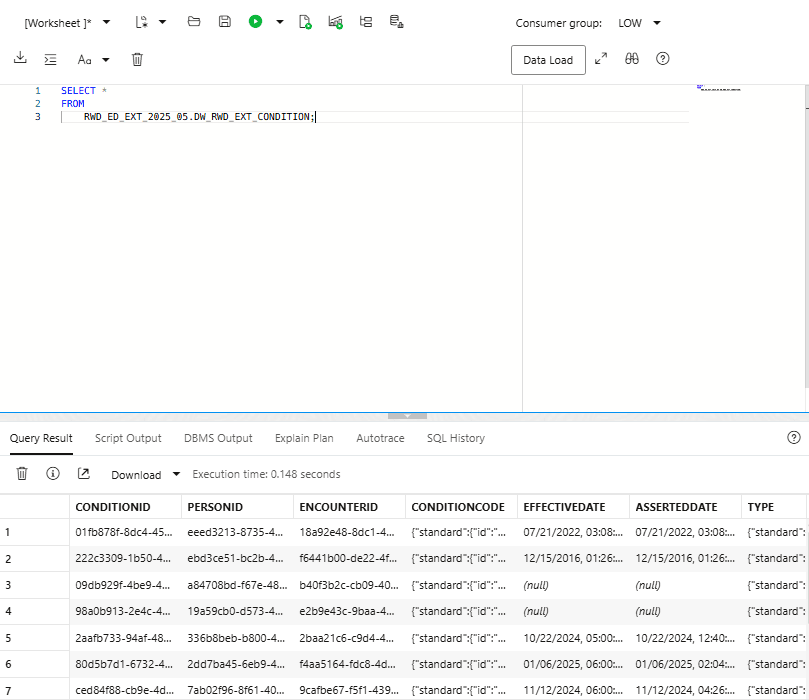
- Select from the following options:
- Run Statement: Run the selected statements or the statement at the pointer in the worksheet editor.
- Run Script: Runs all statements in the worksheet editor.
- Compile: Performs a PL/SQL compilation of the subprogram.
- Create Chart: Creates a chart for the corresponding SQL statement. You can also select a subquery to create a chart. A slider window is displayed to enter chart parameters. An error message is displayed if the SQL statement is incorrect or incomplete.
- Explain Plan: Generates the execution plan for the statement. The execution plan is displayed in the Explain Plan tab in the worksheet output pane.
- Autotrace: Runs the statement and collects run-time statistics and the actual execution plan.
- Download Editor Content: Downloads the worksheet as a SQL file to your system.
- Format: Formats the SQL statement in the editor, such as capitalizing the names of statements, clauses, keywords, and adding line breaks and indentation.
- Clear: Removes the statements from the editor.
- Tour: Opens a guided tour of the worksheet.
- Help: Provides context-related assistance and a link to the documentation.
- Open in Fullscreen: Opens the editor in full screen mode.
For additional information about SQL syntax, see SQL Language Reference.
Parent topic: Explore Oracle Health Real-World Data