4 Passport Reader 3M AT90000MKII and CR100M
The Shipboard Property Management System (SPMS) integrates with peripherals such as 3M™ AT9000MKII and CR100M Passport Reader. The integration not only captures accurate information from the passport reading/scanning, it also provides a switch and an efficient check-in to passengers.
Prerequisites, Supported Systems, and Compatibility for 3M
This section describes the minimum requirements to operate 3M AT90000MKII Passport scanner and 3M CR100M Document Reader on SPMS.
-
Setup file: DC 3.3.1.11.zip
-
SDK Setup file
-
SDK 3.3.1.11 DC Asian.msi
-
3M EASI 3.3.1.11.msi
-
-
DCA Patch
-
Remove all previously installed driver.
Compatibility
SPMS version 20.2 or later. For customer operating on version below 20.2, database upgrade to the recommended or latest version is required.
Driver Installation
-
Obtain the driver pack DCA 3.3.1.11.zip from 3M vendor.
-
Extract the 3M Page Reader SDK 3.3.1.11 DCA Asian.msi and 3M EASI 3.3.1.11.msi file to a Temp folder.
-
Obtain DCA Patch from 3M.
-
Double-click the 3M Page Reader SDK 3.3.1.11 DCA Asian.msi to start the installation wizard.
-
Click Next to begin the installation and follow the steps in the wizard.
-
Use the default installation path and accept the License Agreement.
-
Click Finish when the installation is completed.
-
Repeat the steps above to install the 3M EASI 3.3.1.11.msi.
-
Run the DCA Patch obtained from 3M.
-
Copy all sub-folders and files to
C:\Program Files (x86)\Oracle Hospitality Cruisefolder, where the Oracle Cruise programs reside.
Figure 4-1 DCA Folder Location
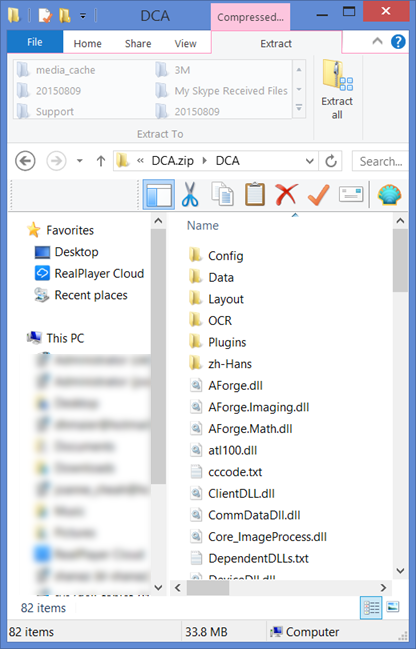
Hardware Setup and Usage in SPMS
This section describes the setup required in SPMS along with a sample decoded passport information.
-
Connect the 3M reader to the PC.
-
Begin the OHC Advanced Quick Check In program.
-
Navigate to Setup, General Setup, Hardware options.
-
In the Passport Reader section, select Passport Reader Type and click Apply to save the changes.
-
If you are using a CR100M Reader, select the device from the Card Reader #1 drop-down list.
Figure 4-2 Hardware Configuration in AQCI
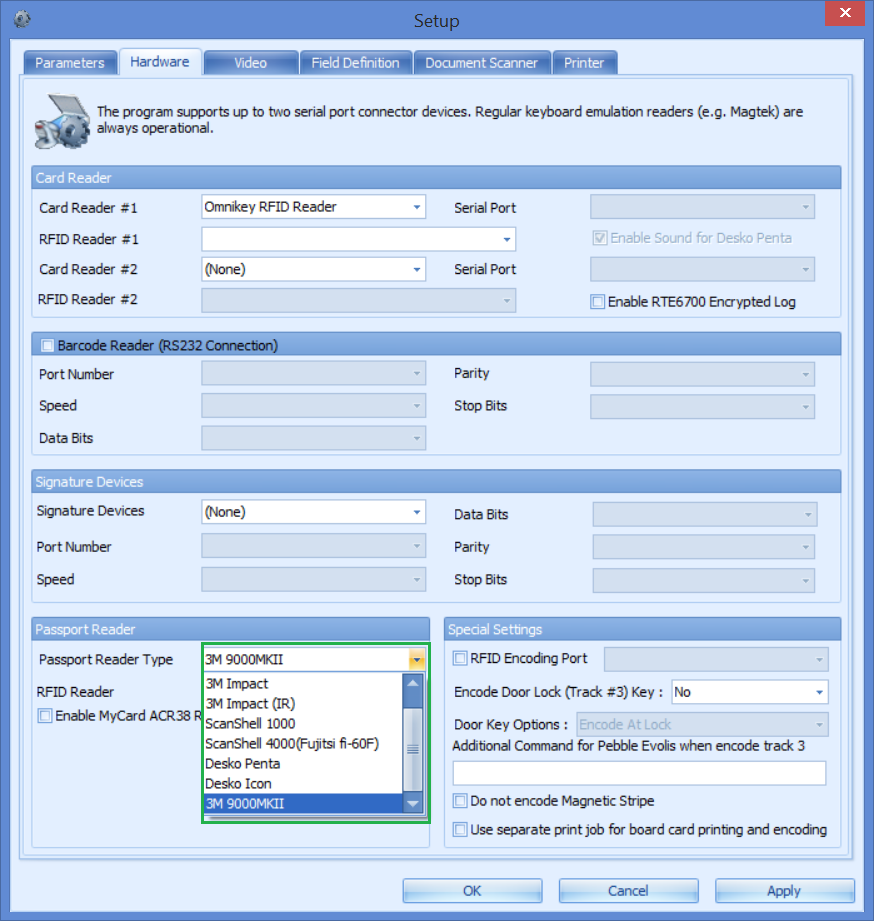
-
Navigate to the Home tab and click New button on the ribbon bar.
-
Scan the passport when prompted, the following information will populate on screen.
-
Photo
-
Forename
-
Surname
-
Other First Name in Chinese character
-
Birth Nation
-
Birth Date
-
Nationality
-
Passport number
-
Country of Issue
-
Expiry Date
Figure 4-3 Sample Personal Details Tab from AQCI
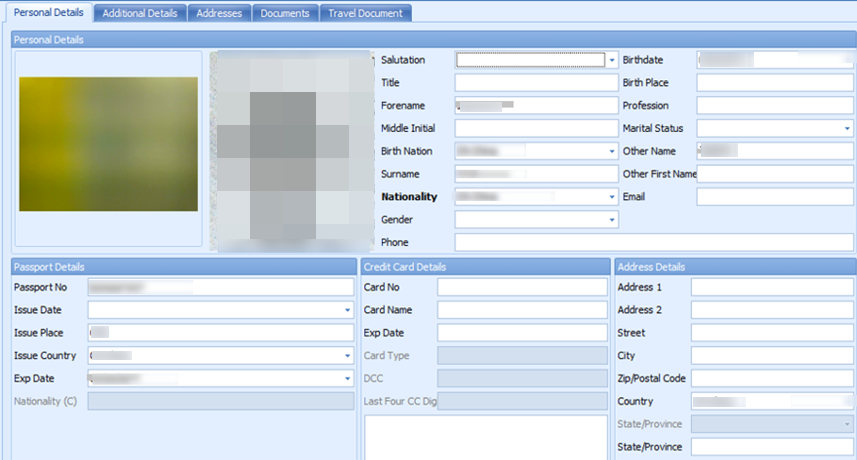
Note:
3M AT9000MKII provides Chinese Name as the Full name and this information populates into Other First Name field where as the 3M CR100M only reads the passport information from MRZ. -
-
The following are the fields where decoded passport information will show in the Advance Quick Check-In Module (AQCI) Wizard screen.
-
First name
-
Last name
-
Chinese name
-
Nationality
-
Document Type
-
Document Number
-
Date of Birth
-
Expiry Date
-
Country of Birth
-
Country of Residence
-
Figure 4-4 Sample Immigration Details in AQCI Wizard Screen

Note:
3M AT9000MKII decodes Chinese name from MRZ and returns the decoded Last Chinese Name only.Figure 4-5 Prompt to Scan MRZ Second Page in Express Reservation
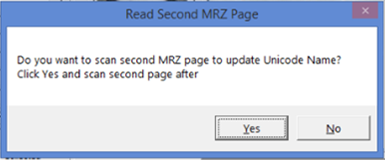
Note:
If the device detects a passport that has more than a page to scan, it sends an indicator with a pop up message, prompting for a second MRZ page to scan in AQCI or the Management Module.