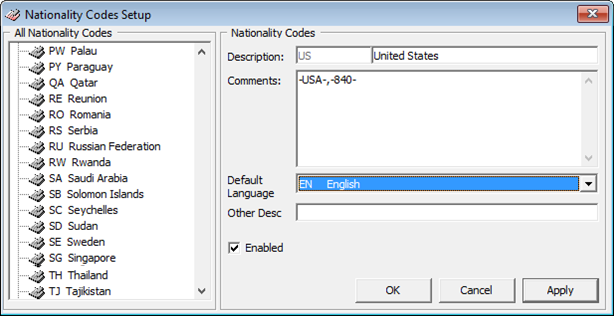9 System Codes
The Systems Codes is an area where you would configure majority of the guest related codes. These codes is use to manage the guest preferences, requests and statistic tracking. These system codes are entered from Administration, System Codes and the setup is similar for most of the codes, with the exception for those marked with an asterisk (*).
Table 9-1 System Codes Field Definition
| Function Name | Description |
|---|---|
|
Action Codes |
A follow up code for services. |
|
Amenity Codes |
Amenities provided to guest. |
|
VIP Codes |
Use in defining the type of VIP categories. |
|
Session Codes |
Defines the session use in Cashbook module. |
|
Handicap Codes |
Defines the type of disability/accessibility required by guest. |
|
Nationality Groups * |
Defines group of nationality for use in Shore Denied list. |
|
Accounts Categories |
Defines the category of accounts group |
|
Document Types * |
Defines the acceptable type of legal documents. |
|
Guest Categories |
Defines the classification of guest types. |
|
Dining Times |
Defines the available dining time slots. |
|
General Reason Codes * |
Defines the reason codes use in various modules, for example, cabin change reason, voiding a transaction, and so on. |
|
Marital Status Codes |
Defines the guest/crew marital status. |
|
Payroll Pension Plan Type |
Defines the available pension plan offered to crew. |
|
Nationality Codes * |
Defines the nationality codes in ISO codes. |
|
Travel Insurance |
Defines the Travel Insurance plan available. |
|
Comment Types |
Defines the type of comments received. For example, Service, pricing, food quality and others. |
|
Comment Report Types |
Defines the method comments were received. |
|
Comment Departments Involved * |
Defines the department involves in handling the comments. |
|
Resolution Types |
Defines the resolution codes use in Comment |
|
Comment Category |
Defines the comment by category/group. |
|
Chips Workstation |
Defines the Chips & Pin workstation name. |
|
Enable/Disable Log Entry |
Defines the functions to enable/disable in the log entry, besides the default value. |
|
eOne Enable Contingency Mode Reason Code |
Defines the reason use when enabling contingency mode. |
|
eOne Disable Contingency Mode Reason Code |
Defines the reason use when disabling contingency mode. |
|
Nationality Flag |
Defines the additional Nationality Flag for Crew. |
Setting Up System Codes
- From the System Codes menu, select the code to set up.
- In the Codes Setup window, right-click the blank space and select Add New.
- Enter a Code, Description and Comment, if any.
- Click OK to save.
Nationality Codes
Setting Up Nationality Groups
Figure 9-1 Nationality Groups Setup
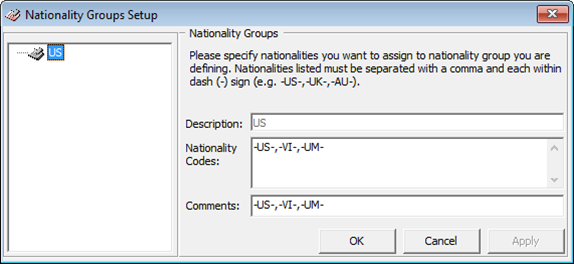
- From the System Codes menu, select the Nationality Groups.
- In the Nationality Setup window, right-click the blank space at the left panel and select Add Nationality Group.
- Enter the description, the Nationality Codes with a hyphen (-) before and after the code , and a comma (,) to separate the codes.
- Enter a Comment, if any.
- Click Apply to save.
Setting Up Document Types
Figure 9-3 Document Types Setup
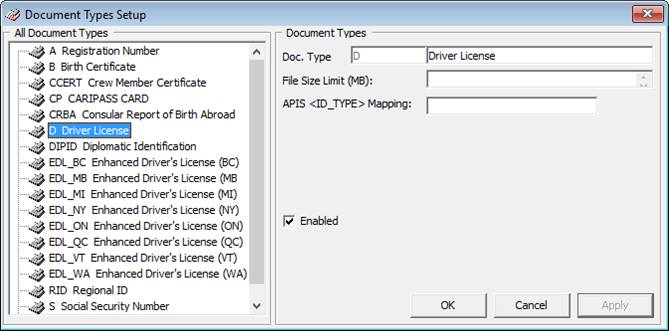
- Select the Document Types Setup from the System Codes menu.
- Right-click the blank space on the left panel and select Add New.
- Enter the Doc.Type, Description and maximum file size allow in the File Size Limit (MB).
- In the APIS<ID_TYPE> Mapping, enter the corresponding APIS Doc Type.
- Click Apply to save.
Setting Up General Reason Code
- Select the General Reason Codes from the System Codes menu.
- Right-click the blank space on the left panel and select Add New.
- Enter the Code, Description, and the Comment.
- Select the Module from the drop-down list if it is module specific.
- Click Apply to save.
Setting Up Comment Departments
Figure 9-4 Comment Departments Involved
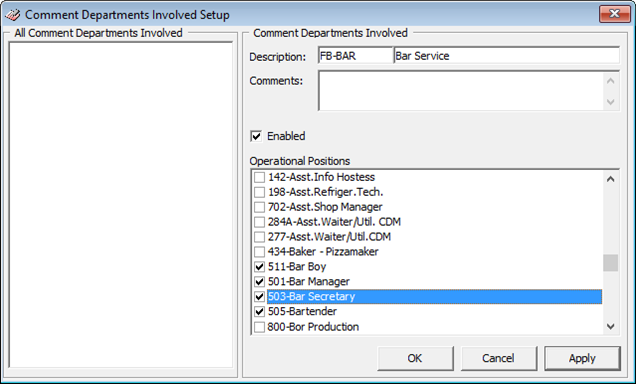
- Select the Comment Departments Involved from the System Codes menu.
- Right-click the blank space on the left panel and select Add New.
- Enter the Code, Description and the Comment.
- Click Apply to save.