2 System Configuration
This section describes the various system codes set up within the Administration module.
Department Setup
To post a charge/payment, a debit/credit department code of a credit card type is required. The code is set up in the Administration module, Financial Setup, Department setup.
-
Log in to the Administration module and select Financial Setup, Department setup from the drop-down list.
-
Click the New button at the bottom right of the screen to create a Sub-Department code.
Figure 2-1 Department Code Setup
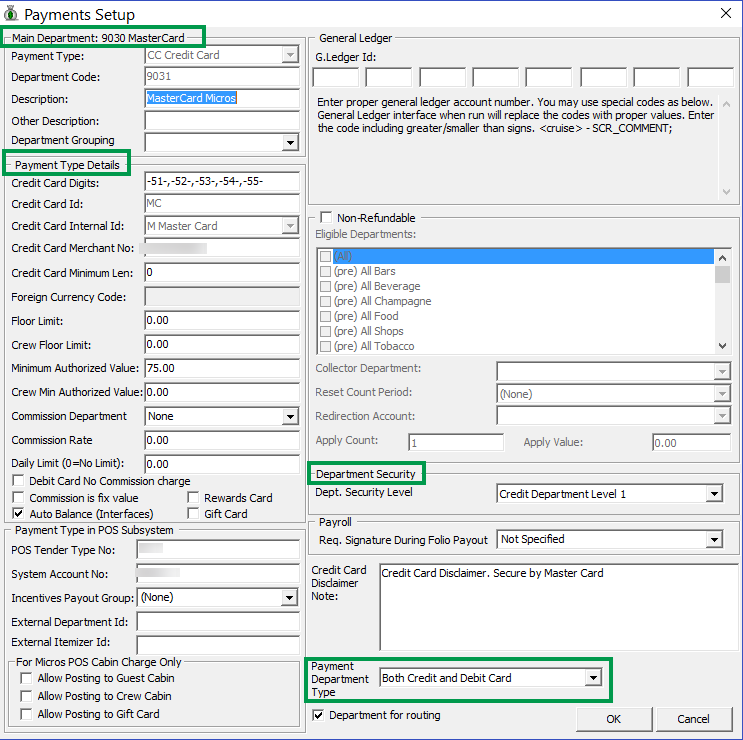
-
In the Main Department section, enter the credit/debit card information such as Payment Type, Department code, and Description.
-
In the Payment Type details section,
-
Enter the two digits of the first set of the credit card number in the Credit Card Digits field.
-
Enter the Credit Card ID. For example, MC - MasterCard, VI - Visa, and so on.
Note:
You must map the Credit Card ID to the OPI Issuer ID.Table 2-1 OPI Issuer ID
Issuer ID Card Type AB
AliPay.
AL
Alliance.
AX
American Express.
CU
China UnionPay.
CD
China UnionPay Debit.
DD
Debit.
DC
Diners Club.
DS
Discover.
GC
Gift Card.
JC
JCB.
ME
Maestro.
MC
MasterCard.
MD
MasterCard Debit.
PC
PayPal.
VA
Visa.
VD
Visa Debit.
VE
Visa Electron.
VP
V Pay.
WE
WeChat Pay.
BC
Giro Card.
-
Select the corresponding Credit Card Internal ID from the drop-down list.
-
Enter the Credit Card Merchant Number provided by the Service Provider.
-
Select the Commission Department from the drop-down list and update the Commission Rate in percentage.
-
Check the Debit Card No Commission charge if the commission is not applicable.
-
-
Under the Department Security access, select the relevant security level from the drop-down box.
-
Select the relevant Payment Type under Payment Department Type - either Credit and Debit cards, Credit card, or Debit card.
Note:
This field determines whether the payment type is a Credit Card or Debit Card. -
Click OK to save the form.
Receipt Setup
You can generate a payment receipt upon payment, which requires you to set up a report template. A Standard Credit Card receipt template is available in the Administration module, System Setup, Report setup, _Receipts group.
Contact Oracle Support if you wish to configure a customized receipt format.