12 Guest Handling
-
Guest Handling, Reservation, View
-
Guest Handling, Profile View
-
Guest Handling, Reservation, View
At the Menu option, select Cruise Shipboard Property Management, followed by Guest Handling. Guest Handling Search screen displayed.
Manual Search
To look up guest information manually,
-
Select the Profile Type.
Note:
If the Resident profile type is disabled in the system parameter, the filter is hidden and the resident records will not be searched or shown -
Select the Reservation Status.
-
Enter either the First Name, Last Name, Stateroom, Passport Number, Boardcard Number, Set Sail Pass Number, Booking Number or Contactless ID in the search bar, then select Search button.
-
All the matching records are shown in the results view with Actions button.
-
For the column with sorting icon, you will be able to perform the column sorting either in ascending or descending order by clicking the headers of the table.
-
Click the Actions button to access other options or view the selected reservation. The Actions button is also available in the Manage Guest Handling page, which allows you to access the same function within the guest account.
To view the guest information,
-
Perform a search. Once the matching records appear, click the desired record.
-
The Manage Guest Handling screen gives you an overview of the reservation data information of the selected guest.
Search by Scanning
To look up guest information by scanning barcode/document
-
At the Guest Handling Search page, click Scan.
-
This opens the camera and launches the scan function.
-
To scan the barcode, point the camera to the barcode without clicking or tapping the Shutter button.
-
To capture the document, click or tap the Shutter button.
-
Successful scanning of a barcode/document will open the Manage Guest Handling page. Barcode/document that are tagged to multiple profiles will be shown on the results page.
Note:
The scanning section and camera switches off if it is left idle for 10 minutes or more, and a message will appear.To look up guest information by scanning RFID card
-
At the Guest Handling Search screen, without placing the cursor at the search guest field, place the RFID card at the tablet RFID sensor.
-
If the scanned RFID card number matches a profile, the system will open up the Manage Guest Handling page. RFID that is tagged to multiple profiles will be shown on the results page.
Manage Guest Handling
The manage guest handling screen will provide an overview of the guest data information selected from the guest handling search results section.
There are 5 sections in the Manage Guest Handling screen:
-
Summary – Summary information of the guest, including profile and reservation data.
-
Reservation – Information of the guest reservations data.
-
Profile – Information of the guest profile data, including travel with and guardian or minor data.
-
Special Request – Information on the guest’s special request record, if there is any.
-
Amenities – Information on the guest’s requested amenity record, if there is any.
All information populated in the Manage Guest Handling screen is only for viewing and editing can be done from the Action option.
Actions Option
The Actions option functionality provides a quick access to other functions a user can perform on the selected guest record retrieved from Guest Handling search and Manage Guest Handling screens.
Figure 12-1 Actions Option
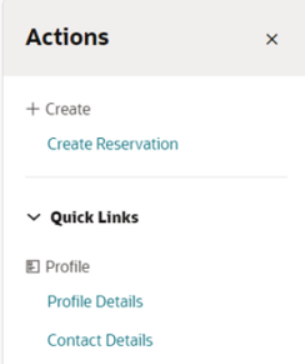
Contact Details
The Contact Details option allow you to view and edit the profile’s contact details. To access the Contact Details option, click the Action button and under the Profile section, click Contact Details option. On the Contact Details page, you will get an overview of the selected reservation record profile’s contact information
-
Home Address
-
Emergency Address
-
Temporary Address
-
Billing Address
All the information populated on the Contact Details page is only for viewing. To modify the information, click the Edit button and the Edit Contact Details page will appear.
Modifying Contact Details
-
On the Contact Details page, select Edit button to open the Edit Contact Details page. The Edit button is disabled if the selected profile’s reservation status is Checked Out and Cancel.
-
At Home address, if selected Country is Canada or United States, the State field will have a drop-down option which allows you to select the state. If the selected country is other than Canada and United States, the State field is a free-text field.
-
At Temporary address, you can either select the State of the Canada or United States, or enter the value in a free-text form.
-
At Temporary address, switching the Same as home toggle to active will copy the home addresses value into the temporary address and disable the editing. To edit, toggle the Same as home to inactive.
-
Edit the information and select Update to save the change
-
Once the Contact Details page is changed and the Cancel button is clicked, a confirmation message “Leave and discard your changes?” will appear. Select:
-
Cancel to close the dialog box.
-
Discard and leave to close the Contact Details page without saving.
-
Copy Contact Details
Contact Details page provides the functionality to update/copy the contact details from one profile to another for guests travelling together, have the same reservation number or stateroom number.
-
At the Guest Handling Search screen, search and select the guest.
-
Click the Action menu, and click Contact Details. Contact Details page appears.
-
Click the Edit button to open the Edit Contact Details page.
-
At the end of the page, you can choose to copy the address with ‘Do you want to apply the same changes to guest(s) travelling together?’ Selecting:
-
Yes- List all the guests travelling together shall appear. Check the boxes of the guests you wish to copy the details to and then click Update to save.
-
No- Travelling guest will not be listed.
-
Profile Details
The Profile Details option allows you to view and edit the profile’s details. To access the Profile Details option, click the Action button and under the Profile section, click Profile Details option. On the Profile Details page, you will get an overview of the profile’s information of the selected reservation record.
-
General Details
-
Additional Details
-
Passport Details
All the information populated on the Profile Details page is only for viewing, and to modify the profile information, you must have access rights Guest Handling, Profile, Edit assigned. Otherwise the edit button will be hidden.
Modifying Profile Details
-
On the Profile Details page, select Edit button to open the Edit Profile Details page. The Edit button is disabled if the selected profile’s reservation status is Checked Out and Cancel.
-
Below are the mandatory fields, and Update button will enabled only when all the fields are filled.
-
Edit the information and select Update to save the changes.
-
Once the Profile Details page has changes and the Cancel button is clicked, a confirmation message ‘Leave and discard your change?’ will appear. Choose one of the below:
-
Cancel to close the dialog box.
-
Discard and leave to close the Contact Details page without saving.
Create Reservation
The Create Reservation function allows you to create new reservation and profile for a guest that will embark a current or future cruise.
-
Reservation Details – Information of Cruise Itinerary for current or future cruise, including embarkation date, embarkation harbor, disembarkation date, disembarkation harbor and stateroom.
-
General Details – Information of guest personal details, such as first name, last name, gender, birth date, nationality, and others.
-
Passport Details – Information of guest travel document details, such as passport number, issued date, issued place, issued country, expiry date, document checked and document collected status.
Creating a Reservation
-
On the Guest Handling Search page, press the Create Reservation or Action under the +Create section, then the Create Reservation option.
-
For Stateroom field, click the + button to open the Stateroom Availability window, listing the stateroom number, category, deck, status, available berth and total booked will be displayed. To search for a stateroom from the listing to enable the Add button. Press Add to save or Cancel to return to the stateroom availability window view.
-
Select the stateroom from the listing to enable the Add button. Press Add to save or Cancel to return to the stateroom availability window view.
-
A confirmation message shall prompt if you are adding the reservation to the stateroom that has zero or negative berth. Click Add to add this stateroom for the guest and click Cancel to exit the confirmation message box without adding this stateroom for the guest.
-
The General Details and Passport Details section will auto populate, prompting for information to be filled. You must have a value in fields that are marked as required. Enter the following information and select Save.
-
Last Name
-
First Name
-
Gender
-
Birth Date
-
Nationality
-
Stateroom
-
Passport Number
-
Issued Date
-
Issued Place
-
Issued Country
-
Expiry Date
-
Guest acknowledgement of notice and consent
Note:
-
If the guest nationality according to travel document that falls under the list of European countries (User configurable codes under parameter ‘Notice and Consent by Nationality Code’, it is Mandatory to acknowledge notice and consent during create reservation.
-
If the guest nationality according to travel document that falls under Non-European countries, it is NOT Mandatory to acknowledge notice and consent during create reservation
-
-
A confirmation message ‘Reservation Created’ appears as an indication that the reservation is created successfully and navigates to Guest Handling Search page with the new guest reservation record listed.