3 Creating Arrival/Departure Notice
There are two Data Submission methods for ENOAD
-
Submit by Web: the generated data is submitted to ENOAD Web Services directly based on the setup in Submission Setup. This is the preferred method for electronic data submission
-
Submit by File: the data generated is in a XML file format. File and notification submitted to ENOAD authorities is via email.
The following section describes the steps to create the ENOAD file for submission.
-
Run ENOAD.exe
-
Select ENOAD Transfer, ENOAD File Creation from the menu option.
-
At the Create Arrival/Departure Notice screen, update all the fields required by APIS. Click Next.
Figure 3-1 Create Arrival/Departure Notice
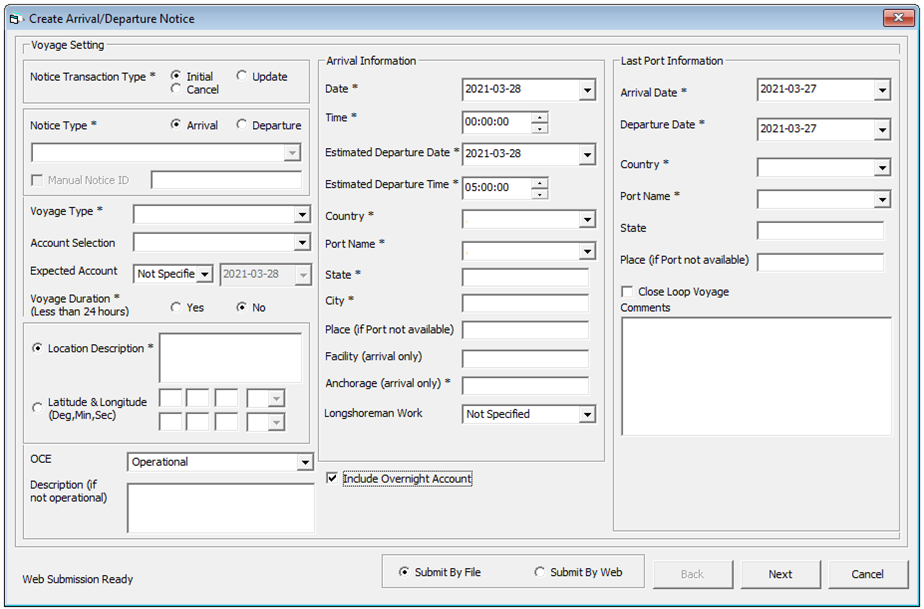
-
Select and update all the mandatory fields in Default Embarkation Port, including the information of previous five ports and then click Next.
-
The Include Overnight Account checkbox is checked by default. Uncheck if you wish to exclude from manifest guests/crew that are on overnight tour and will not be departing from the port (status= Checked-in/Ashore).
Figure 3-2 Create Arrival/Departure Notice – Previous Port Information

-
At the result grid, click Validate Data to confirm and ensure the information for submission suffices.
Figure 3-3 Create Arrival/Departure Notice Validation
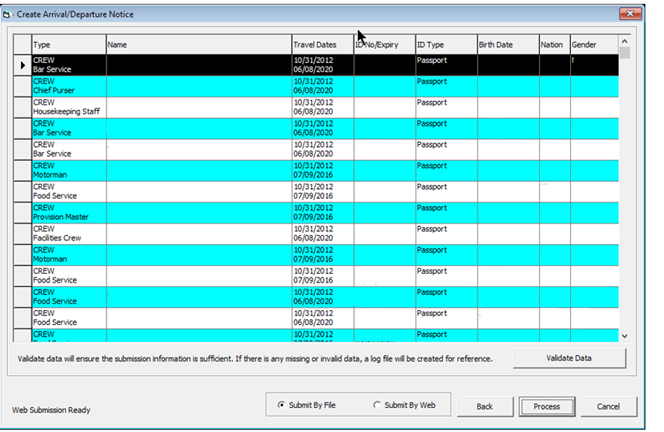
-
The system creates and saves the log file to a user-defined local folder or network path folder defined in the parameter when the information supplied is insufficient. When all mandatory information is provided and the data validation complete successfully, the systems prompts a confirmation message “There is no missing/incorrect data. Do you wish to proceed to file submission?”.
-
Click Yes on the confirmation prompt to continue.
-
Select the report submission type - by file or web, and click Process.
-
You will receive a notification prompt that the file is created and submitted successfully. Click OK to close the window.