3 Synchronization
Figure 3-1 Synchronization
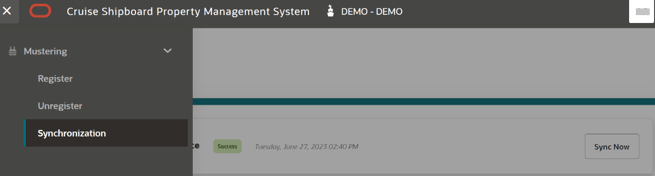
Synchronize from Server to Device
When you log in, the system checks whether this is a first-time login or succeeding. If it is a first-time login, it automatically triggers a full database synchronization. If the synchronization failed for some reason, the device would only run in an online mode. Once a full synchronization completes successfully, the status turns to Success, allowing the device to work in an offline or online mode thereafter.
Note:
The system can work in an offline mode when network connection is dropped. Network connection here refers to device connection, server connection, VPN connection, API services, DB server, and Webapp service.Figure 3-2 Synchronization Page for Sync Data from Server to Device
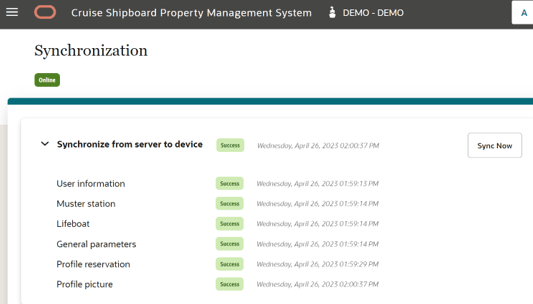
Click the Sync Now button will start the data synchronization. This process clears the data in the device before retrieving from the server a new set of data. Once this data synchronization completes successfully, only then it is able to work in an offline mode.
When the synchronization from the server to the device completes successfully, the Sync Now button is enabled. Otherwise Retry button is shown. The next delta synchronization is triggered every 30 minutes from the last synchronization completion date/time. At this point, you can still perform the registration in both online and offline mode.
Expanding the Synchronize from server to device gives you more information such as User information, Muster station, Lifeboat, General parameters, Profile reservation, and Profile picture.
Synchronize Offline Data to Server
The system checks for any offline data stored on the device that needs to be synchronized with the server before starting the sync process. Synchronization from device to server can only occur in an online mode.
If the device mode is offline, the synchronization status turns to Not started, allowing the device to work in an offline or online mode.
Figure 3-3 Synchronization Page for Sync Data from Device to Server

Offline Data Retention Period
For an enhanced data security and to protect personal information, the Mustering application will automatically clear its data from the device if it remains unused for ten (10) consecutive days (the threshold value).
-
the user has signed out from the app.
-
the user session has timed out.
The the threshold count will reset to 0 when user sign-in to the app.
When the data is being cleared while the device is offline, the web browser will indicate (with error) that it was not able to connect to the application. This error persists until the device is online.
When the data is being cleared while the device is online, the user needs to manually log in with the username and password to allow the application to fetch the data from the server.