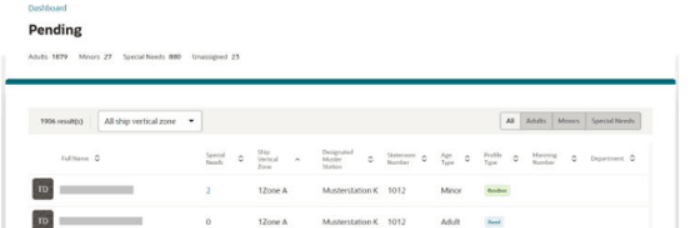2 Dashboard
The Dashboard is the landing page of the application, providing a summary of key information in a tab view to logged in users and each of the tabs has its own analytic tiles.
Note:
The term “Guests” in the Check-In tab and Gateway Security tab contains the Guests and Residents count if parameter General - Use Resident is enabled.
The term “Crew” in the Gateway Security tab contains Crew and Staff counts.
Refresh
The dashboard page automatically refreshes every minute. However users can still press the Refresh button manually. The refresh time is shown is based on the most recent refresh.
-
Checked-In Guests counts
-
The total number of guest with statuses checked-in and leaving today
-
-
Pending Guest counts
-
The total number of guests with status expected today
-
-
VIP Guest counts
-
The total number of VIP guests with statuses expected today, checked-in and leaving today
-
-
Onboard Visitors counts
-
The total number of onboard visitors
-
Figure 2-1 Check-In Dashboard
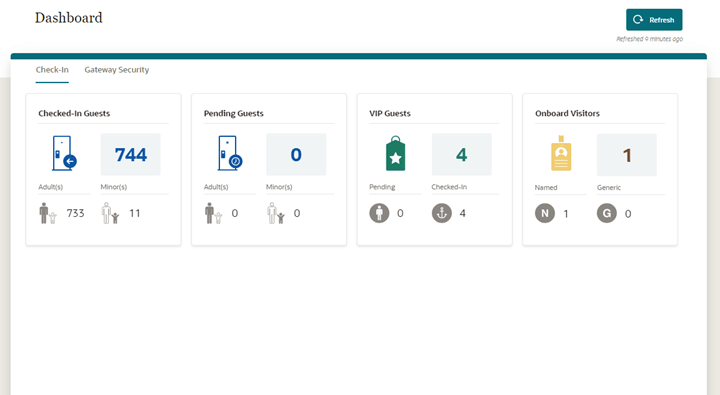
-
Total counts
-
The total number of onboard guests, ashore guests, onboard crew, and ashore crew.
-
-
Onboard Guest counts
-
The total number of onboard guests with statuses reserved, expected today, checked-in, leaving today, and checked-out today.
-
-
Onboard Crew counts
-
The total number of crew with statuses reserved, expected today, checked-in, leaving today, and checked-out today.
-
-
Ashore Guest counts
-
The total number of ashore guests with statuses checked-in and leaving today.
-
-
Ashore Crew counts
-
The total number of ashore crew with statuses checked-in and leaving today.
-
-
Overnight Tour counts
-
The total number of guests and crew with overland tour today and their statuses are checked-in and leaving today.
-
-
Disembarking Guest counts
-
The total number of onboard guests with status leaving today.
-
-
Disembarked Guest counts
-
The total number of guests with status checked-out today.
-
-
Onboard Visitors counts
-
The total number of onboard visitors.
-
Figure 2-2 Gateway Security Dashboard
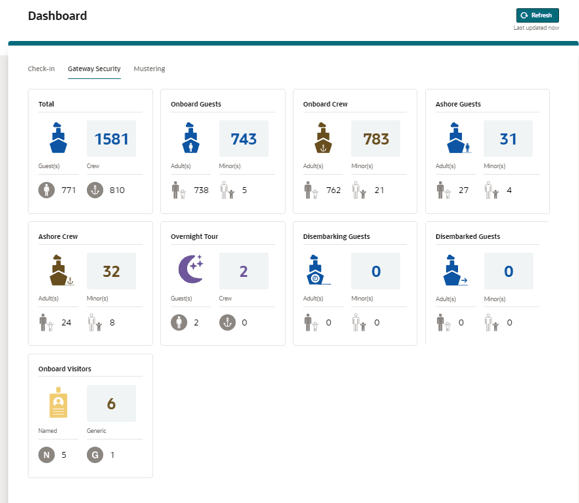
-
General – Adult Min Age - When the profile’s age is greater than this parameter value, then that record is classified as an Adult.
-
General - Use Resident - If this parameter value is '1', the resident count is included in guests count.
-
General - Exclude guest that did not print on manifest - If this parameter value is '1' and the profile record has 'manifest printout' enabled, the system will count the record as +1. This is implemented in Check-In Guest tile, Onboard Guest tile, Ashore Guest tile, Disembarking Guest tile, Disembarked tile, Onboard Crew tile, Ashore Crew tile and Total tile.
-
General – Show pax as crew count - If this parameter value is ‘1’ and the profile record has 'switch to crew in manifest' enabled, the system will count the record as crew +1 and guest -1.
-
General – Show crew as pax count - If this parameter value is ‘1’ and the profile record has 'switch to passenger in manifest' enabled, the system will count the record as crew -1 and guest +1.
-
Safety Mode value
-
Edit (based on your security rights - Role Manager, Mustering, Dashboard, Edit)
-
Safety Mode selection
-
Muster Station/Boat Type and Lifeboat selection (based on the safety mode selection)
-
Counts (for all profiles: Guests, Residents, Crews, and Visitors)
-
Total Onboard
-
Registered
-
Pending
-
Bar chart of Registered/Pending by Designated Muster Stations/Lifeboats
-
Bar chart of Registered/Pending by Ship Vertical Zones
-
Note:
The dashboard bar chart for Registered/Pending by Ship Vertical Zones and the column for Ship Vertical Zone in the View List - Registered and View List - Pending page are shown only when:-
the Muster Station selection value is ‘All’ in Emergency Passenger Drill mode and General Assembly mode.
-
the Boat Type selection value is ‘All’ and the Lifeboat selection value is ‘All’ in Abandon Ship mode.
Figure 2-3 Mustering Dashboard
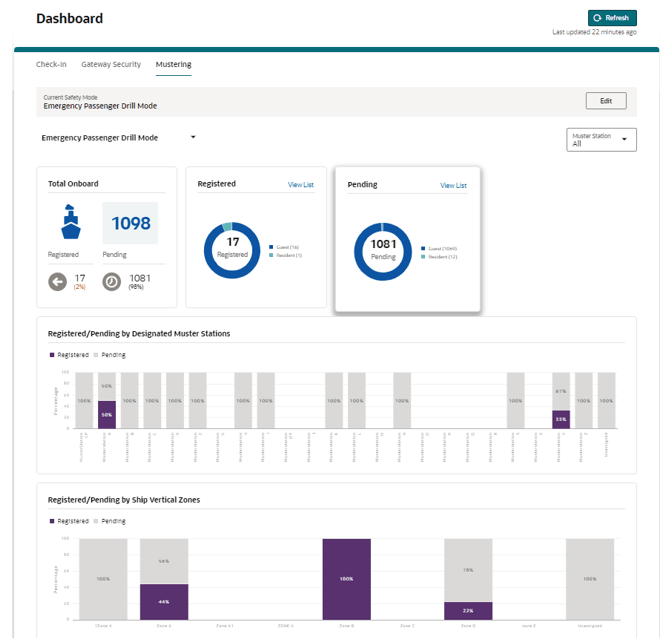
Figure 2-4 Mustering Dashboard Show Board Types

Change Safety Mode Value and Reset Safety Mode Count
- On the dashboard page, select Edit.
- At the edit page, select from the Safety Mode Selection to switch the mode and/or check the Reset <the selected safety mode> count to 0 checkbox to reset.
- Click Apply to update the mode to devices.
- To close the edit drawer and return to the previous screen, select the Cancel button or “X” icon.
Figure 2-5 Mustering - Edit Drawer
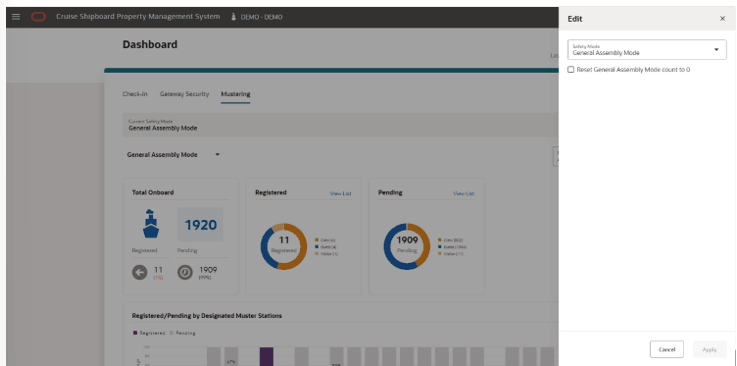
View List - Registered
-
On the Registered tile, select View List link.
-
The system navigates to the Register page.
-
On the Register page, a summary (total adults, minor, and special needs) and a list of registered profiles of the current safety mode and muster station/lifeboat is shown. The Registered count shown depends on the filters by Ship Vertical Zones, All, Adults, Minors, and Special Needs.
-
Filtering the Ship Vertical Zones and toggling the All, Adults, Minors, and Special Needs option will give you a different result view. Selecting the Special Needs hyperlink of the profile will open the Special Needs drawer, listing the special needs assigned:
-
total special needs count
-
selected special needs
-
remarks
-
-
Figure 2-6 Dashboard Registered Page
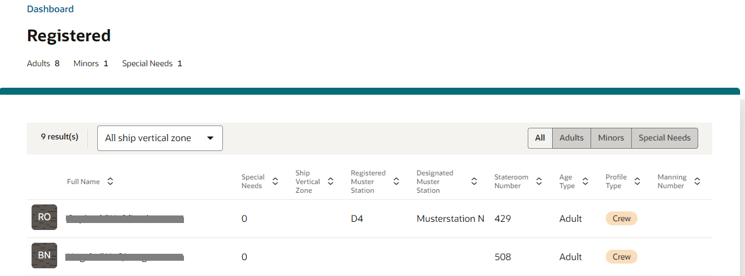
View List - Pending
-
On the Pending tile, select View List link.
-
The system navigates to the Pending page.
-
On the pending page, a summary (total adults, minor, special needs, and unassigned count) and a list of pending profiles of the current safety mode and muster station/lifeboat is shown. The Pending registration count shown depends on the filters by Ship Vertical Zones, All, Adults, Minors, and Special Needs.
-
Filtering the Ship Vertical Zones and toggling the All, Adults, Minors, and Special Needs option will give you a different result view. Selecting the Special Needs hyperlink of the profile will open the Special Needs drawer, listing the special needs assigned.
-
total special needs count
-
selected special needs
-
remarks
-
-
Figure 2-7 Mustering Dashboard Pending Page