Accessing the Setup Page
To access the Setup page, launch the Medical module and navigate to the Setup tab on the main page.
Figure 22-1 Medical Setup Main Page
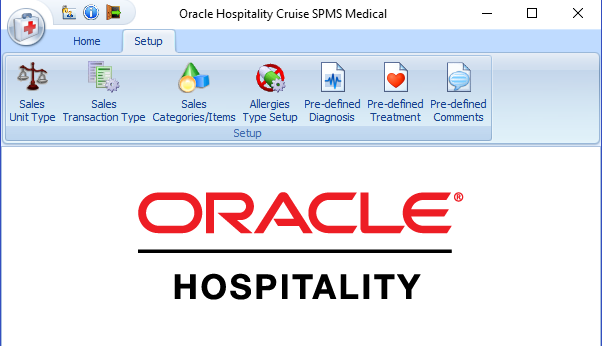
Adding New Codes
Figure 22-2 Setup Form and Icons
-
On the Setup tab ribbon bar, select the code type to configure.
-
Click Add New on the ribbon bar.
-
Enter the Code, Name, and Comment if any. The new code is enabled by default. Deselect or slide the Enable checkbox to No to disable the code.
-
Click Save to save the record.
-
Repeat steps 2 – 4 to add more codes.
Deleting a Code
The Delete button is disabled when the code is assigned to a transaction. To delete, select a code and click Delete on the ribbon bar.