Gift Card Handling in Simphony POS
Gift Cards can be sold, activated or top up from Simphony POS System, and their postings are channel to OHC SPMS. Both systems. It require the latest ISL Script patch. Refer to the Prerequisite, Supported Systems, and Compatibility section.
The following section describes the Gift Card Handling for Simphony System.
Purchasing New Gift Card
-
Personalized — without any guest.
-
Generic — with or without guest account assignment.
-
The Gift Card type is personalized and already assigned to a guest account. The system prompts you with, “This is a Personalized Card.”
-
The gift card is prepaid. System prompts you with, “This is a prepaid Gift card.”
-
Select Buy Gift Card.
-
Swipe the pre-printed Gift Card on the magnetic card swipe. If the new Gift Card is valid, the Gift Card transaction adds to the purchase list.
Note:
The maximum purchase allowed is 10 Gift Card transactions per individual.Figure 10-206 Gift Card in MICROS Workstation

-
Select Remove Gift Card to remove the Gift Card from the purchase list.
-
Select Cancel to cancel the transaction.
-
For more purchases, swipe another Gift Card and a valid card will be added into the purchase list.
-
If the new Gift Card does not have a pre-defined template, the Gift Card Template menu will appear.
-
Enter the Gift Card value if Gift Card pricing type is pre-define as a ‘percentage’.
Note:
This can only be defined after the value is provided as the system defaults the value to two decimal points. -
Select Pay to confirm the transaction.
Note:
When making payment for the Gift Card, you must first swipe the guest’s boarding card at the POS terminal for the purchase to post to the guest’s account and print a receipt.
Activating Gift Card
-
The Gift Card type is Generic whether with or without a guest account assigned. Only the Gift Card information appears when swiped through the reader.
-
The Gift Card type is Personalized without a guest account assigned, and only Gift Card information appears when swiped through the reader.
-
The Gift Card type is Personalized with a guest account assigned.
-
The Gift Card is ‘Prepaid’. The Prepaid gift card must match with the guest account assigned.
-
At the POS terminal, select the Cabin Inquiry.
-
Swipe the pre-printed Gift Card to display the Gift Card information.
-
To activate, select Activate them swipe the guest board card as a verification that the Gift Card belongs to the same guest account.
-
Figure 10-207 Activate Gift Card in MICROS Workstation

Gift Card Posting in POS Workstation
-
In the POS terminal, select Cabin Inquiry.
-
Click Cabin Charges to confirm the transaction.
Note:
Gift cards must be activated before checking out, otherwise the error, “GC is newer than check” appears. -
Swipe the Gift Card, followed by guest card validation.
-
If the Gift Card is not a prepaid Gift Card and/or not activated yet, the system prompts a message, Gift Card Not Activated.
-
The posting amount will be deducted against the Gift Card account if Gift Card is eligible on the selected posting. Swipe the Guest card again to complete the posting and print the purchase receipt.
Note:
To display the cabin number for posting, uncheck the Data Extension Hide Cabin Number from Posting Response under Property Level. See Simphony Data Extension.pdf .Figure 10-208 Bill Image of Gift Card Posting in POS Workstation

Prepaid Gift Card Posting
A Simphony posting can be settled using a prepaid Gift Card. When the system validates that the Gift Card as inactive during Cabin Charge, the system prompts a message to activate the Gift Card.
-
To activate the GC, the prepaid GC holder must be associated with the Guest account. Therefore, the guest card must be swipe in order to perform the Gift Card activation.
-
A message “Pax account not match with Prepaid Gift Card” prompts if the Gift Card owner does not match the guest account selected.
-
Upon a valid guest card swipe, Simphony posts the item(s) to the Gift Card account.
-
An activation receipt is printed and the Gift Card puchase is posted to the System Account.
Multiple Gift Card Posting
Upon settlement of the check, if the amount is higher than the remaining balance of the Gift Card or certain transactions are not eligible for the Gift Card, you must swipe the guest’s card to settle the remaining balance of the guest check, or settle by cash prior to disembarkation.
The Simphony can split the payment method by cash or other gift cards in any eligible department. If the guest holds multiple gift cards that are eligible for the item(s) department, partial payment is allow by swiping each Gift Card during the posting.
-
Swipe the Gift Card follow by the guest card through the magnetic swipe. If both cards are valid, the system deducts the amount against the Gift Card account, followed by the subsequent card for the remaining balance.
-
The remaining balance allows you to post against Gift Cards, that are in eligible departments. If the Gift Card is not eligible for the posting, then then guest card can be used to settle the remaining balance.
Voiding a Gift Card Posting
-
Select Cabin Inquiry and swipe the Gift Card to display the balance.
-
Re-open the closed check and void the posting.
Note:
Voiding can only be performed on the same day as the transaction-posting. Otherwise, you must open a new check, select the same sales items, and then post a negative payment to the Gift Card account.
Gift Card Top Up in POS Workstation
Gift Card Top Up is available in the POS Terminal. See Oracle Hospitality Cruise Shipboard Property Management System – Simphony POS Setup Guide.pdf, section OHCSPMSPOSInterface Functions for available functions.
-
In POS Terminal, select Top Up Gift Card that you configured at the Simphony Server.
-
You will be prompted to swipe the Gift Card.
-
Select the Top Up value from the selection list. If the Gift Card does not allow Top Up, a message prompts ‘Top Up not allowed’.
Figure 10-209 Gift Card Top Up Selection in POS Workstation
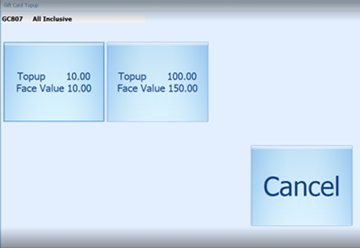
-
Swipe the Guest Board Card to confirm. If the board card does not match the account, the system prompts Pax ID not match.
-
Upon successful top up, the charge posts to the guest account and a receipt prints out automatically.
-
The program allows you to void a top up transaction if done accidentally. This only applies when the top up amount is more than the current invoice balance. If the top up amount is less than current invoice balance, a message prompts Voiding of top up value more than balance xx.