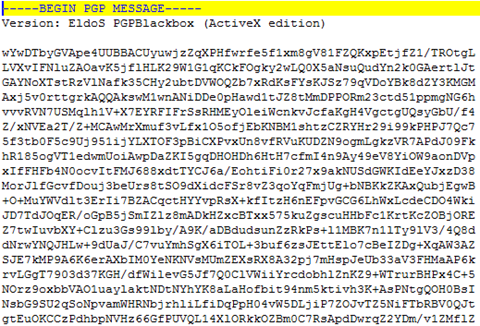OceanPay Format
In order to use the Cashless Payroll feature, you must enable the parameters under the Payroll Group.
Table 26-14 Ocean Pay Parameters
| PAR Name | PAR Value | Description |
|---|---|---|
|
Cashless Payroll Option |
0 |
0 = Ocean Pay 1 = Salary@Sea |
|
OceanPay File Output Folder |
\\[shared network folder]\transfer |
Folder path to save the output file when generating card order for cashless payroll. You may need to specify the folder in a network path for security purposes. |
|
OceanPay MT Prefix Nbr |
54 |
Defaults prefix number for MT Card. Populated in Cashless Payroll setup |
|
OceanPay VISA Prefix Nbr |
45 |
Defaults prefix number for VISA Card. Populated in Cashless Payroll setup |
|
Pay codes For OceanPay Top-Up Transactions |
Value of SED_NO. Pay code for payroll deduction pay codes that will be transferred into the payments file when transactions are posted. Stores multiple SED_NO with Comma Delimited (,). |
|
|
Stock Code For OceanPay MT |
Default Stock Code for MT Card. Populate in Cashless Payroll setup. |
Configuring Ocean Pay Standard Parameter
On the General tab of the Standard Parameter Configuration, enter the information in all the mandatory fields.
Before you begin using the Cashless Payroll option, you must set up the basic configuration in the Cashless Payroll menu.
Figure 26-44 Cashless Payroll Standard Parameter Configuration

Table 26-15 Cashless Payroll Parameter Field Definition
| Field | Definition |
|---|---|
|
General Detail |
|
|
VISA Prefix Nbr |
Prefix number for VISA card. Default value is specified in parameter “OceanPay VISA Prefix Nbr.”. |
|
MT Prefix Nbr |
Prefix number for Master card. Default value is specified in parameter “OceanPay MT Prefix Nbr.”. |
|
MT Stock Code |
Card stock code for Master card. Default value is specified in parameter “Stock Code For OceanPay MT.”. |
|
Bulk Shipping Info |
|
|
Institution ID |
Institution Identification ID. |
|
Shipping Service ID |
Shipping Service ID.
|
|
Contact Name |
Contact name. |
|
Company Name |
Company name. |
|
Address |
Street address. |
|
City |
Address city. |
|
State |
Address state. |
|
ZIP |
Address zip code. |
|
Phone |
Contact phone. |
|
Customer Number |
Customer ID. |
|
Org.ID Number |
Organization ID number. |
|
Division ID Number |
Division ID number. |
|
Payment Transaction Company Info |
|
|
Company Name |
Company name. |
|
Discretionary Data |
Company Discretionary Data. |
|
Co. Iden (IRS) |
Company Identification. IRS Employer Identification number. |
|
Co. Iden (Provider) |
Company ID as specified by provider. |
|
ABA Nbr |
ABA number. |
|
System Parameter |
|
|
File Output Folder |
Output file location when generating GL file. Default location is specified in parameter “OceanPay File Output Folder”. The directory for storing the file needs to be under a network path for security purposes |
Deleting Card Ordering File
In order to protect the data from being comprised, the Delete Card Ordering File button is used to remove the unused, expired requests or files sent to PGP. For the delete function to work, this would require the SDelete component to be installed.
-
Unzip the SDelete.zip into the same directory of Oracle Hospitality Cruise program folder.
-
Click the Delete Card Ordering File button at the General tab.
-
Click the Open File button to browse for the file.
-
Click Delete to completely remove the data file.
Card Ordering
The Card Ordering tab enables you to create a card request file for submission to the bank. The screen shows all the crew members onboard and you can either select by embarkation or debarkation date.
Figure 26-45 Card Ordering Selection
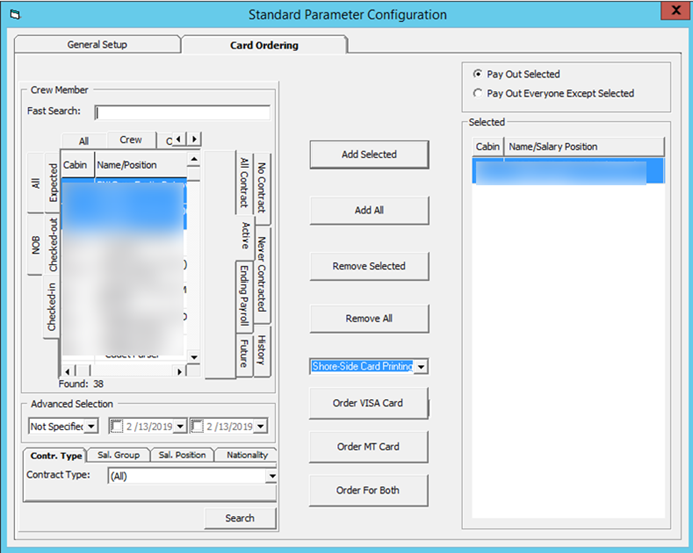
To place the card order for the crew member,
-
Select the crew member from the grid.
-
Click Add Selected or Add All. You can also deselect them from the grid on the left and then click Remove Selected or Remove All.
-
Select the card type to print. You can choose to print the debit card onboard or at shoreside using the system provided by Ocean Pay.
-
Click the Order XXXX button to place the order.
-
If the crew has ordered a card or the card is not due to expire, the system prompts if you wish to continue to move the name to the selected column. Select the corresponding option.
-
The system creates three separate files containing the same information:
-
Order Visa Card: This uses the specific VISA prefix file format.
-
Order MT Card: This uses the specific MT Card Prefix file format.
Note:
You are not allowed to generate the card ordering file without first specifying the encryption key.The program validates all the required information written to the file of each crew member. The mandatory fields are: Address, Street, City, State, Country and Zip code. An exception log file is created in the Oracle Hospitality Cruise folder for records that do not have the mandatory information.
Figure 26-46 Card Ordering File Not Generated

The following process takes place when the Card Ordering file is generated:
-
It saves the generated PGP Encrypted file into the network path specified and uses the following naming convention “
ship name” + “MMDDYYYY”+ “_” + “unique number”. For example: Demo12082009_180237.pgp -
Older files are automatically moved into the History folder for audit purposes. The files can be deleted using the Delete Card Ordering File.
-
The program does not allow a crew member to place the card ordering twice. The card ordering will not add the request into the card request file.
-
All generated records are stored in the CPT table.
Below is an example of an encrypted output file.
Figure 26-47 Encrypted Output File