Adding an Activity
Figure 9-15 Activities Setup
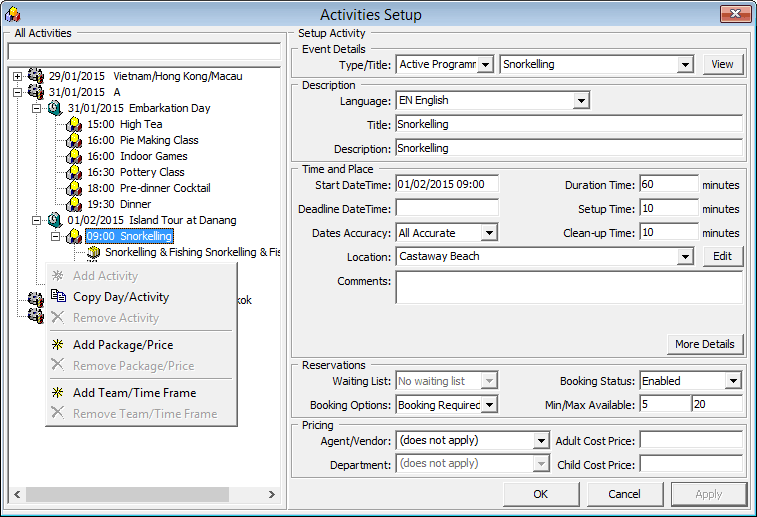
Table 9-8 Field Description of Activities Setup
| Field Name | Description |
|---|---|
|
Type/Title |
The type of activity and title. |
|
Language |
The language offered in this activity. |
|
Title |
Title of the activity. |
|
Description |
Brief description of the activity. |
|
Start DateTime |
Start date and time of the activity. |
|
Duration Time |
Duration of the activity. |
|
Deadline DateTime |
Booking deadline date/time. |
|
Setup Time |
Setup time required in minutes. |
|
Dates Accuracy |
Activity dates accuracy (1-All Accurate, 2-All Approximate, 3-Starting Approx., 4-Duration Approx.). |
|
Clean-up Time |
Clean up time in minutes |
|
Location |
Location of the activity |
|
Comments |
Comments for the activity |
|
Waiting List |
Waiting List is allowed/disallowed. |
|
Booking Status |
Activity booking status (Enable/Disable). |
|
Booking Options |
Activity booking options — Booking is required or not. |
|
Min/Max Available |
Minimum or Maximum number of bookings allowed. |
|
Agent/Vendor |
Agent/Vendor Name. |
|
Adult Cost Price |
Agent/Vendor Cost Price. |
|
Child Cost Price |
Agent/Vendor Cost Price. |
|
Department |
Agent/Vendor Posting Department. |
- From the Itinerary Setup menu, select Activities.
- On the left pane, right-click on the selected Cruise Day.
- Select Add Activity from option menu.
- In the Setup Activity section, update all of the activities details.
- Click the More Details button to insert the Meeting Date/Time, clothing requirements, and other information, and click OK to return to previous screen.
- In the Reservation section, select the appropriate booking options from the drop-down list.
- Enter the pricing and select the Agent/Vendor providing the service.
- Click OK to save.