Deck Plan Designer
Using the Deck Plan Designer, you can create a deck plan by linking the cabin number to the plan This provides a layout view of the cabin in Management module.
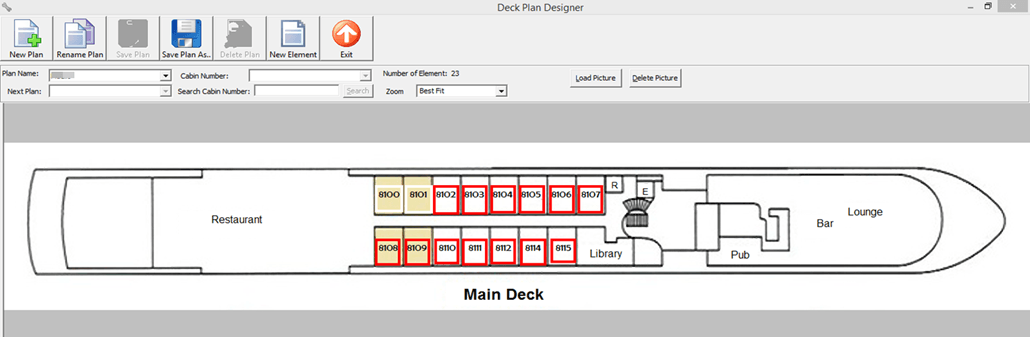
Figure 9-33 Deck Plan Setup
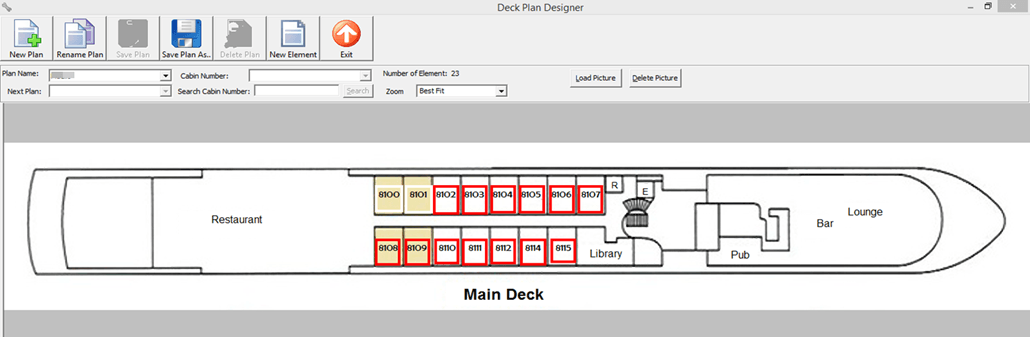
- Select the Deck Plan Designer from the Stateroom Setup menu.
- Click New Plan and insert the Plan name.
- Click Load Picture to load the base plan from file.
- Click New Element and then drag the element box to the desired location.
- Select the Cabin Number from drop-down list, then click the element box to assign the cabin.
- Repeat steps 4 and 5 until all cabin numbers for the deck are assigned.
- Click Save Plan to save the changes.
Editing a Deck Plan
- From the Deck Plan Designer window, right-click the element you wish to edit.
- Select the option from the menu.
- Click Save Plan to save the changes.
Linking a Plan
The system allows you to link a deck plan to the next plan, enabling you to navigate from one plan to another with a single click. To link a plan, you must have multiple plans saved in Deck Plan Designer
- Select a Plan Name to edit.
- Select the Next Plan from the drop-down list.
- Click New Element and place the element near a staircase of the diagram.
- Click Save Plan.
Deck Plan Setup
Deck Plan Setup enable you to define the cabin color by the cabin cleaning status. It is recommended that you use the same color scheme as the Cabin Cleaning State color.