Discarding Confiscated Items
Figure 21-17 Discard Item
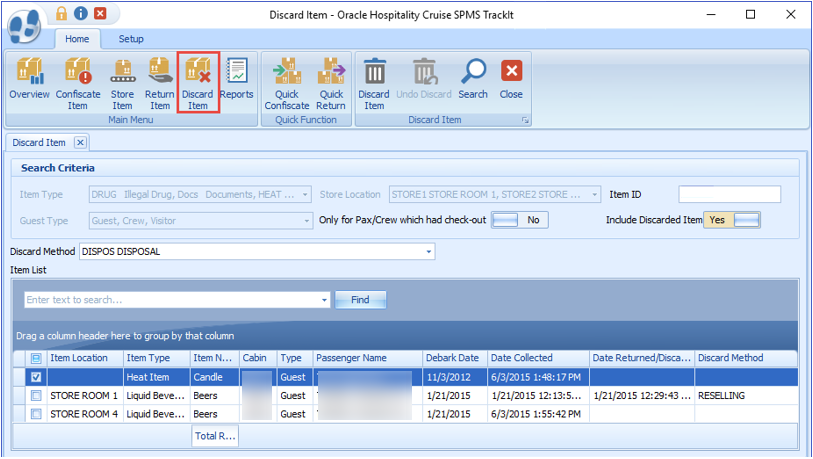
-
Click the Discard Item on the ribbon bar to list all confiscated items exceeding the maximum storage duration.
-
In the Search Criteria section, select one of the following options and click the Search button.
-
Select the type of information to display using the Item Type, Store Location, or Guest Type.
-
Slide the Only for Pax/Crew which had check-out to Yes to only show the passenger that has to check out.
-
To search the item with a barcode, enter the barcode in the Item ID field. To include items that were already discarded in the Item List, slide the Include Discarded Item to Yes.
-
-
Select the Discard Method from the drop-down list.
-
Select the item to discard, and click the Discard Item button.
-
At the confirmation prompt, click Yes to confirm.
-
Click OK to confirm the number of item(s) being discarded.
-
The Date Returned/Discarded and Discard Method columns are time stamped with the actual date/time when the system discards the items.
-
To undo a discarded item, select a discarded item from the Item List.
-
Click the Undo Discard button.
-
Click Yes to confirm and click OK to confirm the total number of discarded items. This removes the timestamp in the Date Returned/Discarded and Discard Method columns from the selected item.