4 Waitlisting A Dining Reservation
A dining reservation or walk in reservation can be placed on a waitlist when the restaurant reaches its seating capacity through the Check In List or Scan Card function.
Note:
SWMobile currently does not support pager assignment to a reservation.
Pager assignment to a waitlisted dining reservation is only available in SilverWhere .Net.
Adding Dining Reservation to Waitlist
Adding existing Dining Reservation to Waitlist
When the guest has a dining reservation but arrives early at the restaurant and all tables are still occupied or unavailable, you can quickly search for the dining reservation and place it on the waitlist and notify the guests as soon as the table is ready.
-
Using the calendar icon, select the dining reservation details from the Check In List.
Figure 4-1 Guest List Screen
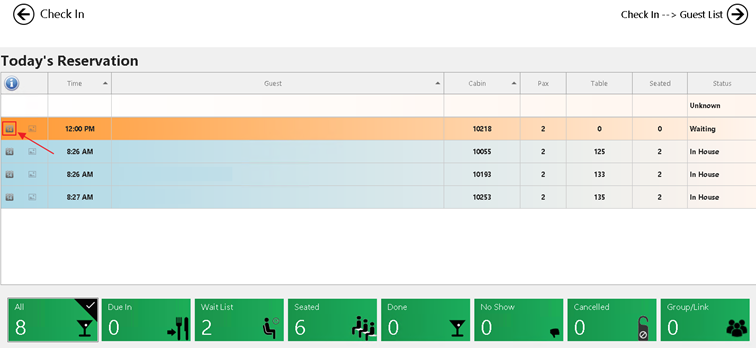
-
At the Dining Reservation Overview screen, tap the Waitlist button to add the dining reservation.
- The dining reservation now appears under the Check In List – Waitlist tile.
Create Walk In Dining Reservation on Waitlist
If the guest shows up in front of the restaurant and does not have a dining reservation, you can offer to place the guest on the waitlist and notify them as soon as a table becomes available.
-
Select the Check In As Walkin tile and search for the guest by name or cabin and add the guest to the dining reservation.
-
On the Location Map screen, do not select any table and proceed to the Check In Confirmation screen.
-
Tap on the Finalize/ Save button to confirm placing the dining reservation under the Check In List – Waitlist tile
Paging A Guest
The system allows you to assign a valid pager number and page the guest when a table becomes available for sitting in the SilverWhere .Net client.
To page a guest,
-
Open the Check In List tile.
-
Tap on the Waitlist tile and select the dining reservation details using the calendar icon.
-
On the Dining Reservation Overview screen, tap the Page Guest button and enter the pager number.
- Confirm by tapping the Done button. A notification is sent to the pager of the guest and displayed to the user.