1 Getting Started
The following sections provide the information you should know before you install Oracle Hospitality Cruise SilverWhere (SW).
What You Should Follow
General Knowledge
-
Have an operational understanding of Personal Computers (PC).
-
Understand the basic network concepts.
Operating System
-
Have working knowledge of Microsoft Windows OS and its user interface (UI).
-
Have working experience with Microsoft Windows Administrative privilege.
-
Have working experience with Microsoft Windows Server OS, especially Windows Server 2016, or newer version of Windows Server OS.
Database Management System
-
Have working experience with the Relational Database Management System (RDBMS) Oracle Database 12c or newer version of Oracle Database.
SilverWhere Installation
-
You can only install SilverWhere to local drives. Installation of SilverWhere on network mapped drives is not supported.
-
Before any SilverWhere database upgrade or SilverWhere software installation, you must be logged on with Windows Administrative privileges.
What You Should Follow
Windows Operating System
-
The Windows regional settings should be configured to US/ UK and the language settings should be set to English. It is recommended to keep the Windows regional settings to US/UK and the language settings to English on each PC using SW, for the expected SW functionality.
-
Turn on Data Execution Prevention (DEP) if required. See the Microsoft product documentation library at https://technet.microsoft.com/en-us/ for instructions.
-
Turn off Autoplay if required. See the Microsoft product documentation library at https://technet.microsoft.com/en-us/ for instructions.
-
Turn off Remote Assistance if required. See the Microsoft product documentation library at https://technet.microsoft.com/en-us/ for instructions.
SilverWhere Installation
-
If a problem occurs during the SW application installation, you cannot repair or modify SilverWhere installation features. You must reinstall SilverWhere.
-
Before you install SilverWhere software or upgrade the SilverWhere database, ensure that all other programs and applications are closed on the target machine. The system may detect an active program or process, and you may be notified to terminate them before proceeding.
-
During the SilverWhere database upgrade or SilverWhere installation, follow the prompts carefully and do as instruct. The results can be unpredictable if the process is forced canceled or terminated through any method not as shown on the prompts.
Securing SilverWhere
-
It is paramount to understand and follow closely the guidelines provided by the SilverWhere Security Guide. You must read and understand the Security Overview in Section 1 of the SilverWhere Security Guide. The Security Guide document can be downloaded from the Oracle Help Center for Oracle Hospitality Cruise SilverWhere Release 9.2.
-
Security patches are frequent occurrences, and quarterly patch releases are expected. Therefore, it is the user’s responsibility to ensure that the SilverWhere system is still supported and updated to the latest patch. Always apply security patches promptly to prevent and reduce the risk of security vulnerabilities. Check regularly for:
-
Critical Security Patch of the Operating System.
-
Critical Security Patch of the Database Management System.
-
-
Adhere to the below system-enforced password policy rules, or whichever is deemed safer when dealing with passwords, regardless of the Database user password, Operating System user password, or SilverWhere user password. The Password must be:
-
At least ten (10) characters long.
-
A combination of uppercase and lowercase letters, numeric, and special characters.
-
Must not be the same as the last three passwords used.
-
-
As for the SilverWhere product passwords, they are configured in the SilverWhere User Setup module. Administrators should adopt a strong password policy after the initial installation of the application and review the policy periodically. Ensure the password adheres to the following strength requirements:
-
Idle minutes before logging out is 30.
-
When logging in for the first time, you are required to change the user password in SilverWhere, using the above guidelines.
-
When setting up users for the SilverWhere application, ensure that they are assigned the minimum privilege level required to perform their job functions.
-
Where to Download SilverWhere
SilverWhere releases are available at:
For a Major/ Minor release, the initial upload will be to the OSDC. Subsequent Patch/ Hotfix releases are uploaded to MOS. See My Oracle Support Help for download instructions.
SilverWhere Installation File
The SilverWhere Installation file contains the programs, libraries, web services, and scripts deployed by SilverWhere. You can download the SilverWhere package files from the Oracle Software Delivery Cloud webpage and follow the setup instructions in the next section.
-
Login to the Oracle Software Delivery Cloud.
-
Search for Oracle Hospitality Cruise SilverWhere and download the SilverWhere installation package.
Figure 1-1 Oracle Software Delivery Cloud
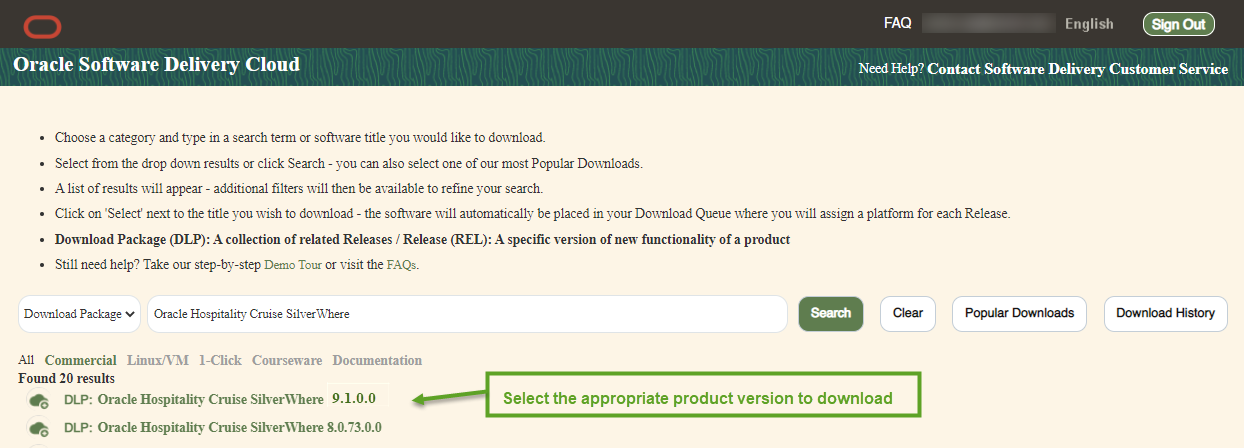
-
Choose the version of the release you wish to download.
-
Locate the downloaded SilverWhere installation package in your download folder.