2 Uploading Ticket Reports
Before you can upload the ticket reports to SilverWhere, you must complete the below steps.
-
Create Crystal Report Templates and name them ALTER_TICKET and ALTER_CHECKIN.
-
Save the templates on any client that has SilverWhere .Net installed
-
Open the SilverWhereReport client.
-
Create a new folder and name it Tickets for better visibility.
-
Select the folder Tickets and click the Add button:
-
In the Report Properties section, fill in the following.
-
Code ID: Retrieve the Code ID from the system by clicking on the three dots button or define your own Code ID
-
Display Title: Enter the title of the report - either ALTER_TICKET or ALTER_CHECKIN
-
-
Click on Import and select your ALTER_TICKET.rpt or ALTER_CHECKIN.rpt file that you want to upload.
Figure 2-1 Report Properties Section
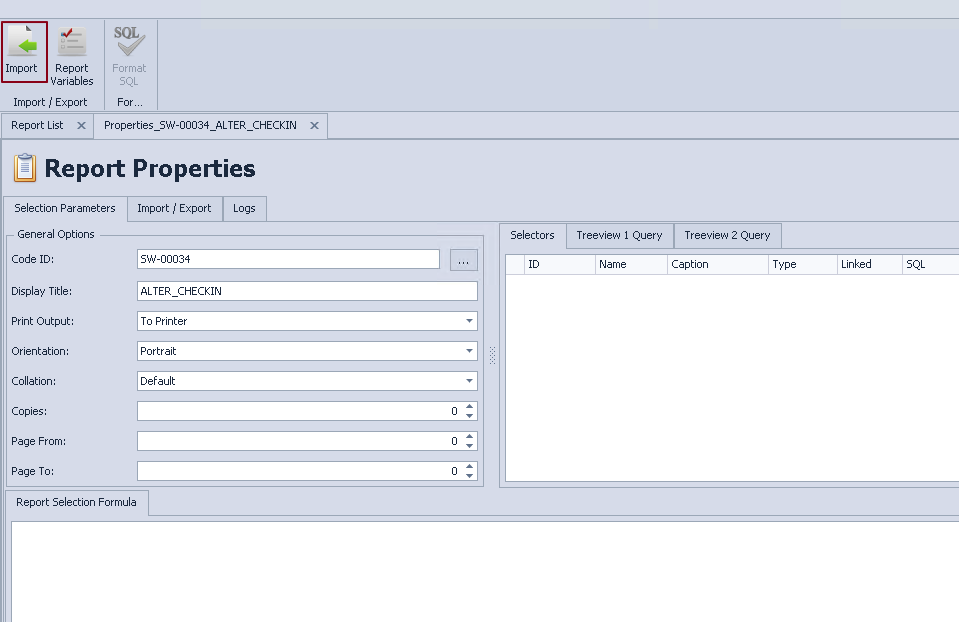
-
Click on the Save button.