Configuring OPERA Cloud
-
OPERA Profile Sharing must be Active
-
Accounts Receivable group: Accounts Receivable Control must be Inactive
Note:
The AR Control must be Active during configuration of Restriction Reasons.
Restriction Reasons
In OPERA Controls, under the Profile Group, Restriction/Flagged Reasons must be Active.
The following Restricted Reasons must be configured by selecting Administration, Financial, Accounts Receivables Management, and Restricted Reasons.
Table 4-23 Restriction Reason Codes
| Code | Description |
|---|---|
|
ACCOUNTINACTIVE |
Account end date |
|
SITEINACTIVE |
No valid site exists for this account |
|
OVERLIMIT |
Account Over Limit |
Communication Types
The following Communication Types must be configured by selecting Administration, Client Relations, Profile Management, and Communication Types.
Table 4-24 Communication Type Roles
| Role | Type | Description |
|---|---|---|
|
PHONE |
AR PHONE |
AR Phone Number |
|
|
AR EMAIL |
AR Email Address |
|
FAX |
AR FAX |
AR Fax Number |
External System
A new External System must be configured by selecting Administration, Interfaces, Business Events, and External Systems.
Table 4-25 External System Codes
| Code | Description | Sequence |
|---|---|---|
|
ERPARI |
ERPARI |
99 |
External Database
An External Database must be created if one does not already exist. From the Toolbox, select System Setup and then select External Databases. If ERPARI_DB does not exist, then add the following:
Table 4-26 External Database Codes
| Code | Description | External System | Available |
|---|---|---|---|
|
ERPARI_DB |
ERPARI |
Select ERPAR |
Select the applicable properties |
Figure 4-1 External Databases Screen
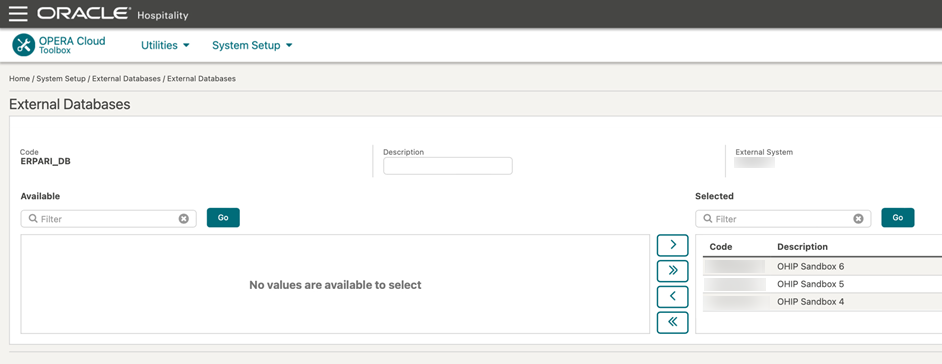
Note:
For this External Database to be set up, you must be logged in as Chain Administrator. If you do not have this role, contact your chain administrator to have this configuration completed.
AR Invoice Export
A new export must be created to send AR invoices to Fusion Accounts Receivable from OPERA. Prior to configuration, you must obtain the static value for Payment Due Days from the property (for example, 30).
-
Select Miscellaneous, Exports, and General. Create the export by clicking NEW.
-
Complete the following fields for the Header:
-
Export Name: AR INVOICES EXPORT
-
Description: AR Invoices Export
-
Data Source: Select EXP_ALL_TRANSACTIONS VIEW
- Pre Export Procedure: EXPORT_DATA_P.SET_DATA_FROM_DATE ( PMS_P.BUSINESS_DATE ) ; EXPORT_DATA_P.SET_DATA_TO_DATE ( PMS_P.BUSINESS_DATE )
-
Post Export Procedure: EXPORT_DATA_P.SET_DATA_FROM_DATE ( null ) ; EXPORT_DATA_P.SET_DATA_TO_DATE ( null )
-
Filer Condition: AR_NUMBER is not null and TRX_DATE = EXPORT_DATA_P.GET_DATA_FROM_DATE
-
File Name Formula: '<PROPERTY_ID>_ARINVOICES' || to_char(TRX_DATE, 'YYYYMMDD')
-
File Extn Formula: 'CSV'
Figure 4-2 Edit Export Screen
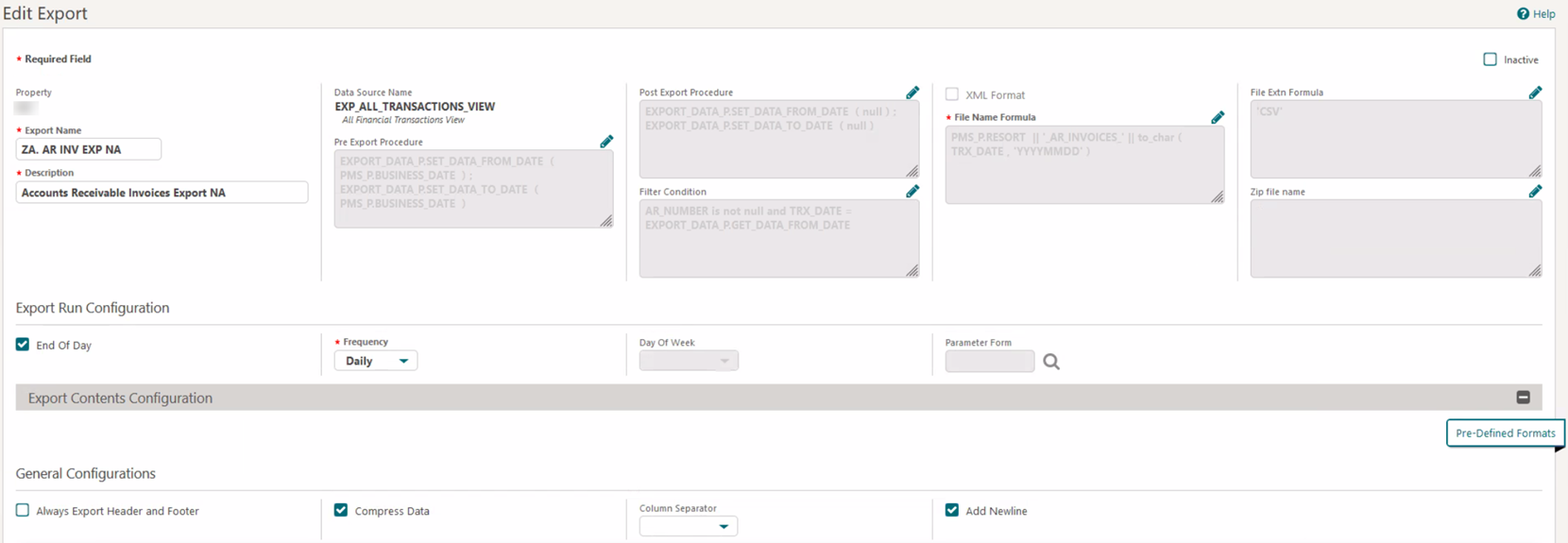
-
-
Create the Header Columns and Data Columns in the General Configurations section.
-
Ensure you always have the Export Header and Footer deselected.
All Headers will be static fields. Commas must be added between each header.
HEADERS
-
HOTEL CODE
-
TRANSACTION TYPE
-
PAYMENT DUE DAYS
-
TRANSACTION DATE
-
AR ACCOUNT NUMBER
-
TRANSACTION NUMBER
-
LINE
-
CURRENCY CODE
-
CURRENCY CONVERSION TYPE
-
GROSS AMOUNT
-
CONF NUMBER
-
ARRIVAL
-
DEPARTURE
-
GUEST NAME
-
RESERVATION ID
-
WINDOW NUMBER
Figure 4-3 Column Configurations
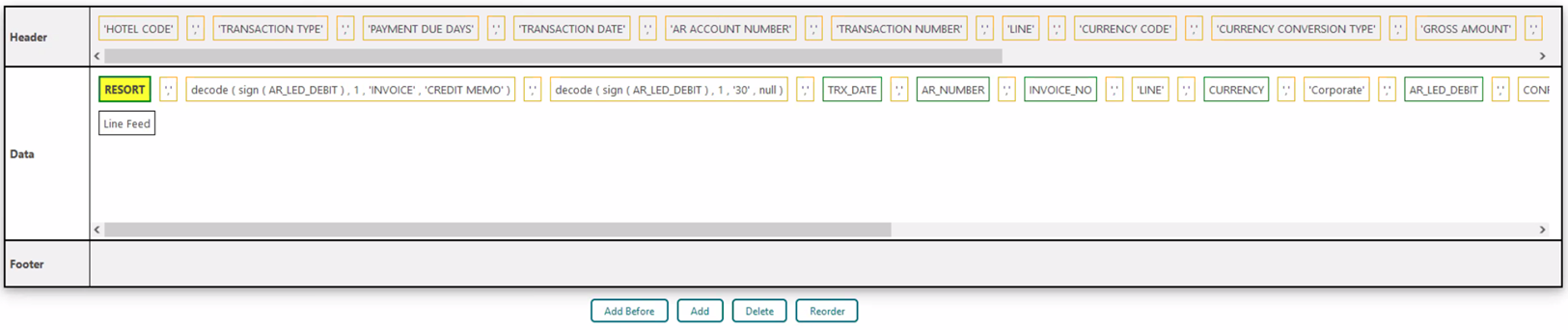
DATA COLUMNS
The DATA columns have both Database Columns pulling fields as well as Static Columns.-
RESORT: DATABASE COLUMN
-
; (comma) FORMULA COLUMN (STATIC FIELD)
-
TRANSACTION TYPE: decode(sign(AR_LED_DEBIT),'1','INVOICE','CREDIT MEMO')

-
; (comma) FORMULA COLUMN (STATIC FIELD)
-
PAYMENT DUE DAYS: decode(sign(AR_LED_DEBIT),'1','30',null) note this is based on property decision.

-
; (comma) FORMULA COLUMN (STATIC FIELD)
-
TRX_DATE: DATABASE COLUMN - Column Format YYYY-MM-DD
-
; (comma) FORMULA COLUMN (STATIC FIELD)
-
AR_NUMBER: DATABASE COLUMN
-
; (comma) FORMULA COLUMN (STATIC FIELD)
-
INVOICE_NO: DATABASE COLUMN
-
; (comma) FORMULA COLUMN (STATIC FIELD)
-
LINE: FORMULA COLUMN (STATIC FIELD)
-
; (comma) FORMULA COLUMN (STATIC FIELD)
-
URRENCY: DATABASE COLUMN
-
; (comma) FORMULA COLUMN (STATIC FIELD)
-
Corporate: FORMULA COLUMN (STATIC FIELD)
-
; (comma) FORMULA COLUMN (STATIC FIELD)
-
AR_LED_DEBIT: DATABASE COLUMN
-
; (comma) FORMULA COLUMN (STATIC FIELD)
-
CONFIRMATION_NO: DATABASE COLUMN
-
; (comma) FORMULA COLUMN (STATIC FIELD)
-
ARRIVAL_DATE: DATABASE COLUMN
-
; (comma) FORMULA COLUMN (STATIC FIELD)
-
DEPARTURE_DATE: DATABASE COLUMN
-
; (comma) FORMULA COLUMN (STATIC FIELD)
-
" (double quote) FORMULA COLUMN (STATIC FIELD)
-
GUEST NAME: GUEST_FIRST_NAME ||' '||GUEST_LAST_NAME Column length 30 (flex fields in Fusion limited to 30 characters)
-
" (double quote) FORMULA COLUMN (STATIC FIELD)
-
; (comma) FORMULA COLUMN (STATIC FIELD)
Figure 4-4 Formula

Figure 4-5 Column Fields

-
RESV_NAME_ID: DATABASE COLUMN
-
; (comma) FORMULA COLUMN (STATIC FIELD)
-
FOLIO_VIEW: DATABASE COLUMN
-
-
Add the Date Parameter to test the file and then set to End of Day/Daily to run it during the night audit.
Parent topic: Configuration Process for Oracle Cloud ERP Integration