DVMs for Light & Wonder
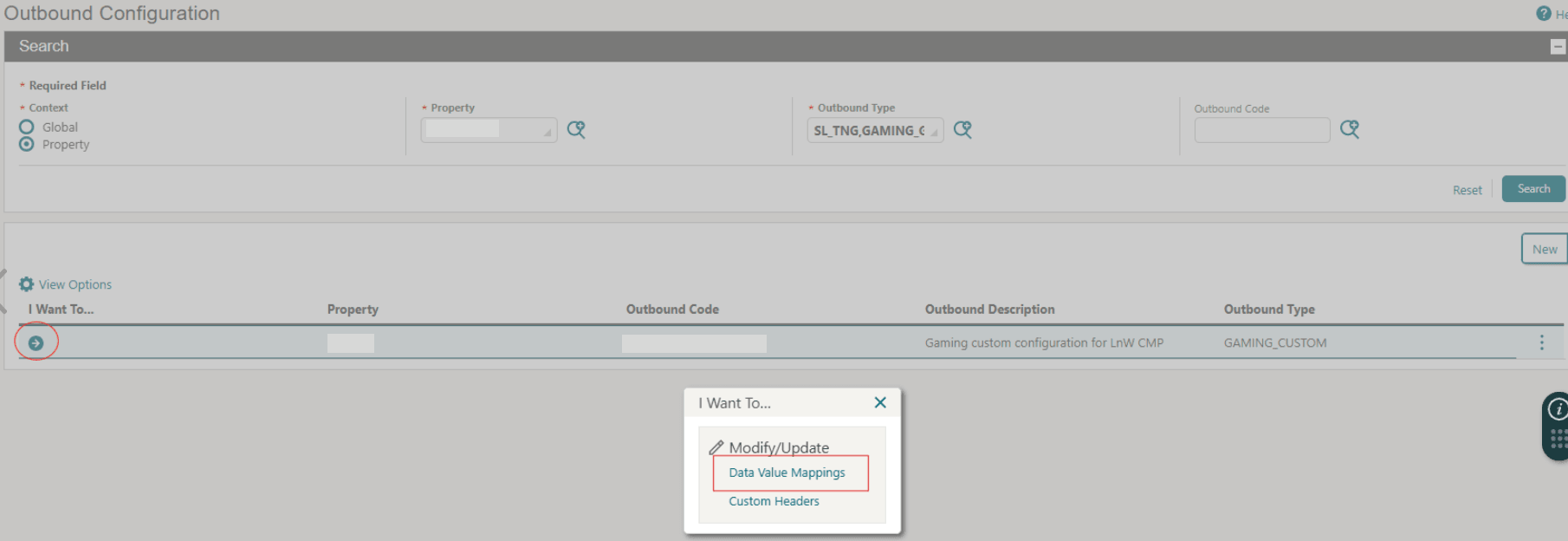
The below DVM values are for reference only and can vary by property.
Membership Level
This DVM will convert the Membership Levels codes in OPERA Cloud into the Light & Wonder Ranking Levels codes (and vice-versa).
-
OPERA Cloud Code: This is the Membership Level code that you previously created.
-
External Value: This is the Ranking Code in Light & Wonder that corresponds to the OPERA Cloud Membership Level code.
-
External > OPERA Cloud: Select this option to translate these values for messages received in OPERA Cloud.
-
OPERA Cloud > External: Select this option to translate these values for messages being sent out by OPERA Cloud.
Table 6-33 Membership Level
| OPERA Cloud Code | External Value (aka Light & Wonder CMP) | External > OPERA Cloud | OPERA Cloud > External |
|---|---|---|---|
|
LW10 |
10 |
|
|
|
LW40 |
40 |
|
|
|
LW50 |
50 |
|
|
Document Type
This DVM will convert the Document Type used in OPERA Cloud to the Identity type used within Light & Wonder (and vice-versa).
-
OPERA Cloud Code: This is the Document Type code that you previously created.
-
External Value: This is the Light & Wonder identity type that corresponds to the OPERA Cloud Document Type.
-
External > OPERA Cloud: Select this option to translate these values for messages received in OPERA Cloud.
-
OPERA Cloud > External: Select this option to translate these values for messages being sent by OPERA Cloud.
Table 6-34 Document Type
| OPERA Cloud Code | External Value (aka Light & Wonder CMP) | External > OPERA Cloud | OPERA Cloud > External |
|---|---|---|---|
|
BIRTH |
Birth Certificate |
|
|
|
DL |
Driver’s License |
|
|
|
SSN |
SSN |
|
|
Address Type
This DVM will convert the Address Type used in OPERA Cloud with the Address Type used in within Light & Wonder (and vice-versa).
-
OPERA Cloud Code: This is the Address Type that exists in OPERA Cloud.
-
External Value: This is the Address Type in Light & Wonder that corresponds to the OPERA Cloud Address Type code.
-
External > OPERA Cloud: Select this option to translate these values for messages received by OPERA Cloud.
-
OPERA Cloud > External: Select this option to translate these values for messages being sent out by OPERA Cloud.
Table 6-35 Address Type
| OPERA Cloud Code | External Value (aka Light & Wonder CMP) | External > OPERA Cloud | OPERA Cloud > External |
|---|---|---|---|
|
HOME |
Home |
|
|
|
OTHER |
Alternate |
|
|
Phone Type
This DVM converts the Phone Type used in OPERA Cloud with the Phone Type used in Light & Wonder (and vice-versa).
-
OPERA Cloud Code: This is the Phone Type that exists in OPERA Cloud.
-
External Value: This is the Phone Type in Light & Wonder that corresponds to the OPERA Cloud Phone Type code. Use "E_" prefix for Email types.
-
External > OPERA Cloud: Select this option to translate these values for messages received in OPERA Cloud.
-
OPERA Cloud > External: Select this option to translate these values for messages being sent by OPERA Cloud.
Table 6-36 Phone Type
| OPERA Cloud Code | External Value (aka Light & Wonder CMP) | External > OPERA Cloud | OPERA Cloud > External Cloud |
|---|---|---|---|
|
BUSINESS |
Business |
|
|
|
|
E_Home |
|
|
|
HOME |
Home |
|
|
|
WORK |
E_Business |
|
|
Gender
This DVM converts the Gender Code used in OPERA Cloud with the Gender Code used in Light & Wonder (and vice-versa).
-
OPERA Cloud Code: This is the Gender Code that exists in OPERA Cloud.
-
External Value: This is the Gender Code in Light & Wonder that corresponds to the OPERA Cloud Gender code.
-
External > OPERA Cloud: Select this option to translate these values for messages received by OPERA Cloud.
-
OPERA Cloud > External: Select this option to translate these values for messages being sent by OPERA Cloud.
Table 6-37 Gender
| OPERA Cloud Code | External Value (aka Light & Wonder CMP) | External > OPERA Cloud | OPERA Cloud > External |
|---|---|---|---|
|
F |
FEMALE |
|
|
|
M |
MALE |
|
|
|
U |
UNKNOWN |
|
|
Parent topic: Light & Wonder CMP