1. Create a Confidential Application
- Open a supported browser and enter the following Console URL: https://cloud.oracle.com
- Enter your Cloud Account Name, also referred to as your tenancy name, and click Next.
- Sign in with your username and password.
- Open the navigation menu and click Identity & Security. Under Identity, click Domains.
- Select the identity domain in which you want to configure Okta provisioning and click Integrated Applications.
- Click Add Application and choose Confidential
Application and then click Launch workflow.
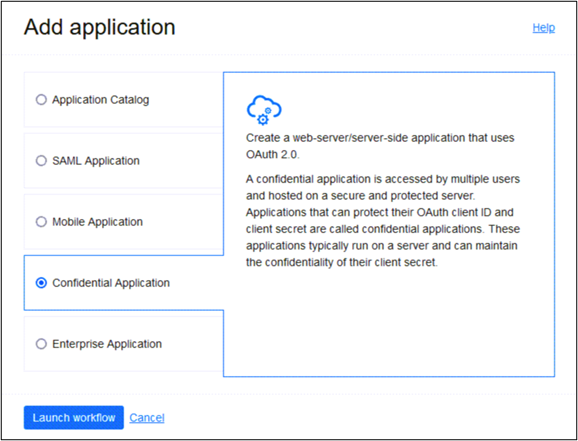
- Enter a name for the confidential application, for example, “OktaOPERAClient.” Click Next.
- Under Client configuration, select Configure this application as a client
now.

- Under Authorization, select Client credentials.
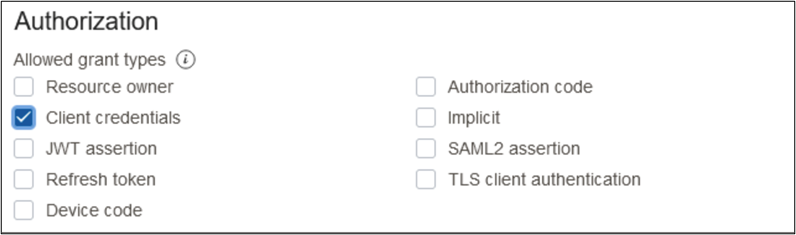
- Scroll to the bottom and click Add app roles.
- Under App roles click Add roles, and in the Add app roles page, select
User Administrator and click Add.
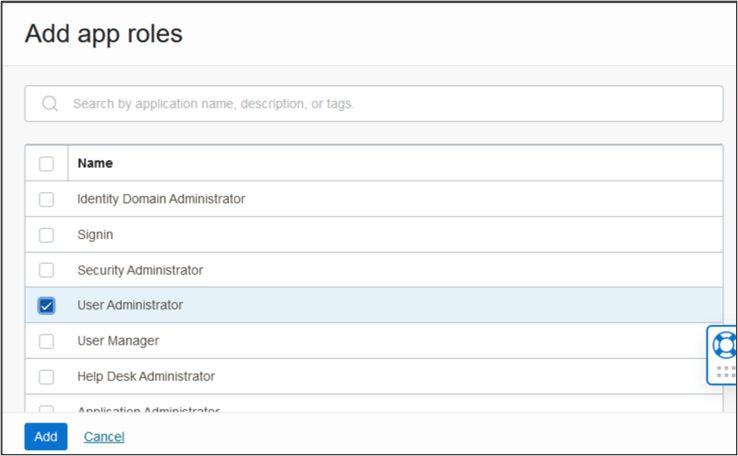
- Click Next and then click Finish.
- On the application details page, click Activate and confirm that you want to activate the new application.