2. Find the Domain URL and Generate a Secret Token
You need the following pieces of information for the connection settings of the enterprise app you create:
- The domain URL
- A secret token generated from the client ID and client secret.
- Return to the identity domain overview by clicking the identity domain
name in the breadcrumbs. Click Copy next to the
Domain URL in Domain information and save the URL to an app where you can edit it. The OCI
IAM GUID is part of the domain
URL:
https://<IdentityDomainID>.identity.oraclecloud.com:443/fed/v1/idp/sso
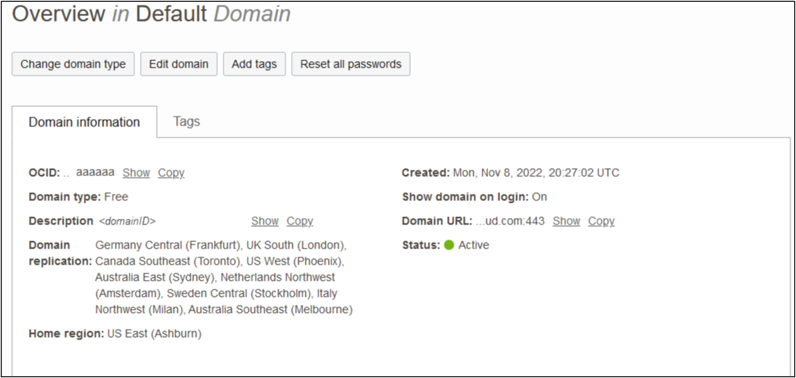
- In the confidential app in OCI IAM, click the OAuth configuration under Resources.
- Scroll down and find the Client ID and Client secret under General Information.
- Copy the client ID and store it.
- Click Show secret and copy the secret and store it.
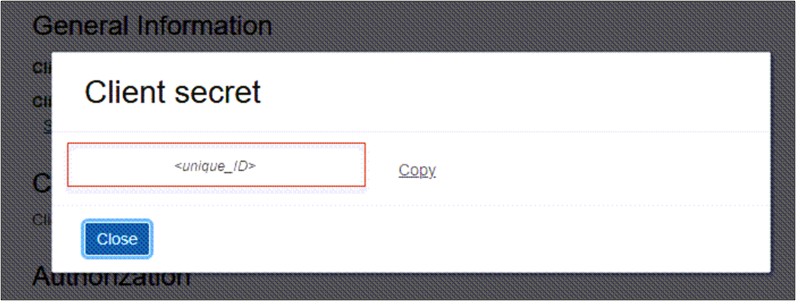
The secret token is the base64 encoding of <clientID>:<clientsecret> or
base64(<clientID>:<clientsecret>).
The following examples show how to generate the secret token on Microsoft Windows and Apple MacOS.
In a Microsoft Windows environment:
- Open CMD and use this powershell command to generate base64:
- [Convert]::ToBase64String([System.Text.Encoding]::Unicode.GetBytes('client_id:secret'))
In an Apple MacOS, use the following:
- echo -n <clientID>:<clientsecret> | base64
- Make a note of the secret token value.