Step 5: Configuring Just In Time Provisioning in OCI IAM Identity Domains
-
In the Identity Provider just created, click Configure JIT.
-
On the Configure Just-in-time (JIT) provisioning page:
-
Select Enable Just-In-Time (JIT) provisioning.
-
Select Create a new identity domain user.
-
Select Update the existing identity domain user.
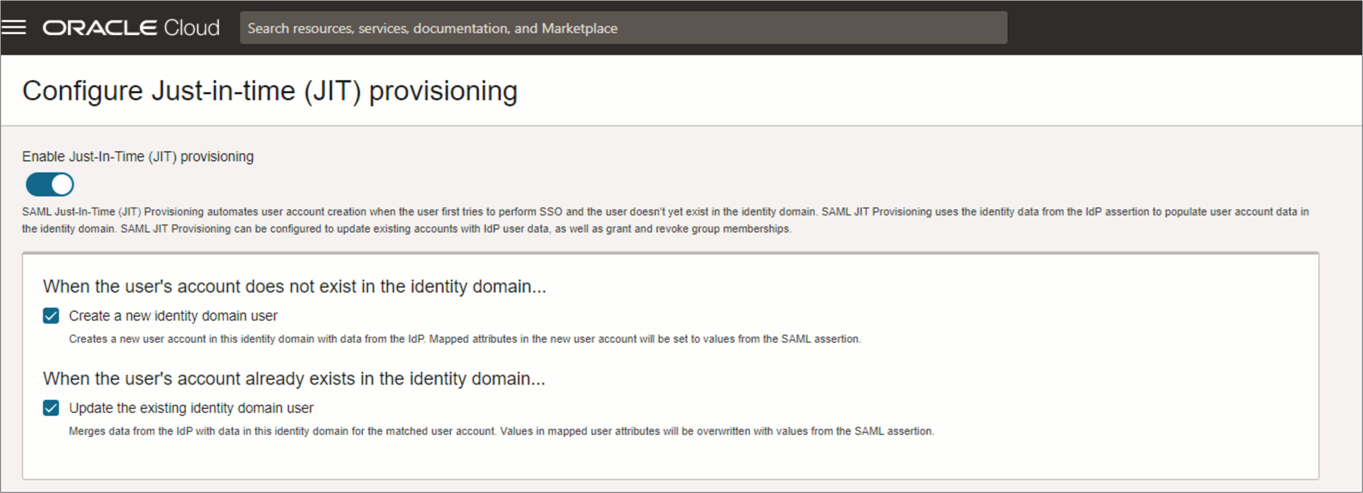
-
-
Under Map user attributes, provide the IdP user attribute name per the mapping below:
Table 1-2 SAML User Attributes
SAML User Attribute Type SAML User Attribute Name IAM Domain User Attribute Mandatory Attribute Attribute
oc_userid
userName
Yes
Attribute
oc_surname
familyName
Yes
Attribute
oc_emailaddress
emails[primary eq true and type eq "work"].value
Yes. However, if the IAM Domain setting is set to make the primary email address not required, then email address is not a mandatory attribute in the mapping.
Attribute
oc_givenname
givenName
No
Attribute
oc_preferredlanguage
Preferred Language
No
Attribute
oc_primaryworklocation
urn:ietf:params:scim:schemas:idcs:extension:custom:User:OC_PrimaryWorkLocation
Yes
Attribute
#upper($(assertion.oc_ownercode))
urn:ietf:params:scim:schemas:idcs:extension:custom:User:OC_UserOwnerCode
No
Attribute
oc_employeenumber
urn:ietf:params:scim:schemas:idcs:extension:custom:User:OC_UserEmployeeNo
No
Attribute
oc_telephonenumber
phoneNumbers[type eq "mobile"].value
No
Attribute
oc_title
Title
No
Attribute
oc_displayname
displayName
No
Attribute
oc_usertype
urn:ietf:params:scim:schemas:idcs:extension:custom:User:OC_UserType
No
Attribute
oc_orgcode
urn:ietf:params:scim:schemas:idcs:extension:custom:User:OC_Department
No
Attribute
oc_workphonenumber
phoneNumbers[type eq "work"].value
No
Attribute
oc_userinitial
name.honorificPrefix
No
Attribute
oc_middlename
name.middleName
No
Attribute
oc_honorificsuffix
urn:ietf:params:scim:schemas:core:2.0:User:name.honorificSuffix
No
Attribute
oc_timezone
urn:ietf:params:scim:schemas:core:2.0:User:timezone
No
Attribute
oc_locale
urn:ietf:params:scim:schemas:core:2.0:User:locale
No
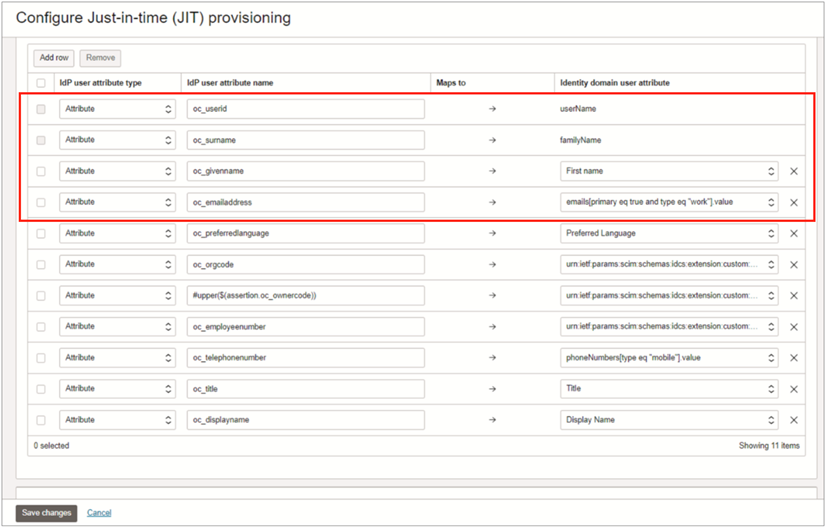
Note:
Ensure the mapping for the required user attributes (highlighted in the above image) are added before you save your changes. The remaining attributes can be added through the Postman in Step 7.
-
Select Assign group mapping.
-
Apply the changes as shown in the image below:
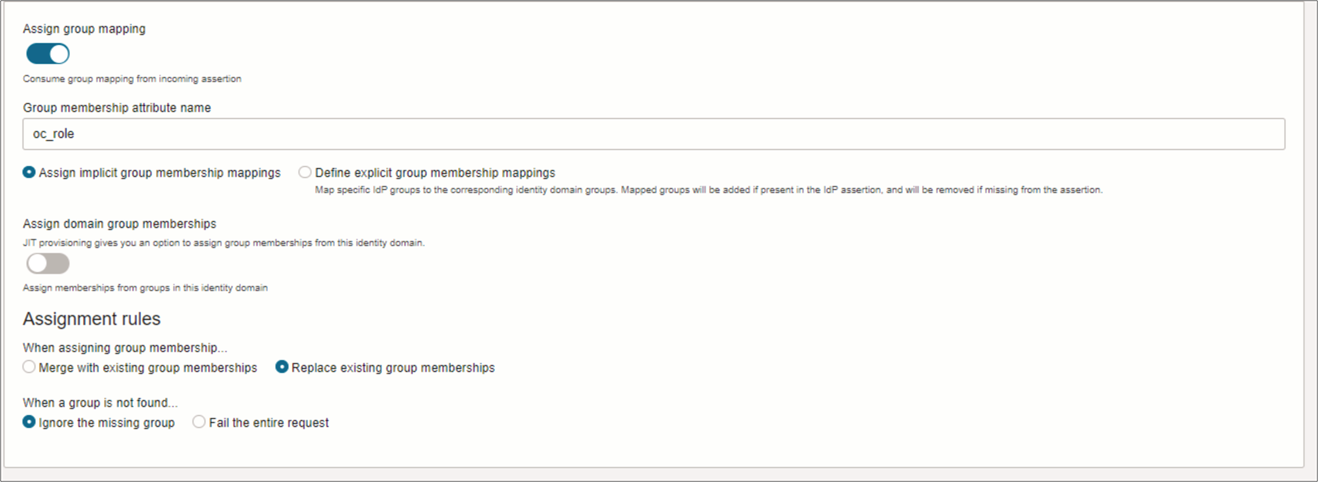
-
Click Save changes.