4. Additional Configurations for Federated Users
- In the browser, log in to Microsoft Azure using the URL.
- Click Azure Active Directory to open the Azure Active Directory overview page.
- In the left menu, click Enterprise applications.
- Click the application you created earlier, Oracle Cloud Infrastructure Console.
- In the left menu under Manage, click Provisioning and then click Edit Provisioning.
- In the Provisioning page, click Mappings.
- Under Mappings, click Provision Azure Active Directory
Users.
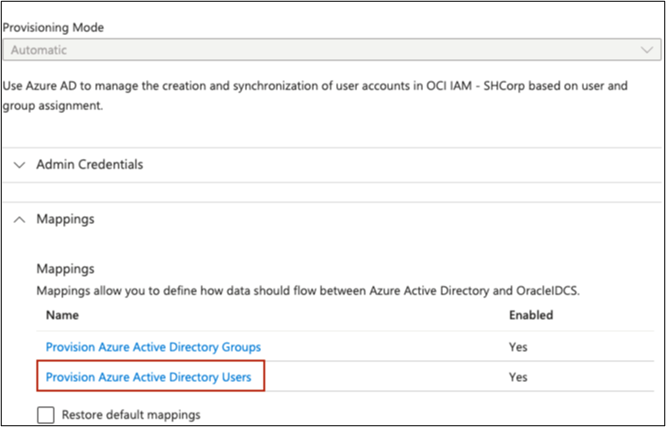
- Under Attribute Mappings, scroll down and click Add
New Mapping.
Note:
-
In Azure User mapping, keep only the mappings shown in the below table and remove all other mappings.
-
If the target attribute is not found in the User Mapping in Azure, refer to the ‘Custom Attribute Mapping’ section to add the target attribute.
Table 2-1 User Mappings
Azure AD User Attribute Name OCI IAM Domain User Attribute Name IAM Domain Attribute Type Mapping Type Value Description Mandatory userPrincipalName
userName
String
Direct
N/A
User name
Yes
surname
name.familyName
String
Direct
N/A
Last name
Yes
mail
emails[type eq "work"].value
String
Direct
N/A
Email address
Yes
urn:ietf:params:scim:schemas:idcs:extension:custom:User:OC_PrimaryWorkLocation
String
Constant
<ENTERPRISE_ID >:E or <CHAINCODE>:C
Mandatory Single Valued User Attribute. Indicates the User’s primary work location. Primary Work Location can have values <ENTERPRISE_ID >:E for multi-chain customers derived from the User profile. For customers having only a single chain, the source value can be set to constant <CHAINCODE>:C for all users.
Yes
CBool(true)
urn:ietf:params:scim:schemas:oracle:idcs:extension:user:User:isFederatedUser
Boolean
Expression
CBool("true")
Enable Federated User flag in Identity Domain.
Yes
CBool(true)
urn:ietf:params:scim:schemas:oracle:idcs:extension:user:User:bypassNotification
Boolean
Expression
CBool("true")
The bypass notification flag controls whether an email notification is sent after creating or updating a user account in Identity Domain. The bypassNotification must be set to "true" for Federated users. This disables user account activation notification in IAM Identity Domain for the user.
Yes
active
active
String
Expression
Not([IsSoftDeleted])
User status. The attribute IsSoftDeleted is often part of the default mappings for an application in Azure AD. It is not recommended to remove the IsSoftDeleted attribute from your attribute mappings.
Yes
givenName
name.givenName
String
Direct
N/A
First name
No
perferredLanguage
preferredLanguage
String
Direct
N/A
User's preferred written or spoken language used for localized user interfaces.
No
displayName
displayName
String
Direct
N/A
The display name.
No
jobTitle
title
String
Direct
N/A
Title
No
mobile
phoneNumbers[type eq "mobile"].value
String
Direct
N/A
User's mobile phone number.
No
extensionAttributeUserOwnerCode
urn:ietf:params:scim:schemas:idcs:extension:custom:User:OC_UserOwnerCode
String
Direct
N/A
Unique code (typically, the sales manager's initials) for the owner. For example, oc_ownercode=First_Last_Initial.
No
employeeId
urn:ietf:params:scim:schemas:idcs:extension:custom:User:OC_UserEmployeeNo
String
Direct
N/A
Numeric or alphanumeric identifier assigned to a person, typically based on order of hire or association with an organization.
No
employeeType
urn:ietf:params:scim:schemas:idcs:extension:custom:User:OC_UserType
String
Direct
Possible Values:-
FULL-TIME EMPLOYEE
-
PART-TIME EMPLOYEE
-
TRAINEE
-
CONTRACTOR
-
CONSULTANT
-
OTHER
Used to identify the organization-to-user relationship.
No
department
urn:ietf:params:scim:schemas:idcs:extension:custom:User:OC_Department
String
Direct
N/A
Specifies the user's department.
No
telephoneNumber
phoneNumbers[type eq "work"].value
String
Direct
N/A
User's work phone number.
No
extensionAttributeHonorificPrefix
name.honorificPrefix
String
Direct
N/A
User’s Initials
No
extensionAttributeMiddleName
name.middleName
String
Direct
N/A
User’s Middle name
No
extensionAttributeHonorificSuffix
name.honorificSuffix
String
Direct
N/A
Suffix
No
extensionAttributeTimezone
timezone
String
Direct
N/A
User's timezone
No
extensionAttributeLocale
locale
String
Direct
N/A
Used to indicate the User's default location for purposes of localizing items such as currency, date and time format, numerical representations, and so on.
No
extensionAttributeActAs
urn:ietf:params:scim:schemas:idcs:extension:custom:User:OC_ActAs
String
Direct
Possible Values:-
Reservation Sales Person
-
Conference Sales Person
-
External System
OPERA Cloud attribute. Determines the Originating Application value in Blocks and Manage Block (see Managing Blocks) referenced by the Origin list field in Group Rooms Control (see Using Group Rooms Control) search and in reports.
No
extensionAttributeActAt
urn:ietf:params:scim:schemas:idcs:extension:custom:User:OC_ActAt
String
Direct
Possible Values:-
Property
-
Central
OPERA Cloud attribute. Determines the Originating Application value in Blocks and Manage Block (see Managing Blocks) referenced by the Origin list field in Group Rooms Control (see Using Group Rooms Control) search and in reports.
No
extensionAttributeHubs
urn:ietf:params:scim:schemas:idcs:extension:custom:User:OC_Hubs
String array
Direct
N/A
Assign one or more hubs (see Configuring Hubs) to users to determine their property location access in multi-property operations.
No
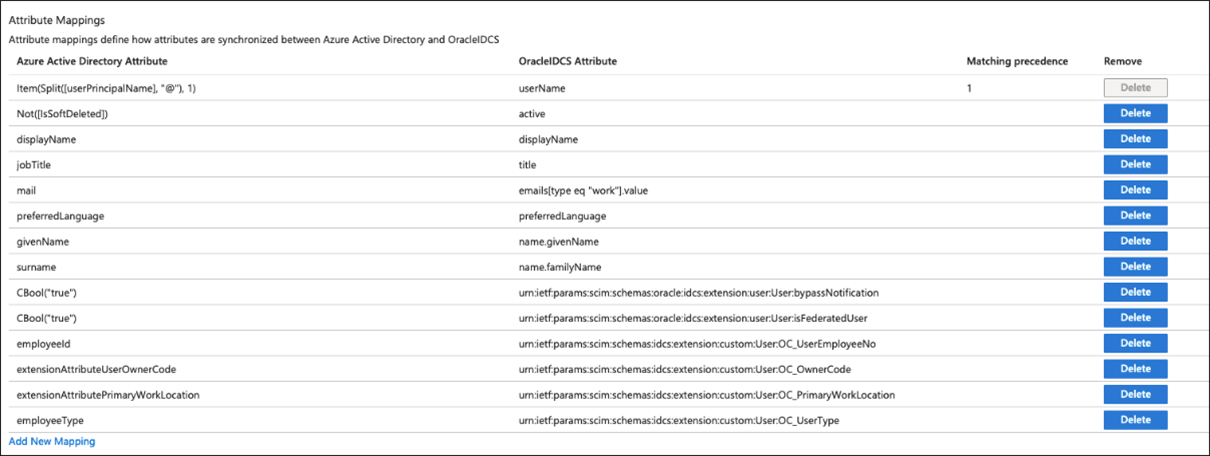
-
Custom Attribute Mapping
To add mapping for target attributes, such as custom attributes and attributes not defined by default in the provisioning connector schema, you can edit the JSON representation of the schema to add these attribute mappings.
Note:
Editing the list of supported attributes is only recommended for administrators who have customized the schema of their applications and systems and have first-hand knowledge of how their custom attributes are defined or if a source attribute is not automatically displayed in the Microsoft Entra admin center UI. This sometimes requires familiarity with the APIs and developer tools provided by an application or system. The ability to edit the list of supported attributes is locked down by default, but customers can enable this capability by navigating to the following URL: https://portal.azure.com/?Microsoft_AAD_Connect_Provisioning_forceSchemaEditorEnabled=true.
You can navigate to your application to view the attribute list. For more information, see the "Editing the list of supported attributes" section of the Microsoft article Tutorial - Customize user provisioning attribute-mappings for SaaS applications in Microsoft Entra ID.
-
Under Provisioning, select Mappings, and then select Provision Azure Active Directory Users.
-
Select the Show advanced options check box at the bottom of the Attribute Mapping screen, and then select Edit attribute list for OracleIDCS.

-
Save the mapping.
Group Attribute Mapping
-
On the Provisioning page, click Mappings.
-
Under Mappings, click Provision Azure Active Directory Groups. Refer to the below table to update and add the mappings for Group attributes.
Table 2-2 Group Attribute Mappings
| Azure AD Attribute | IAM Domain Group Attribute Name | IAM Domain Attribute Type | Mapping Type | Value | Description | Mandatory Attribute |
|---|---|---|---|---|---|---|
|
displayName |
displayName |
String |
Direct |
N/A |
Group display name |
Yes |
|
members |
members |
String |
Direct |
N/A |
Members of the group |
No |
|
objectId |
externalId |
String |
Direct |
N/A |
External Group Id |
No |
|
description |
urn:ietf:params:scim:schemas:oracle:idcs:extension:group:Group:description |
String |
Direct |
N/A |
Group description |
No |
Group Attribute Mapping in Azure AD

-
Under Provisioning, select Mappings and then select Provision Azure Active Directory Groups.
-
Select the Show advanced options check box at the bottom of the Attribute Mapping screen and then select Edit attribute list for OracleIDCS.
Note:
For this operation, you must set the Azure Portal URL with forceSchemaEditorEnabled=true as mentioned in the Note under the 'Custom Attribute Mapping' section.
-
Add the attribute.
-
Save the mapping.
-
Navigate to Provision Azure Active Directory Groups and add the mapping for the Group description and save the changes.
-
Select Provisioning from the left menu and set the Provisioning Status to “On.”
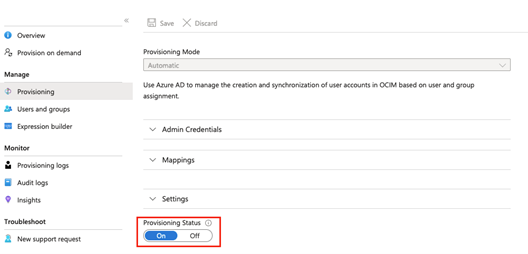
-
Save the changes.