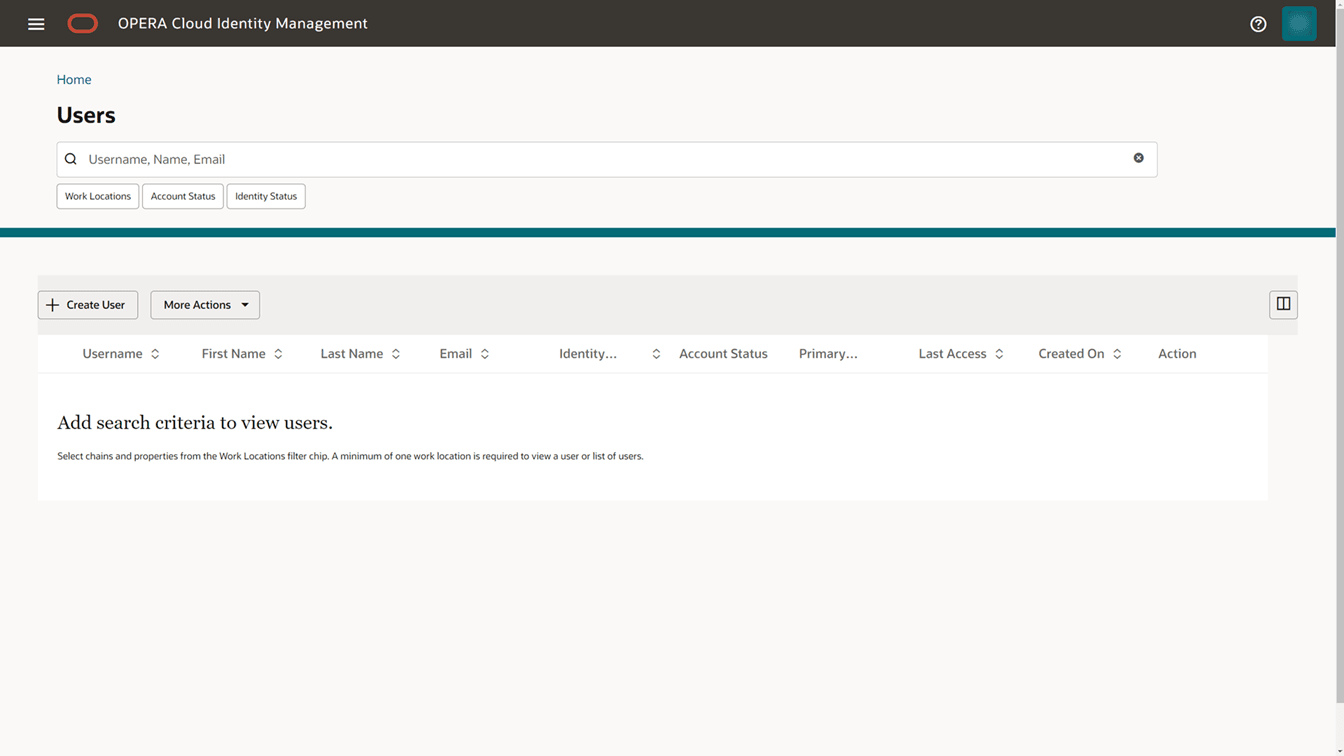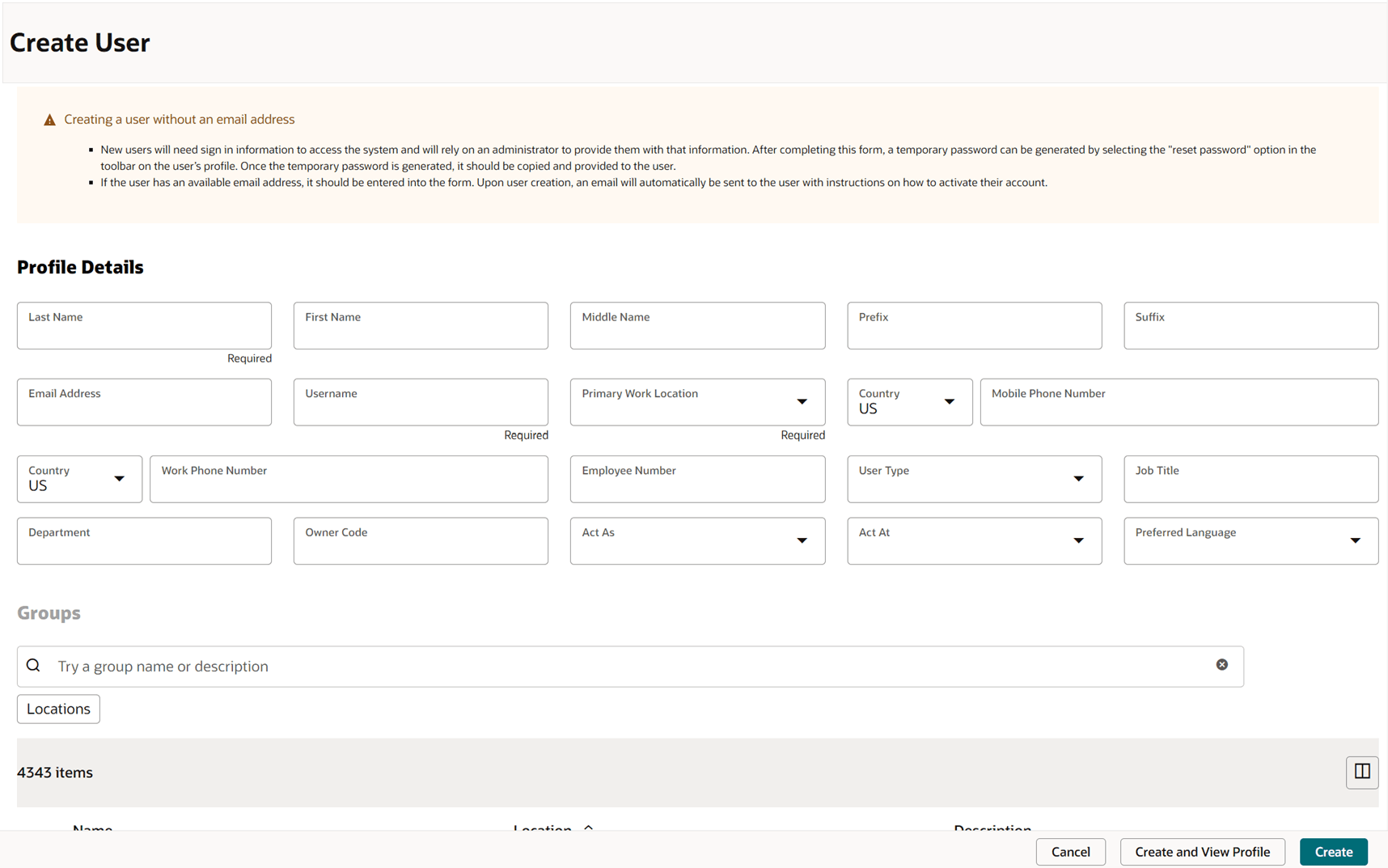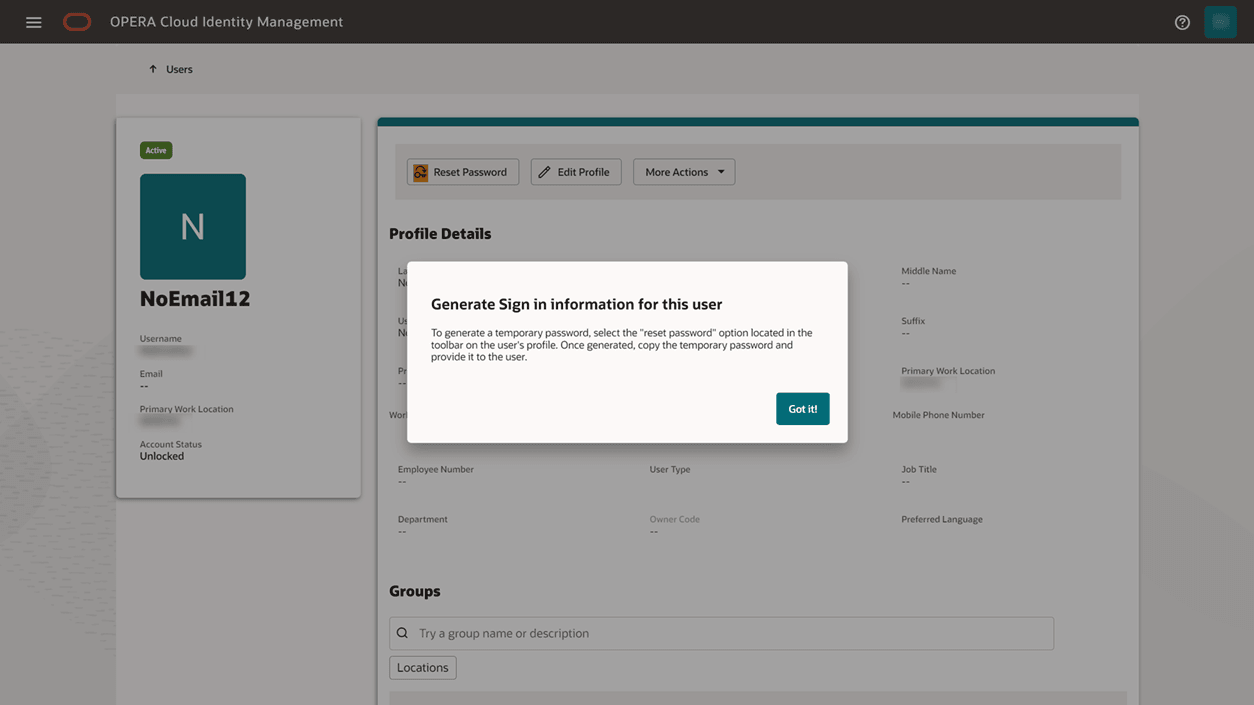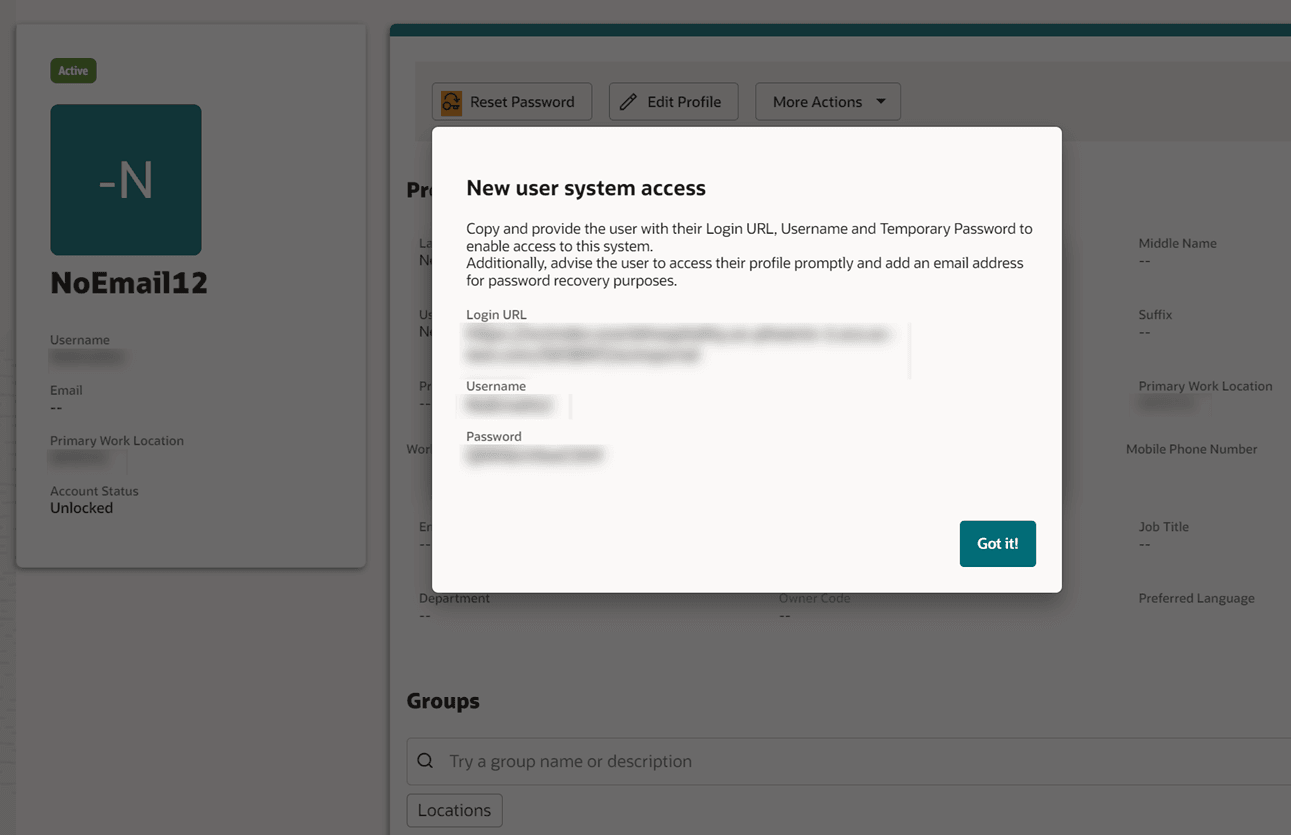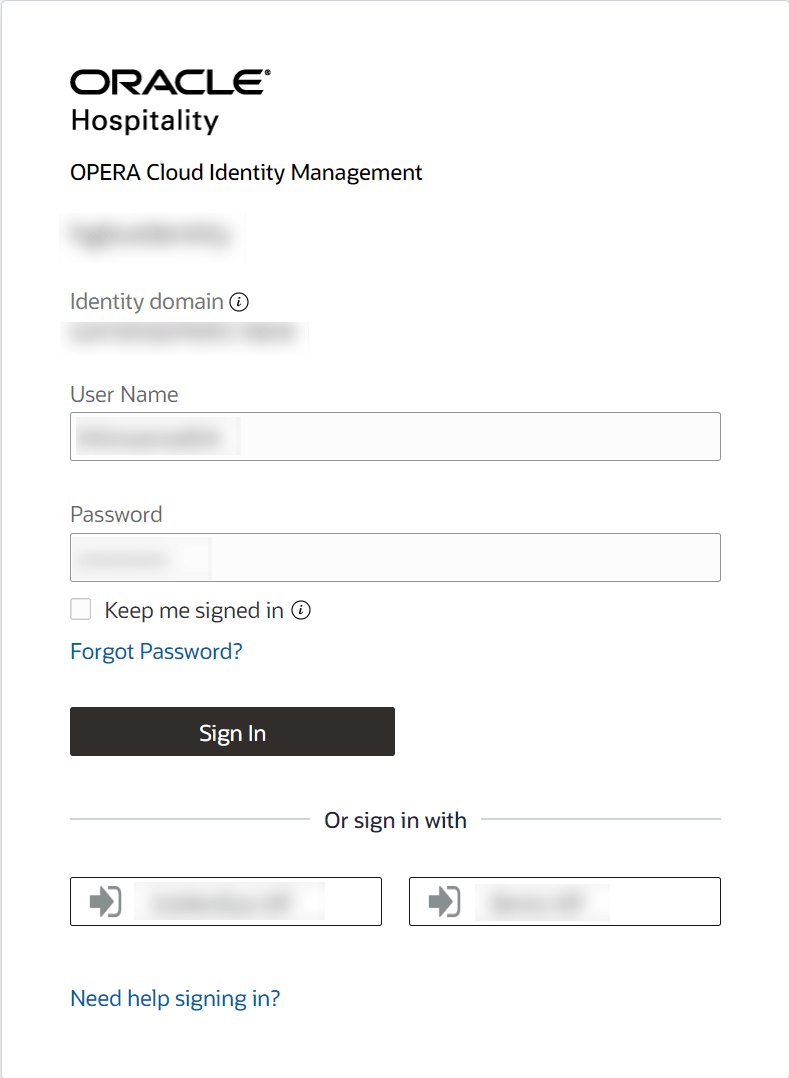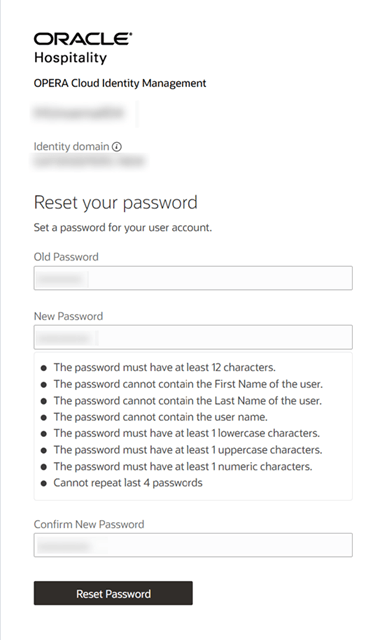Creating a User without Email Address
Note:
Only respective IAMADMIN role members associated to the enterprise or a chain or a property in OPERA Cloud Identity Management can create a user in OPERA Cloud Identity Management Portal. Enterprise, chain, and property ADMIN group members are by default IAMADMIN administrator role members in OPERA Cloud Identity Management.
Note:
For users without an email address, the administrator must create a temporary password for the user and must provide the user with the Login URL, the username, and the temporary password. The new user can log in with these credentials and will be prompted to create a password for future login to the user account.
Note:
Once an environment is configured with non-mandatory email for users and any user exists without email, you should not reactivate the mandatory email requirement unless all users have been given an email address.
Note:
You can create users with an email address, even if the domain has been configured to allow user creation without email addresses. When you create a user with an email address, the user receives an activation email, and the forgot password process will use this email address.
Parent topic: Managing Users