Step 7: Add Microsoft Entra ID as an Identity Provider in OCI IAM Identity Domains
Enter the Entra ID Identity Provider details by following these steps:
- Navigate to the OCI IAM Identity domain.
- Click the Federation tab. Under Identity Providers, click the Actions menu and select Add SAML IdP.
- Enter the following information:
- Name: Enter the name of the IdP.
- (Optional) Description: Enter a description of the IdP.
- (Optional) Identity provider icon: Drag and drop a supported image or click select one to browse for the image.
- Click Next.
- Ensure that Import IdP metadata is selected, and browse and select, or drag and drop the Entra ID metadata XML file. This is the metadata file you saved earlier from Entra ID.
- Click Next.
- Under Map user identity, set the values as below:
- Requested Name ID Format: None
- Identity Provider user attribute: SAML Assertion Name ID
- Identity Domain user attribute: Username
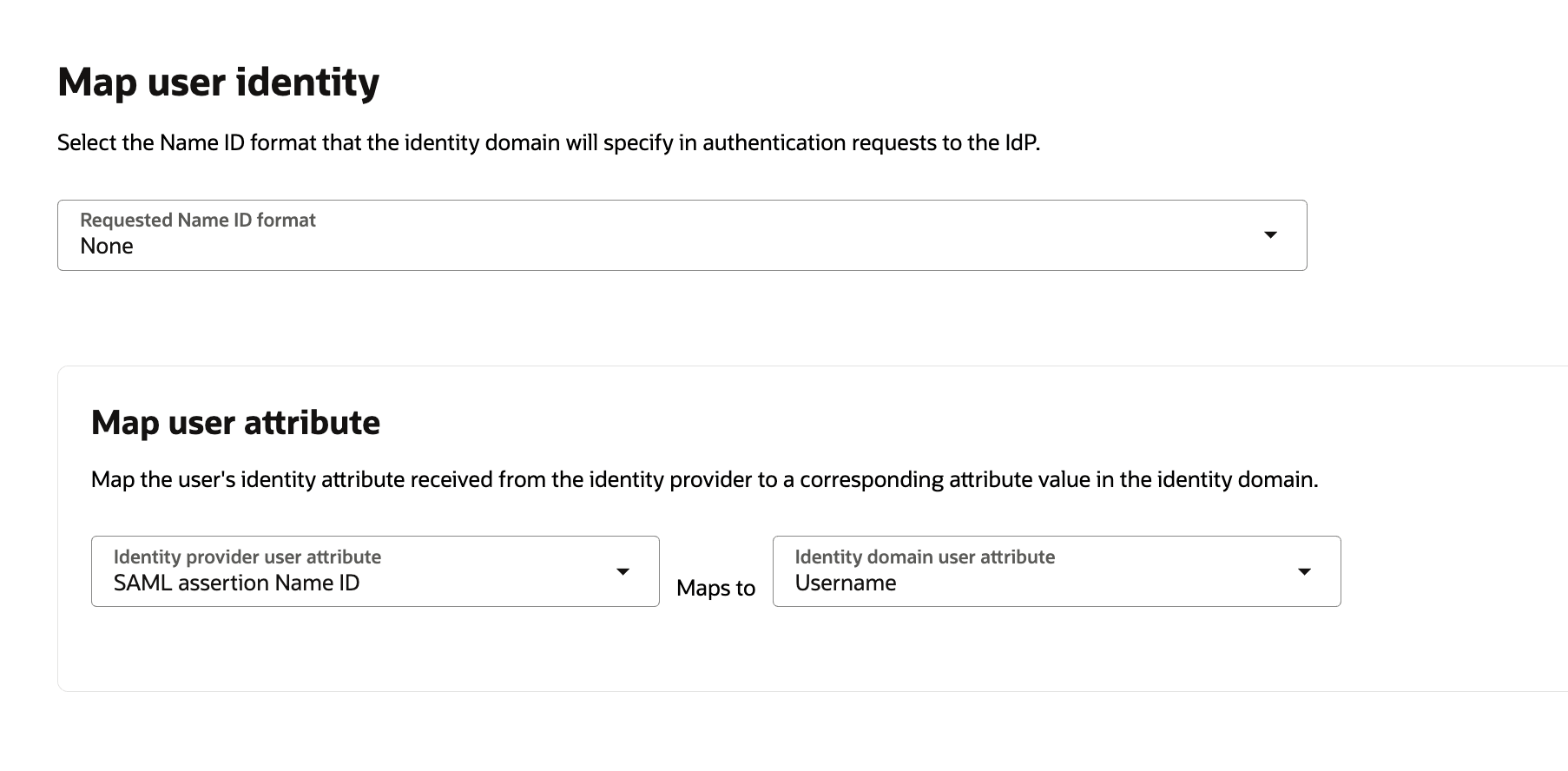
- Click Next.
- Under Review and Create, verify the configurations, and then click Create IdP.
- Click the name of the Identity Provider to open the IdP Overview page.
- Click the Actions menu and select Activate.