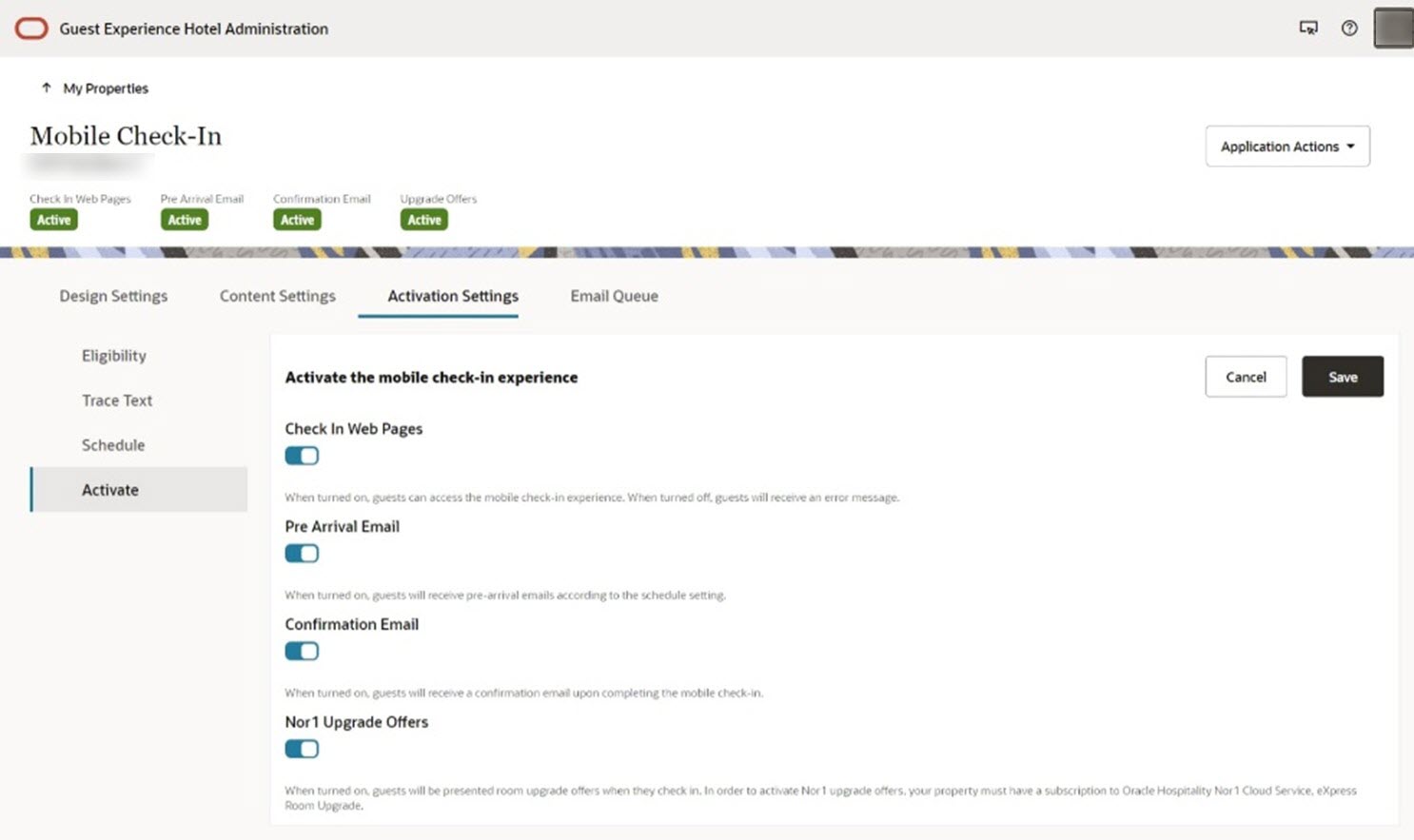15 Activation Settings
The Activation Settings section provides various pages to control the activation of the Mobile Guest Experience check-in.
Eligibility
The Eligibility page enables you to decide the eligibility criteria for reservations to receive pre-arrival emails. All the eligibility criteria are selected by default when you onboard your property.
The following table shows the available criteria you can select:
Table 15-1 Eligibility Criteria
| Criteria | OPERA Cloud Documentation |
|---|---|
|
Guarantee Codes |
|
|
Market Codes |
|
|
Source Codes |
|
|
Rate Category Codes |
|
|
Room Type Codes |
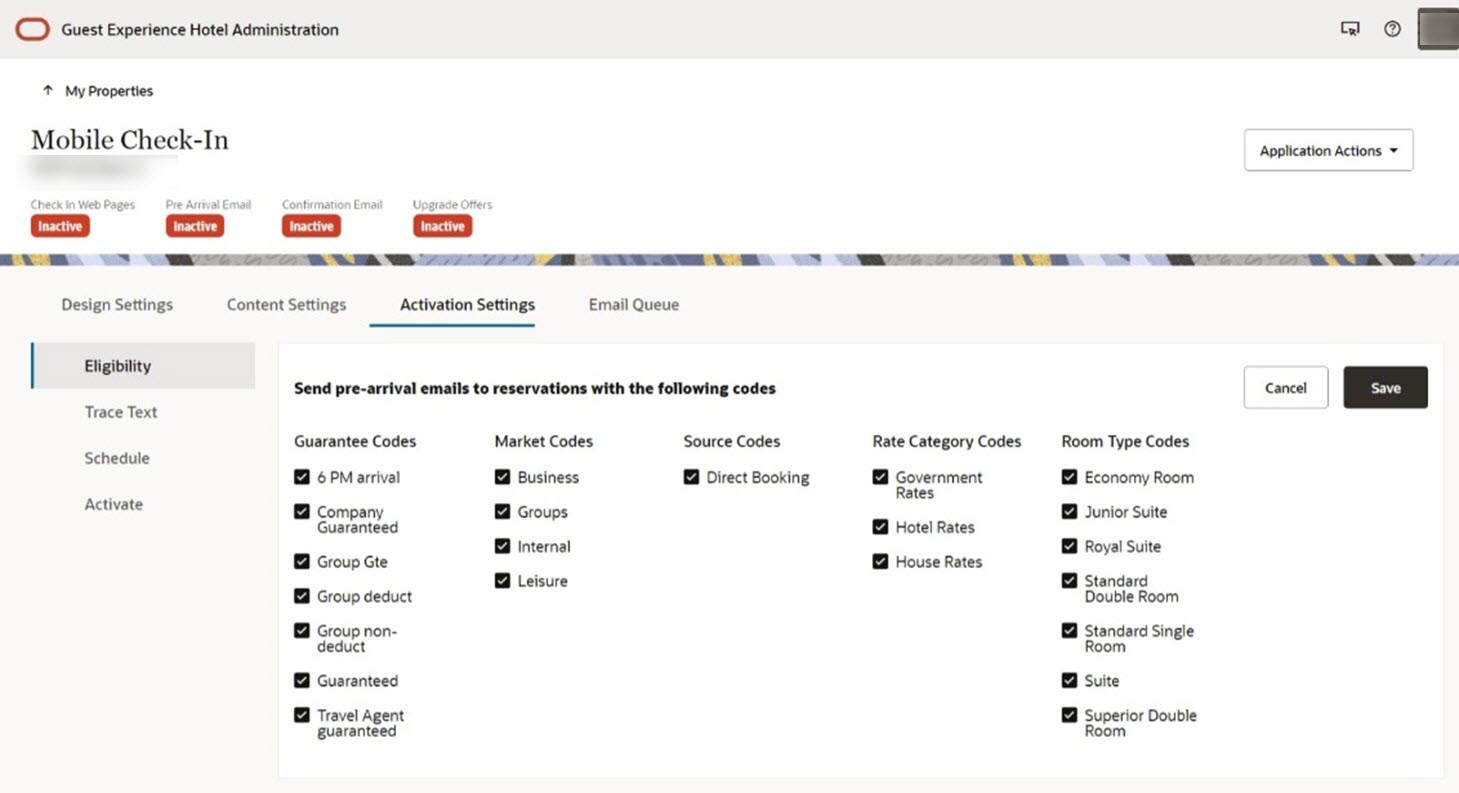
Room Count Restriction
Note:
In the current version of this application, only reservations with one room are eligible for Mobile Guest Experience check-in.
Trace Text
The Trace Text page enables you to select the Trace Texts that attach to reservations completing a mobile check-in.
By default, the application does not select any of your Trace Texts.
To select or deselect a Trace Text,
select the check box. When you are finished, click the Save button.
Schedule
The Schedule Page enables you to select the number of hours before the check-in time that your guests will receive pre-arrival emails before their arrival date and time.
The schedule is set to ‘24 Hours Before Check-In’ by default.
Click the drop-down to change the value.
You can set the time from 4 to 48 hours before check-in.
You also have the option to exclude reservations that belong to a Block. The application enables this option by default.
Once you make your changes, click the Save button.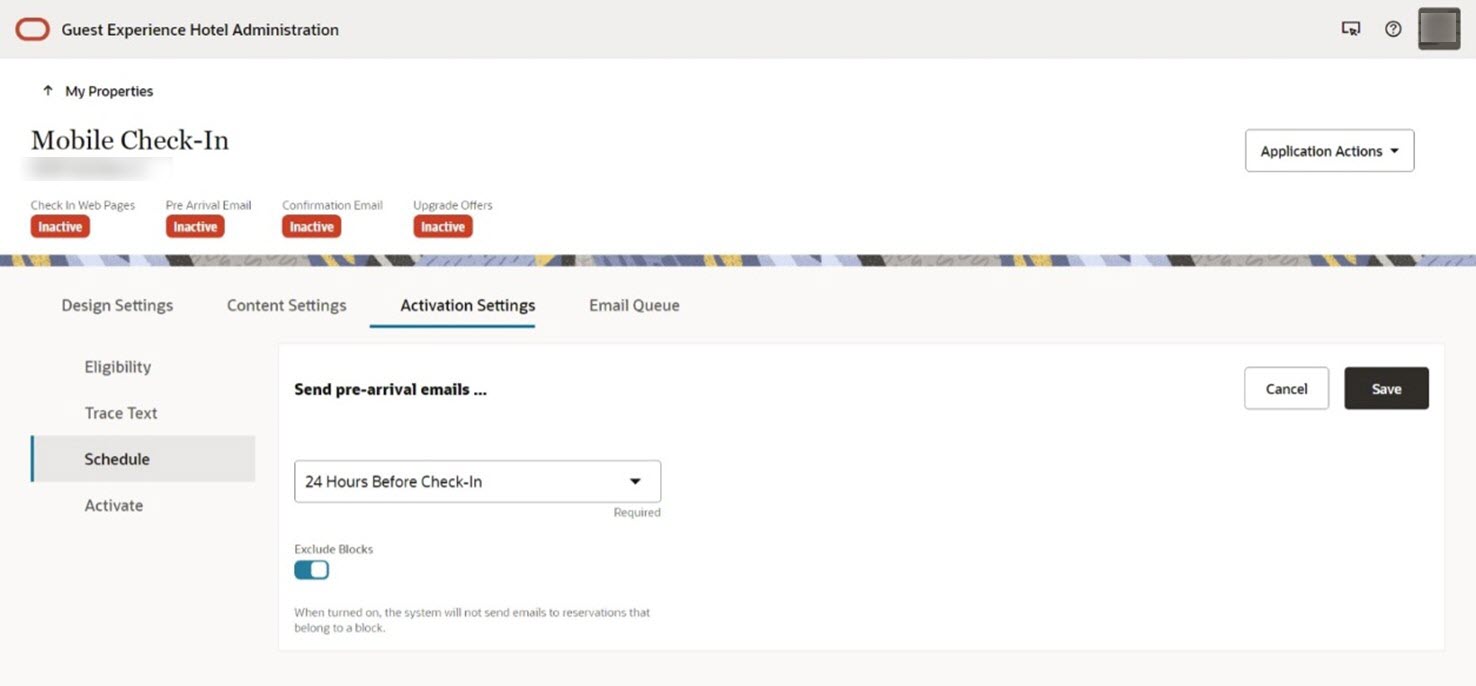
Activate
The Activate page enables you to turn on and off the following three components of the Mobile Guest Experience check-in:
Table 15-2 Components
| Component | Description |
|---|---|
|
Check-in Web Pages |
When turned on, guests can access the mobile check-in experience. When turned off, guests will receive an error message. |
|
Pre-Arrival Email |
When turned on, guests will receive pre-arrival emails according to the schedule setting. |
|
Confirmation Email |
When turned on, guests will receive a confirmation email upon completing the mobile check-in. |
|
Nor1 Upgrade Offers |
When turned on, guests are presented room upgrade offers when they check in. To activate Nor1 upgrade offers, your property must have a subscription to the Oracle Hospitality Nor1 Cloud Service, eXpress Room Upgrade. |
Click the switches to toggle the components on and off.
When you are finished, click the Save button.