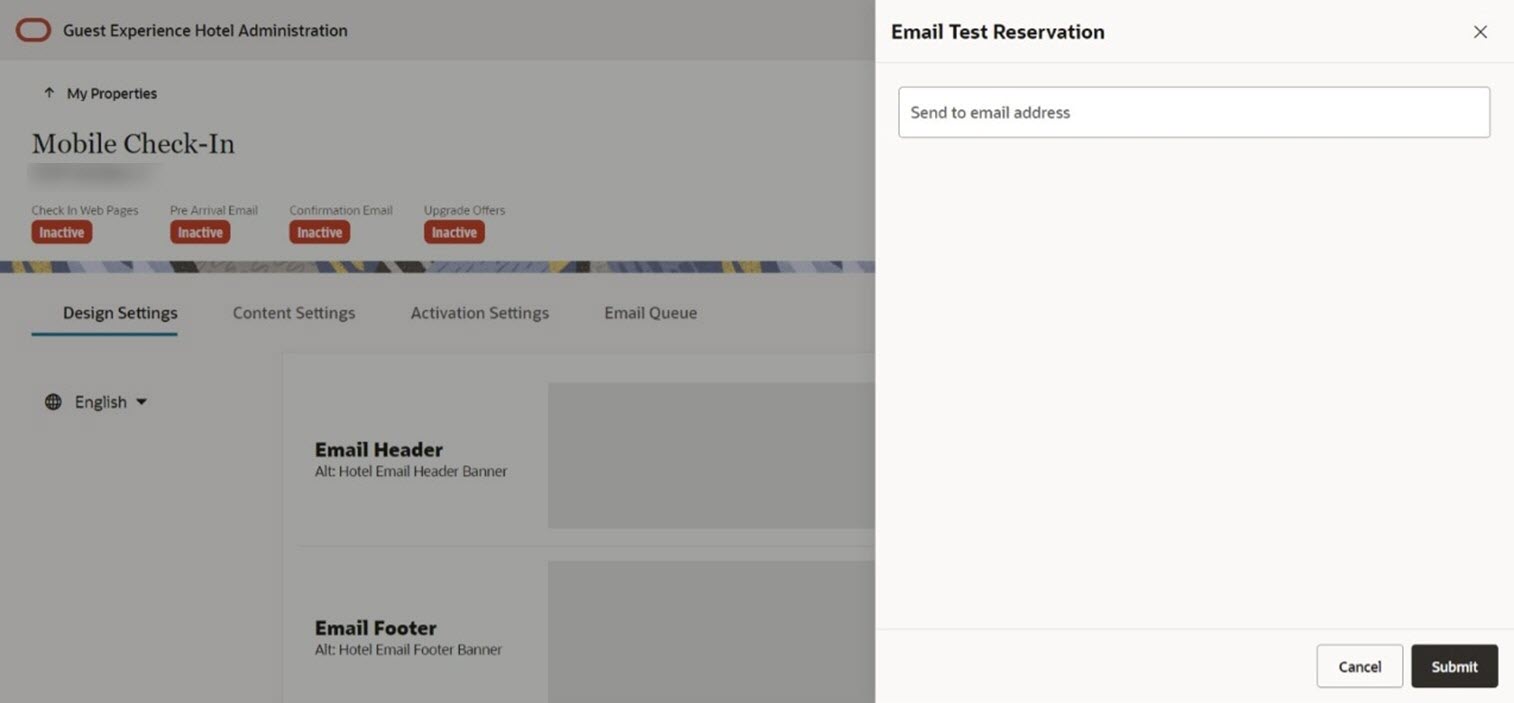7 Configuration Toolbar
The pages for Settings appear after you click the Setup button on the Home page. The configuration toolbar at the top of these pages provides the following actions and information:

My Properties. Click to return to the home page and select another property to configure.
Badges. You can check whether the check-in web pages, pre-arrival emails, confirmation email, and upgrade offers are turned on (that is, active) by looking at the indicator badges that will show either an “Active” or “Inactive” status.
Property Settings
You can view the property settings by clicking the Application Actions drop-down menu and selecting Property Settings.
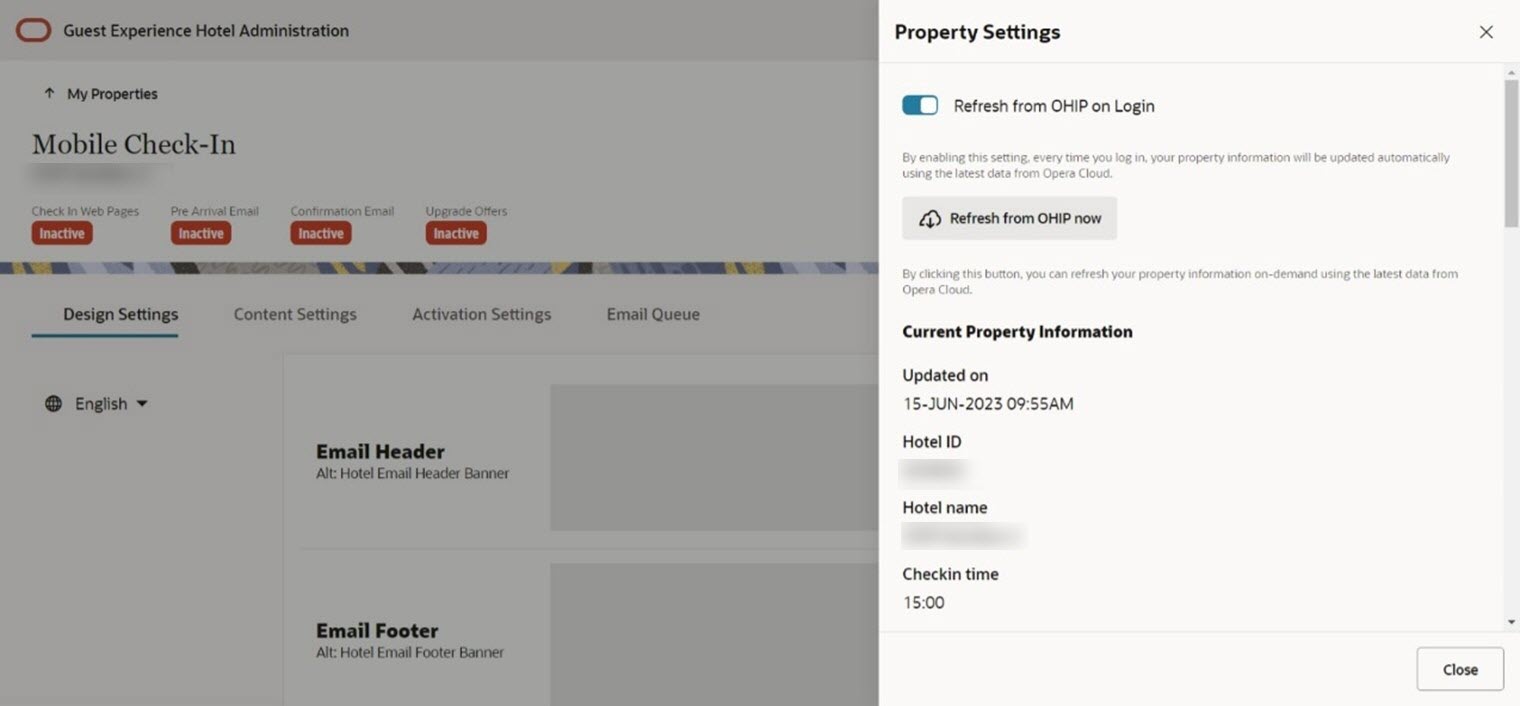
Testing a Reservation
You can create a test reservation and send yourself a test pre-arrival email by clicking the Application Actions drop-down menu and selecting Email Test Reservation.
For more information, see Testing Mobile Guest Experience.