9 Content Settings
The Content Settings page provides customization options for several aspects of Mobile Guest Experience. Each section is accessible from the left-hand side navigation menu.
Pre-Arrival Email, Upgrade Offer Email, and Confirmation Email Template
The Pre-Arrival Email, Upgrade Offer Email, and Confirmation Email Template sections enable you to customize the email content that your guests will receive before and after the Mobile Check-in.
-
CC and BCC Addresses
-
Email Subject
-
Email Body
-
Disclaimer
CC and BCC Addresses
You can include a CC and BCC address in the pre-arrival emails. These email addresses are optional.
Email Subject
You can customize the subject line of the email.
To insert dynamic placeholders, type the pound character (#). Placeholders enable you to personalize the information. For example, you can dynamically insert your hotel's name or the guest's arrival date.

Email Body
You can customize the body of the email using the rich text editor. With the rich text editor, you can style your content with bold or italics and insert bullet lists and URL links.
Note:
Your email body must include the #Check-in button# placeholder for the Mobile Guest Experience check-in.
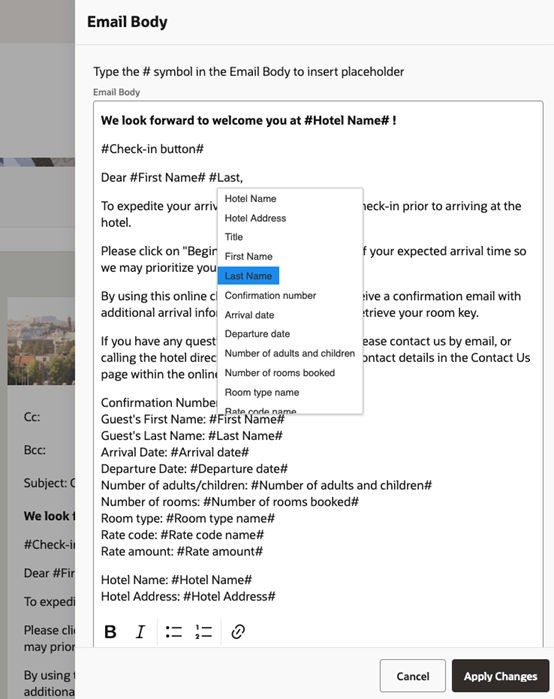
Disclaimer
The disclaimer appears on the email's footer.
You can add links in this area to important
documents, such as the Privacy Rules and Terms and Conditions.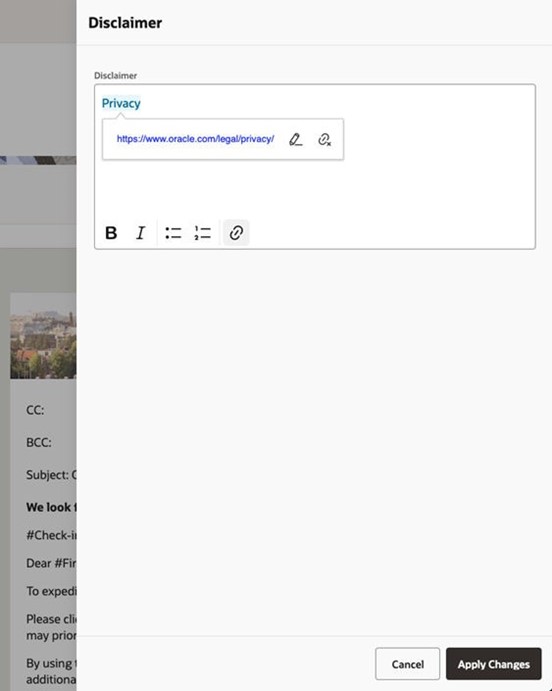
Previewing the Pre-Arrival Email, Upgrade Offer Email, and Confirmation Email Templates
As you
apply changes to the content settings, you see a preview of what your
guests will view on their mobile devices. 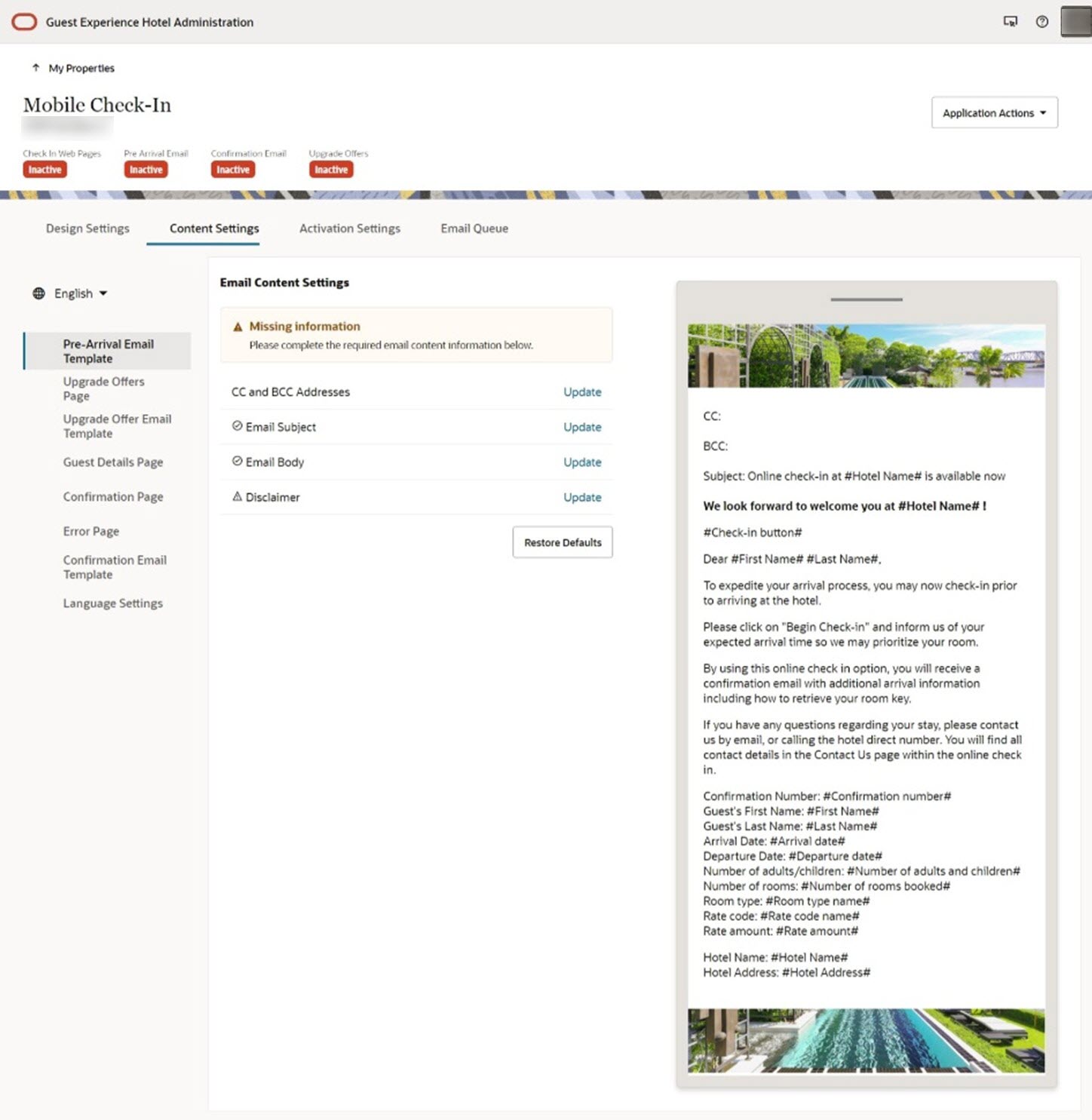
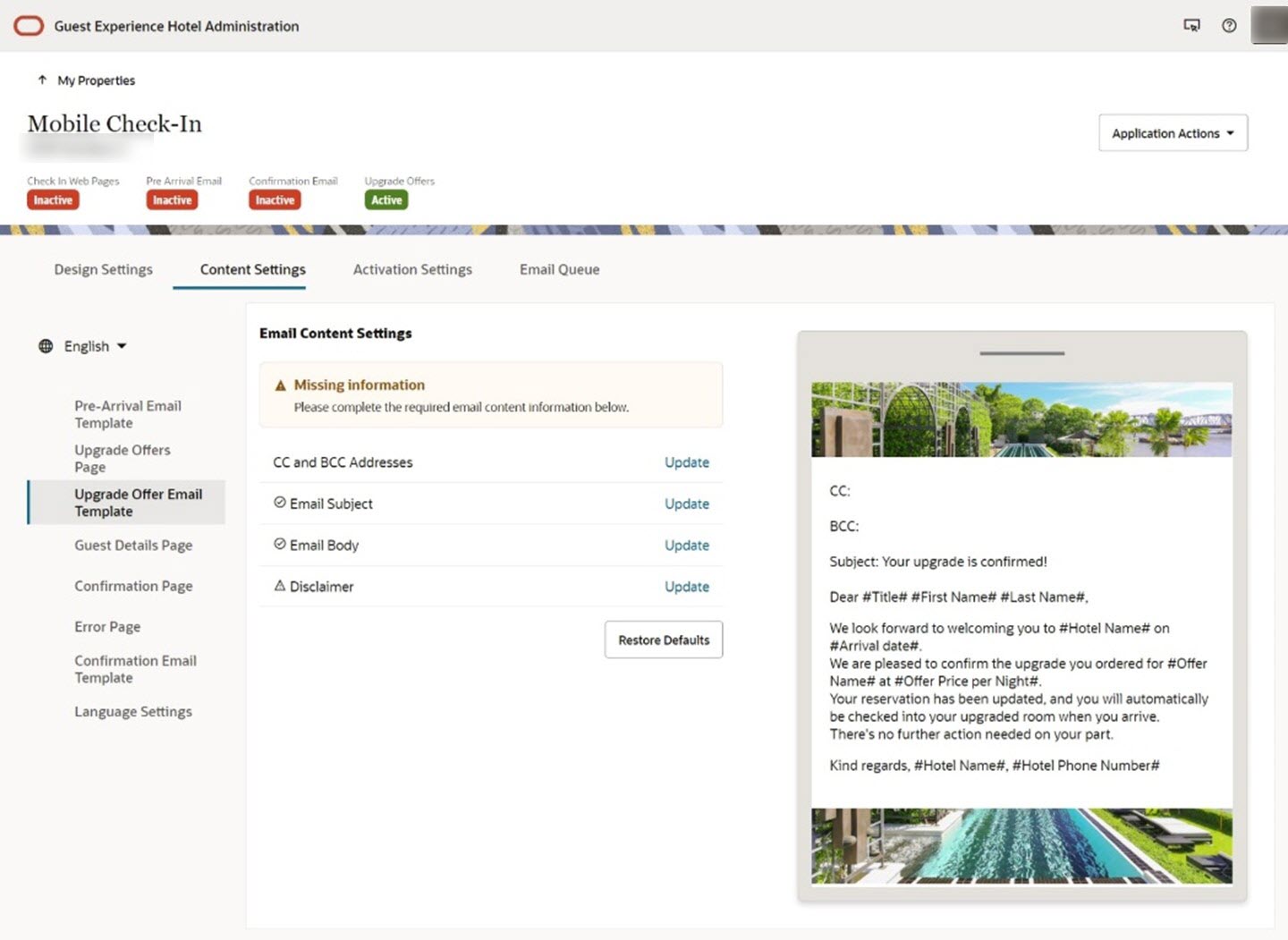
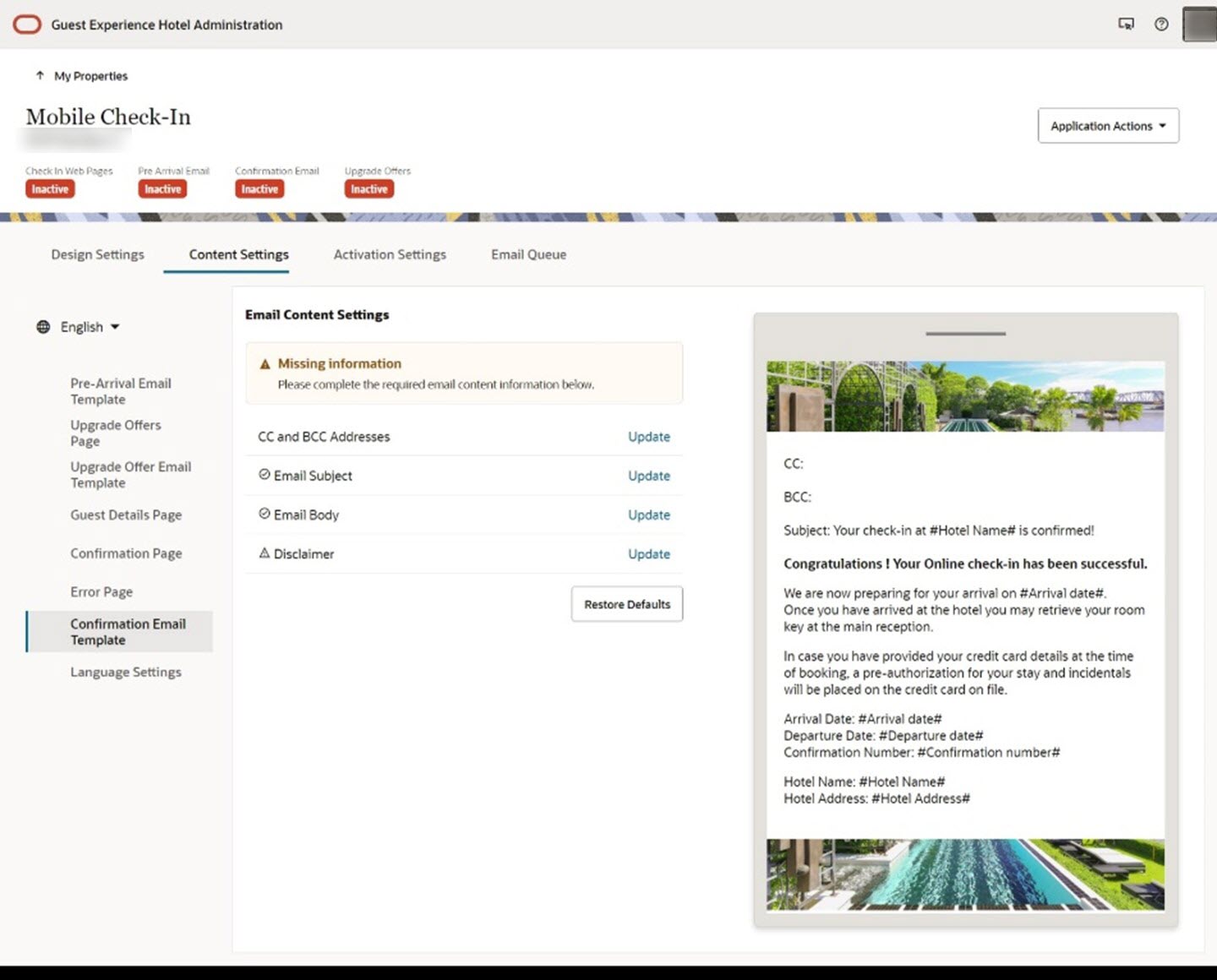
Note:
You cannot change the upgrade offer email template unless you activate the Nor1 upgrade offers.

Restoring the Pre-Arrival Email, Upgrade Offer Email, and Confirmation Email Templates to Default
You can click the Restore Default buttons on the email template pages to restore them to default. This will only affect the email subjects and bodies.