Presentation Pages
Presentation pages are used in both the application and administration to display the details for an entity and provide links to the related data (Detail Links) and actions (Action Links).
An Overview panel is displayed at the top of the presentation page. You can upload an image of the guest or contact (or a logo image for a sales account) to display in the Overview. For more information, see Managing Profile Image. As you scroll down the presentation page, the Overview panel collapses and remains persistent at the top of the page as a "business card”. You can collapse and expand the business card by using - and + . You can customize the Overview panel using Page Composer.
As you scroll down the presentation page, the Overview panel collapses and remains persistent as a "business card" at the top of the page.
Detail Links are displayed in three to four sections below the Overview. Click Show All to view all links or click Hide Unpopulated to toggle and only display the populated Details. Selecting a link launches the Details panel as an overlay on the presentation page.
A selection of Details panels then appear on the presentation page based on the default or previous panel tab selection. Scroll down the page to access each of the Details panels or navigate directly to a Details panel by clicking the panel name link in the navigation panel displayed in the top-left or press CNTRL and enter the keyboard access key displayed for the link .
Select a different presentation panel tab to change the Detail panels and navigation links displayed on the presentation page. Your current panel tab selection is remembered for the next time you access the same presentation page. Up to seven panel tabs can be configured for each presentation page, each with a maximum of five Details panels selected. For more information, see Configuring Presentation Panel Tabs. You can also setup a personal panel tab; click My Panels to select the up to five Details panels you would prefer to display.
Tap or click ![]() to display the I Want To . . . action panel. The actions listed depend
on the type and status of the entity. For more information see: I Want to Menu
to display the I Want To . . . action panel. The actions listed depend
on the type and status of the entity. For more information see: I Want to Menu
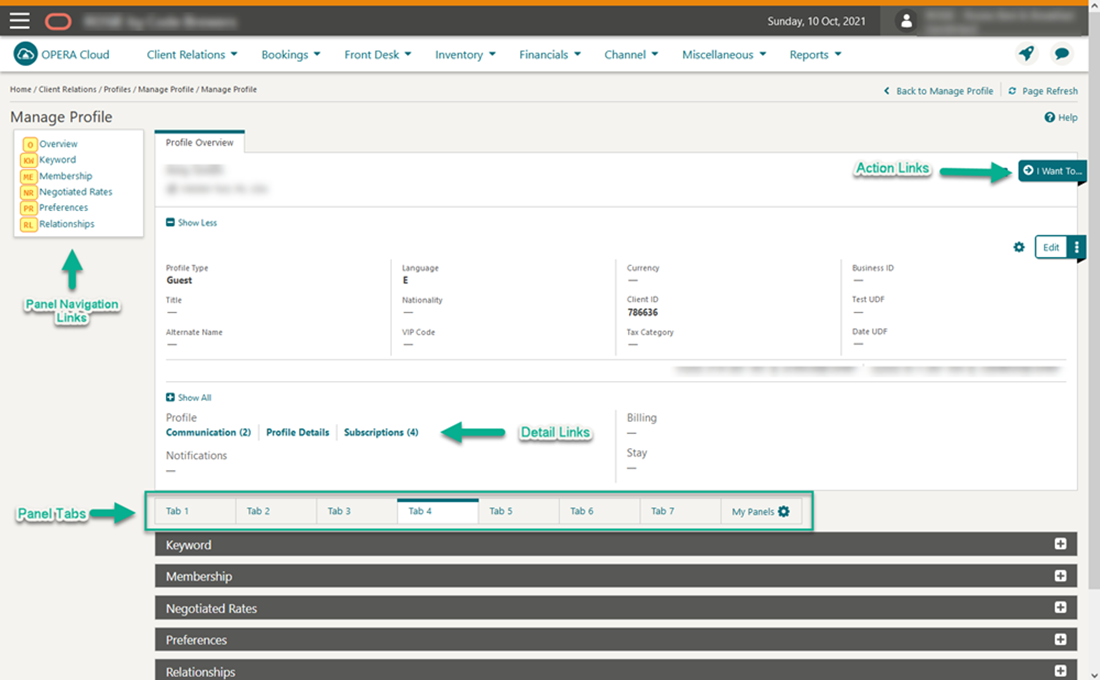
Related Topics
Parent topic: Common Actions, Icons, and Navigation