About the Room Diary
The Room Diary provides a chart view of Inventory rooms and the reservations assigned for a selected date range in the past or future. The Room Diary also indicates rooms scheduled for Out of Order or Out of Service status (Available when the Out of Order and/or Out of Service OPERA Controls are active).
Room, room (housekeeping) status and room type are displayed in
columns on the left side of the Room Diary chart. Icons display pertinent
information about rooms listed; click Legend to display an explanation of the icons. Click a Room or Room Type link to view details such as
room description, room attributes, room features, connecting room(s)
and images.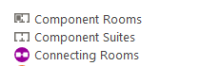
Subsequent columns in the chart reflect a date in a daily sequence.
Double clicking on the reservation overlays the reservation overview
with I Want to action links available to further manage the reservation.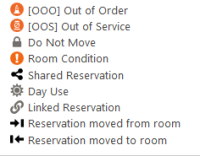
By using drag-n-drop it is possible to also manage a reservation, amending the stay dates or moving (assigning) the reservation to another room. You can change view dates and the range of view days.
-
Select the start date to view chart.
-
View Reservations for a period of 1 day, 7 days, 14 days, 21 days, 28 days.
-
Open and edit a reservation overview.
-
View and edit the profile business card and other details about the reservation.
-
Launch the I Want To . . menu and select Create Reservation, Create Walk-in or Manage Out of Order or Manage Out of Service.
-
Select the Legend link to display a legend of the indicators displayed on the Room Diary.
-
Select a value from the Views list to increase or decrease the number of days (columns) displayed in the chart. You can view reservation by a range of days spanning periods of 1, 7, 14, 21 and 28 days, depending on your browser resolution.
-
Select the Sort-by list to change the order of the rooms displayed in the chart.
-
Select the Filter Results link to further filter rooms by room status , connecting rooms or rooms with a room condition. Select Apply Filter to save changes.
-
Select the Statistics link to overlay occupancy statistics for the selected date.
-
Select Property Calendar to launch the Property Calendar. For more information, see property calendar.
-
Scroll to the bottom of the Room Diary and select Load More Results to display more results.
Parent topic: Reservations