Using the Expression Editor
The expression editor provides selectable values to build an SQL expression, using String, Number, Date, Boolean, and conversion functions. You can also select from a list of SQL functions, separators, operators, and system variables such as PMS_P.BUSINESS_DATE or PMS_P.RESORT.
Note:
To join multiple string elements together use the ‘||’ concatenation operator in your expression.Table 8-2 Example of expressions
| Type | Expression |
|---|---|
|
Pre Export Procedure |
EXP_GENERAL_RESV_PKG.SET_EXP_START_DATE(PMS_P.BUSINESS_DATE) |
|
Post Export Procedure |
exp_create_data.delete_report_table |
|
Filter condition |
inactive_date is null and NAME_TYPE = 'D' and COUNTRY = 'US' and FIRST is not null and TOTAL_ROOM_REVENUE > '1000' |
|
Filter condition |
business_date=to_char(pms_p.business_date-1,'DD-MM-YY') |
|
Filename |
'CR'||pms_p.resort||lpad(to_char(pms_p.business_date,'DDD'),3,'0') |
|
Filename |
'DRS'||SUBSTR(HOTEL_CODE,1,5)||TO_CHAR(EXP_GENERAL_RESV_PKG.EXP_START_DATE(),'DDD') |
|
Filename |
'DCO_'||pms_p.resort||to_char(pms_p.business_date,'MMDDYY') |
|
Filename |
'STAT_'||pms_p.resort||'_'||to_char(sysdate,'YYYYMMDD') |
-
Click the pencil icon to create or edit an SQL expression.
-
Select a procedure, API, operator, function or other element from the list.
OR
-
Enter text into String field to add text to the expression.
OR
-
Enter a numeric value to the Number field to add a number to the expression.
-
Click [ADD] to append the selection after the yellow highlighted entry.
-
Click [REPLACE] to replace the highlighted entry
-
Click [DELETE] to delete highlighted entry
-
Use [<] and [>] to move through the entries in the expression.
-
Repeat steps to construct the expression; inserting elements where required.
-
Click OK when complete.
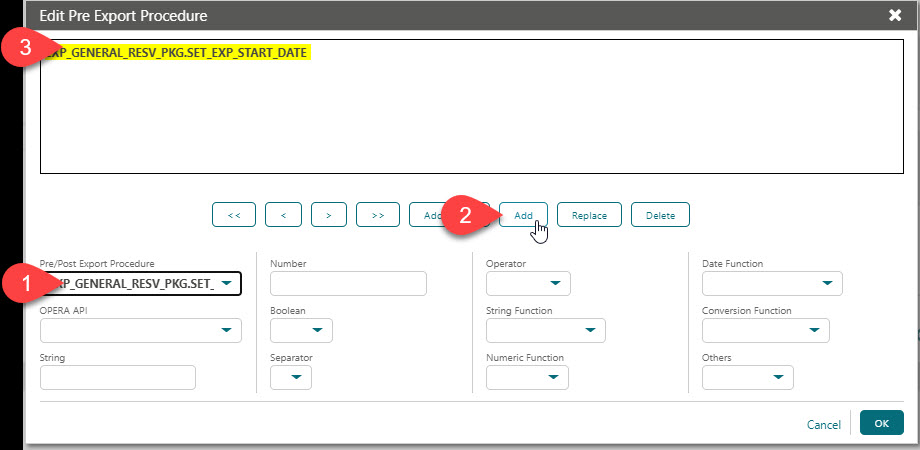
Related Topics
Parent topic: Managing Exports