Configuring Fiscal Terminals
Adding Fiscal Terminals
Fiscal Terminals are available when the Cashiering parameter Fiscal Service Terminals is on. Fiscal Terminals can be configured when you need to designate one or more fiscal printers and/or endpoints (Address and Port) to which the fiscal service should transmit and include in the fiscal communication with Fiscal Partners.
Note:
When multiple Fiscal Terminals are configured, you are prompted to select a Fiscal Terminal when performing any action (generating a fiscal folio) that communicates with a Fiscal Partner. If multiple Fiscal Terminals are configured for a Fiscal Partner, and one of the Fiscal Terminals is marked as Primary, then OPERA Cloud does not prompt you to make a Fiscal Terminal selection; the Primary Fiscal Terminal is always used.-
From the Administration menu, select Financials, select Fiscal Management, and then select Fiscal Terminals.
-
Click New and complete the following:
-
Property: Enter or select the property.
-
Terminal ID: Enter a terminal identifier.
-
Partner: Select a fiscal partner from the list.
-
Primary: Select the check box to identify terminal as the primary terminal.
-
Terminal Label: Enter a label for the terminal.
-
Address and Port: Enter the URL/IP address and port of the terminal.
-
Device Value: Enter a device value.
-
Click Save or click Save and Continue to add another.
-
Editing Fiscal Terminals
-
From the Administration menu, select Financials, select Fiscal Management, and then select Fiscal Terminals.
-
Enter search criteria and click Search.
-
Select the fiscal terminal in the search results, click the vertical ellipsis Actions menu, and then select Edit.
-
Update the details.
-
Click Save.
Deleting Fiscal Terminals
-
From the Administration menu, select Financials, select Fiscal Management, and then select Fiscal Terminals.
-
Enter search criteria and click Search.
-
Select the fiscal terminal in the search results, click the vertical ellipsis Actions menu, and then select Delete.
-
Click Delete again to confirm.
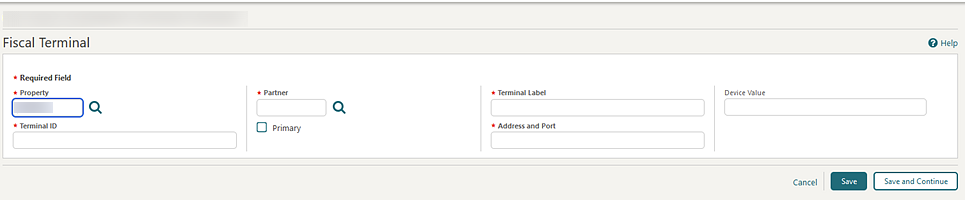
Parent topic: Configuring Fiscal Management