Forecast/Availability Book (rep_rooms.rep with rep_rooms.fmx)
-
The availability page contains several sections of different data. It summarizes the day-by-day group business per booking status and compares it against the Sales Allowance (if existing). Also, on a per day basis, the contract figures, target figures, and current total pick-up are displayed and several variances are calculated. At the bottom of this page, the monthly group budget prints and can be compared against the figures currently on the books.
-
The rooms forecast page shows a daily breakdown of number of rooms booked versus the number of rooms picked-up for each group horizontally across the page, so that a whole month's worth of business can be viewed at once.
Note:
Because the report uses configured periods (rather than calendar dates) as date parameters, it cannot be used with Scheduled Reports.
The report is primarily designed as a forecast tool, not a production report. Therefore, the figures on this report, if printed for past dates, should not be balanced or compared against any of the booking production reports. You can run this report with an OPERA Cloud Foundation subscription as well as an OPERA Cloud Sales and Management add on subscription.
Selection Criteria
Include Past Dates. Select this option to allow this report to print dates prior to the current date.
Stay Period From. Select a date from one or several calendar months or fiscal periods, depending on how the hotel is configured.
Stay Period To. Select a date up to one or several calendar months or fiscal periods, depending on how the hotel is configured.
Rooms. Select to print Availability, Forecast, or Both. Fields options change depending on whether you select Availability, Forecast, or Both.
-
EXT (External System)
-
ORS (Central Reservation Sales)
-
PMS (Property Reservations Sales)
-
SC (Property Conference Sales)
-
SFA (Central Conference Sales)
Summary Info Status. (Available when you select Rooms>Availability or Rooms>Both). Allows you to select one or several combined statuses that are compared to contract, pick-up, and target figures in the summary section of the report. These statuses will also be combined for a group ADR and Total Room Revenue for each date.
Budget Status 1 & 2. (Available when you select Rooms>Availability or Rooms>Both) Allows you to select one or several statuses in each filter field to compare against the group budget for the month.
Note:
The data on the Rooms Forecast and Rooms Availability reports is sorted by status code in the configured sequence order.Print Contract Rooms for Forecast. (Available when you select Rooms>Forecast or Rooms>Both) Select the Print Contract Rooms check box to print an additional line for each business block with the total number of Contracted rooms per day.
Net Revenue. Select this check box to display Net room revenues. When this flag is NOT selected, gross room revenue are calculated.
Currency. Select the type of currency to display the revenues on this report.
Note:
When this report is printed by Account Name, the following logic is used: If a Company profile is attached to the booking, the Company profile prints. If no Company profile is attached, but an Agent profile is present, then the Agent profile prints. If no Company and no Agent profiles are attached, but a Source profile is present, then the Source profile prints.Property Revenue Type. (Available when you select Rooms>Forecast or Rooms>Both). Select one or more revenue type codes.
Market Segment. (Available when you select Rooms>Forecast or Rooms>Both). Include only bookings from the market segments chosen in this field.
Report Data
The Availability Book
The calendar month or fiscal period appears at the top of the report, along with the corresponding dates.
-
Rate protect means that no other groups should be booked using rates lower than those assigned to the block that is flagged as rate protect. The rate protect flag can be applied to all or selected dates of the flagged block.
-
Non compete means that no competing accounts (accounts having the designated NC Industry code) should be booked at the same time as this block. The non compete flag can be applied to all or selected dates of the flagged block.
The Events bar indicates the first letter of any events entered on the Property Calendar.
The first section of the availability book is made up of the total per booking status and period of the data that appears in detail on the forecast book. The totals per status shown are: average rate, total number of room nights, total revenue, followed by a breakdown of room nights day-by-day for the whole month for the appropriate status across the page. If the hotel operates with a sales allowance, the total rooms per day allocated to the sales allowance prints above the first status total. Following the status details, a “Rooms Available” line prints. The totals that appear in this line are calculated by deducting all room nights of deduct-inventory status from the total sales allowance for the day. The last line in this section shows the sum of all rooms by day that are lined to bookings. Even lost and canceled status totals are added in order to arrive at the total (if these were included in the status selection).
The second part of the availability book contains a section titled Summary Information. All information printed in the section pertaining to current revenue and average rates depends on the Summary Information Status filter .The average rate and revenue for each day in the printed month appears, followed by details of contracted room nights, revenues and average rates, picked-up room nights (picked up rooms are never reported for Master Allocations), revenues and average rates, and daily targets for room nights, revenues, and average rates if these were entered. Subsequent rows show the calculated variance of current figures to contract figures (as entered into the contract room grid on each booking, if used) as well as the calculated variance of current figures to daily targets. All of the above figures are calculated and appear on a day-by-day basis. For Master Allocations, calculations are based on available rooms, not the number of rooms blocked.
The last section of the report shows the group budget figures entered for the month and the status summaries for the whole month of those statuses that were selected in budget status one and budget status two in the filter form. The totals for the statuses selected in budget status two are compared against the budget and the variance printed.
Status
-
The first line per booking contains the internal booking ID number, the booking name or primary account name depending on what had been chosen in the Name filter on the report order form, and the market code. The room’s owner initials print next.
-
The Rate Protect and/or Non Compete bar is available when either or both the Blocks and the Blocks > Non Compete application parameters are set to Y. If the booking is designated non compete on a given date, NC appears above that date. If the booking is rate protect on a given date, RP appears above the date. Rate protect means that no other groups can be booked using rates lower than those assigned to the block that is flagged as rate protect. The rate protect flag can be applied to all or selected dates of the flagged block. Non compete means that no competing accounts (accounts having the designated NC Industry code) should be booked at the same time as this block. The non compete flag can be applied to all or selected dates of the flagged block. For non compete bookings, the NC Industry code appears in the Industry column.
-
• For each block there is an Average Rate for the month, RevPOR (Revenue Per Occupied Room) that is calculated by adding room revenue and catering revenue of the catering revenue types selected on the filter and then dividing the total sum by the total number of room nights and Room Revenue for the month.
-
• The rest of the line is divided into number of days of the appropriate month or fiscal period and shows the number of room nights booked on each day for the booking. The second line contains the pickup figures (picked up rooms are never reported for Master Allocations) per day. If the Print Contract Rooms check box is selected on the report order form, the third row contains the number of contracted rooms per day. Each line has a total for the month.
-
• For each status there is a Total Rooms Revenue and Total Average Rate:
-
When Status is not an ACTUAL, the Avg Rate = Total Rooms Revenue / Total Room Nights (blocked).
-
When Status is an ACTUAL status, the Avg Rate = Total Rooms Revenue / Pickup Room Nights.
-
Period
-
The first figure is the Total Room Nights, then total Pickup Room Nights, and if the Print Contract Rooms check box is selected in the report order form, the third figure is the total Contract Room Nights per period.
-
Beneath those figures are the Total Room Revenue and the Average Rate per period. For business blocks in an ACTUAL status, Picked up rooms and Picked up room revenue are considered.
Note:
When the application function Blocks > Master Allocations is active and a Master Allocation is included on this report, these blocks are indicated by an asterisk(*) on the left of the Business Block Names, as well as in the footer.
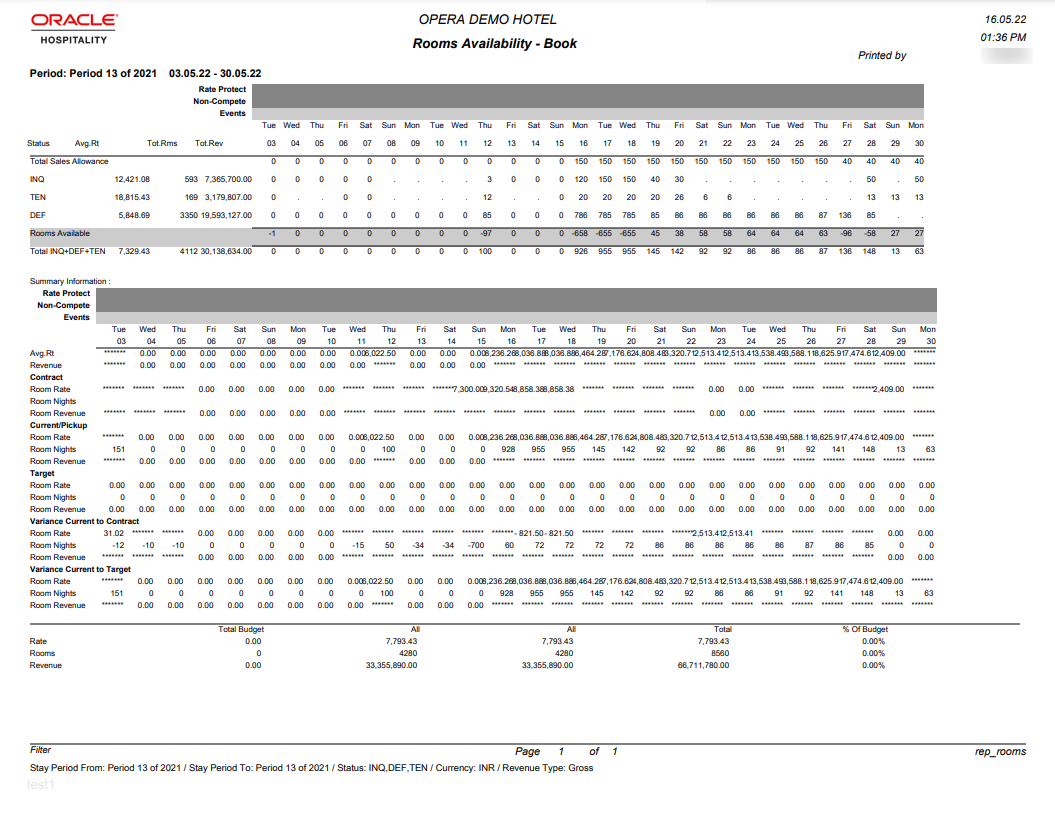
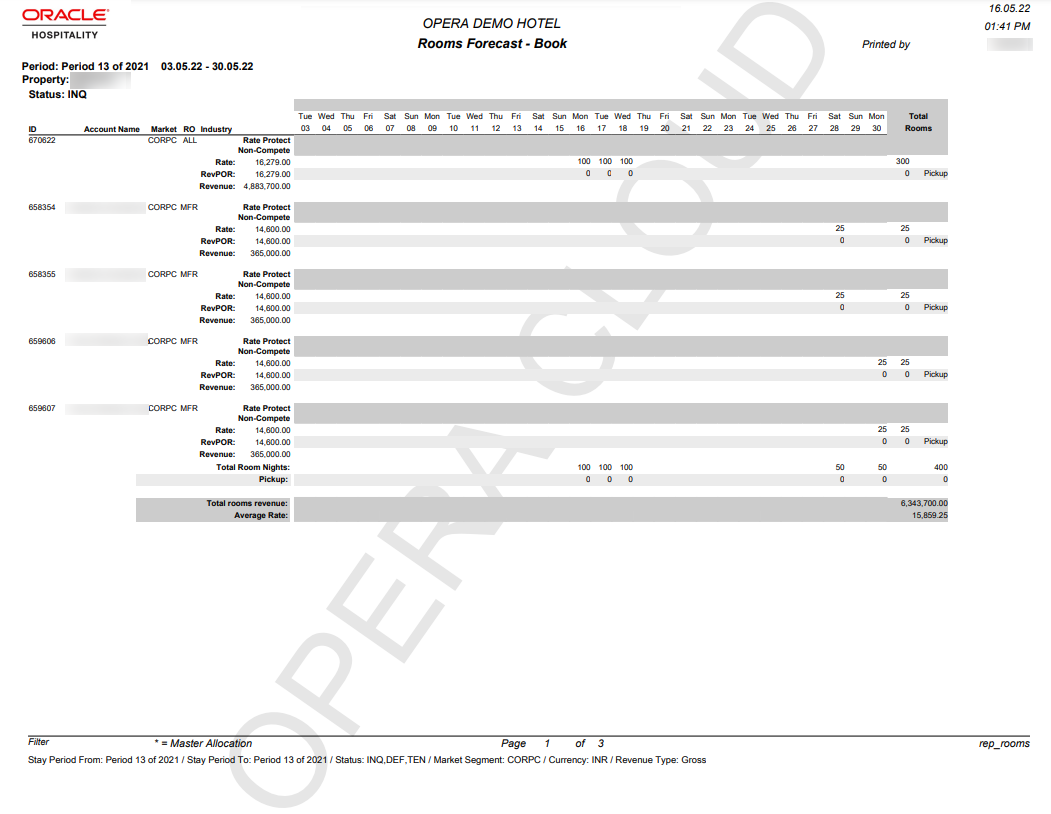
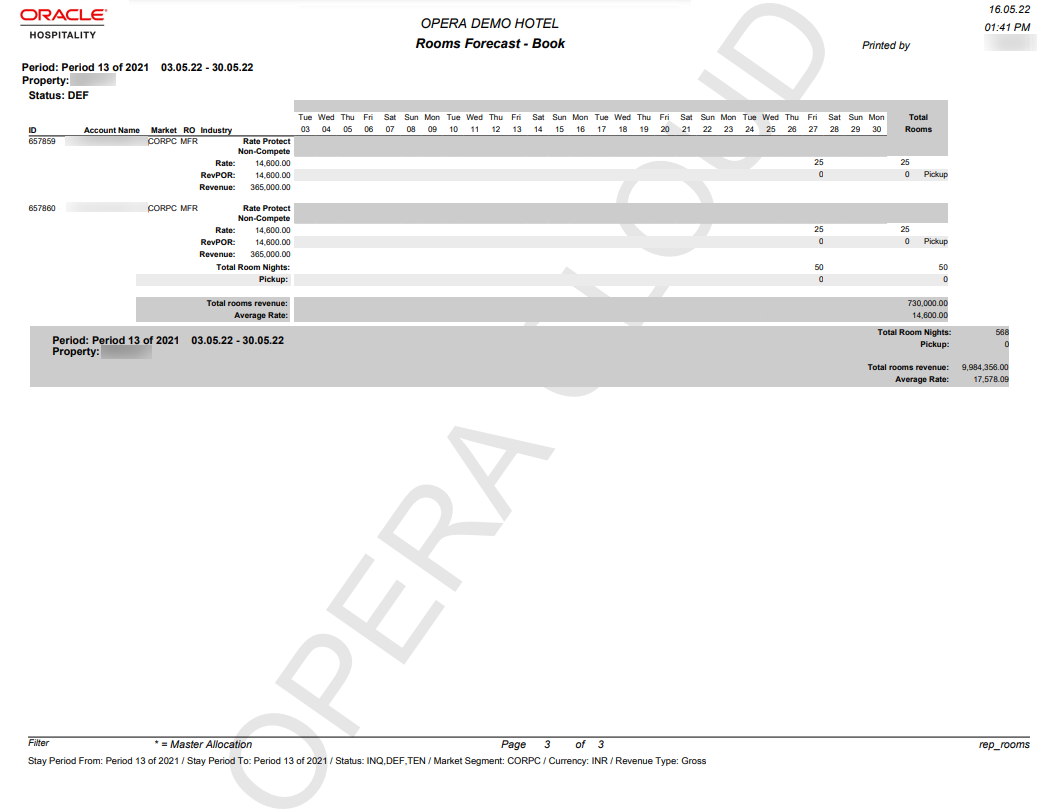
Parent topic: Blocks and Groups Reports