Overview
OPERA Cloud Tasks - OPERA Cloud Mobile PWA
OPERA Cloud Mobile extends various OPERA Cloud features to mobile devices. Based on the active OPERA Controls, you can use the housekeeping task companion for your assigned task sheet, update room status, post articles to rooms and manage room maintenance tasks.
Key Features
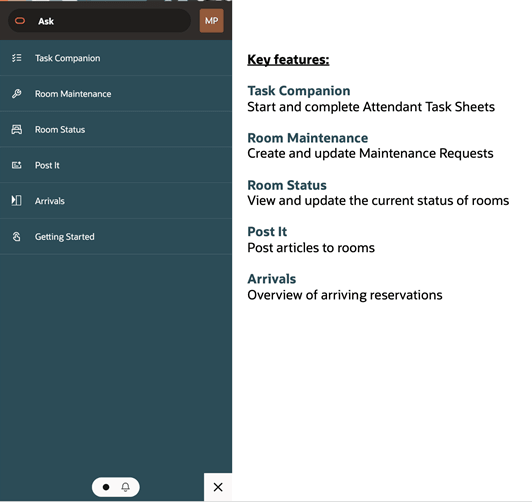
Ask Oracle Menu
-
OPERA Cloud modules are available according to active OPERA Controls and tasks assigned to your roles.
-
A Ask Oracle button is available in the application bar to return you to the home page from any module.
-
A button with your user initials is displayed in the top right corner of the Ask Oracle menu providing you access to options, such as Change Language, Change Location, Change Pin and Sign out and others.
- Notifications can be viewed when swiping right or clicking on the bell
icon at the bottom of the Ask Oracle menu.
-
A dot in front of the text indicates new notifications.
-
You can remove notifications by tapping on the Dismiss
 button.
button.
-
A maximum of 15 notifications can be viewed. Once that limit is reached, the old notifications are being removed, and new notifications added.
-
The End of Day notification notifies you to re-login. OPERA Cloud Mobile automatically reloads if you do not take the required action within the specified time limit.
-
You can see the following entries in the Ask Oracle menu ![]() at the bottom right of the screen:
at the bottom right of the screen:
-
Task Companion: Start and complete attendant task sheets.
-
Room Maintenance: Create and update Maintenance Requests.
-
Room Status: View and update current room and housekeeping status of rooms.
-
Post It : Post articles to rooms.
-
Arrivals: Search and view arriving reservations.
-
Change Language: Choose from any of the supported languages to view the application in the selected language.
-
Switch Chain: To Switch between different Chains; only available for Enterprise-level users with multi-chain access.
-
Change Location: For multi-property operations, you can search and select another property location. From the search results, select the Hub or Property and then tap Select.
-
Refresh My Roles: If recent changes to your role assignment are not reflected immediately, choose this option to refresh you access.
-
Clear Application Cache: Select this option only if instructed by your administrator or support.
-
Change Pin: Changing your PIN is required to access functionality that requires additional authorization.
Note:
this is not your user password.
Parent topic: OPERA Cloud Mobile Application - Progressive Web App