Application Navigation
Figure 2-1 Example Application Header

-
User Options: Exposes options to log off of the application or access help documentation.
-
Navigation Menu: Expands the portlets menu, listing authorized portlets used to configure the application
Figure 2-2 Menu
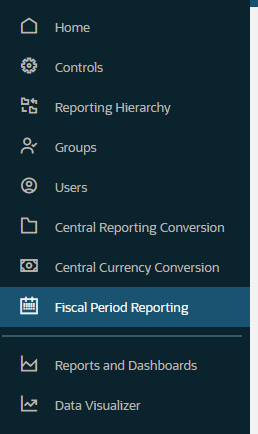
-
Menu: The primary application menu; based upon the permissions granted to your group(s).
Search Options
Search options are presented on each portlet where searching for records is available. Entering text into the field will present a list of records that match the value. This could be text at any point in the front middle or end of the value. Select the value to choose the record.
Figure 2-3 Icons
Drag and Drop
Moving records from one column or status to another can be done by selecting the record to move by clicking and holding the mouse button down on the Move icon. Drag the record over to the place to move and release the mouse button.