Post It
Post it enables you to post articles to rooms and also to settle charges immediately without a room number, such as mini bar items, to in-house reservation accounts.
-
From the OPERA Cloud menu, select Financials, select Cashiering, and then select Post It.
The Post It screen appears.
-
Select the articles that are configured for Post It.
When you select an article, that article and its price (and associated taxes) appear in the posting window as shown in the image below.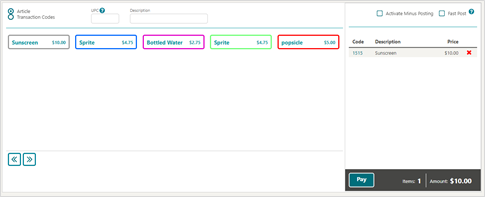
-
Click Pay and select the Method of payment as one of the credit card payment types or as (Chip and Pin) and no need to enter any card data.
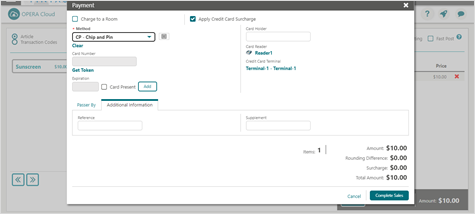
Note:
If you are accessing the Payment device for the first time after Chip and Pin installation, a panel appears to select a Credit Card Terminal (the pin pad terminal mapping is previously completed by the OPI Installer). -
Select a terminal to be activated for this transaction.
Once the terminal is selected, it will be saved for future use until the application or browser cache is cleared.
-
Click Complete Sales to run the transaction (authorization followed by sale, or just a sale) to activate the Payment Device.
The Payment device will alert the customer to present the card. After the guest inserts/swipes a card, if the transaction is successful, a Token, Card Type, Expiration, and the last 4 digits of the card number is returned to OPERA Cloud.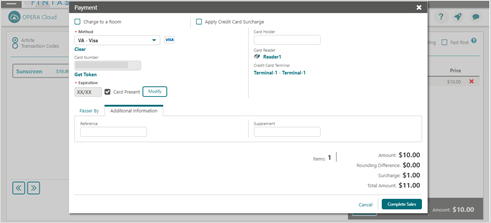
-
The Report Destination window appears to print the Post It Folio.
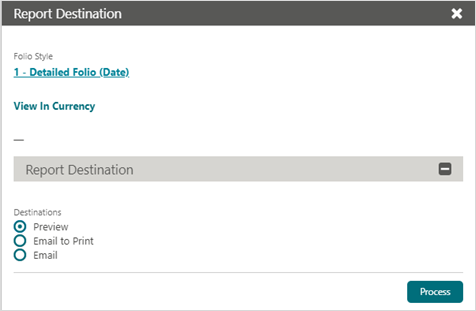
-
Click Process to print the payment receipt for Post It Folio.