Advance Check In
At times, when guests arrive to the property prior to a room being ready, you can flag a reservation as Advance Checked In for arrivals due in on the current business date. This enables guests to post charges to their reservation folio prior to check in, and helps the rooms management team prioritize room cleaning and assignment. Individual reservations (including Walk In reservations, Pre Registered reservations, and reservations that are in Queue) and group block reservations can be Advance Checked In. See Advance Check In sections of the OPERA Cloud help documentation for more information.
This guide will focus on the arrivals from the Front Desk menu —>Arrivals and details the steps to be followed where the card is presented on arrival.
-
From the OPERA Cloud menu, select Front Desk, and then select Arrivals.
-
Search for and open the reservation.
-
Click I Want To… .
-
Select Check In.
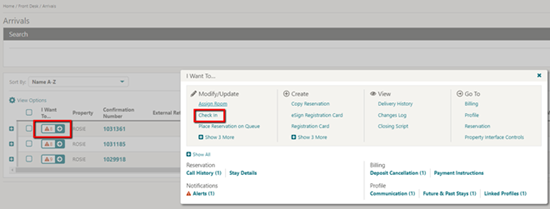
-
On the Check In Reservation screen, review the guest reservation details:
-
In the Room Selection panel, assign a room to the reservation.
-
Select the Verify Payment panel.
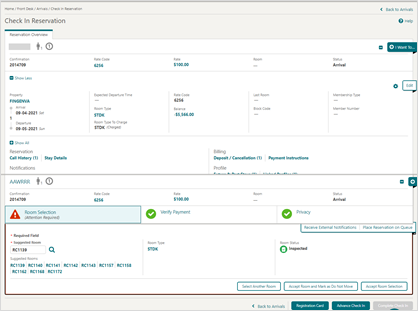
-
Click the payment Method drop-down and select the payment type as CP-Chip and Pin.
-
Verify the authorization rule from the Rule field.
-
-
Click Advance Check In.
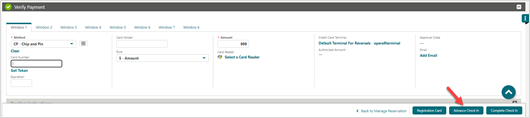
Note:
If you are accessing the Payment device for the first time after Chip and Pin installation, a panel appears to select a Payment Terminal (the pin pad terminal mapping is previously completed by the OPI Installer). -
Select a terminal to be activated for this transaction.
Once the terminal is selected, it will be saved for future use until the application or browser cache is cleared.
-
Click Select Terminal.
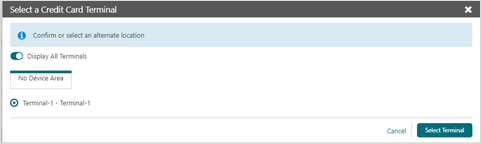 Upon Terminal Selection:
Upon Terminal Selection:-
The payment device will alert the customer to present the card.
-
After guest inserts / swipes a card, a Token / Authorization request is automatically initiated.
-
A Token, Card Type, Expiration, and last 4 digits of the card number is successfully returned along with a successful authorization.
-
Upon successful authorization / tokenization, the guest will be Advanced checked in. To review the guest’s reservation information, click Go to Reservation.
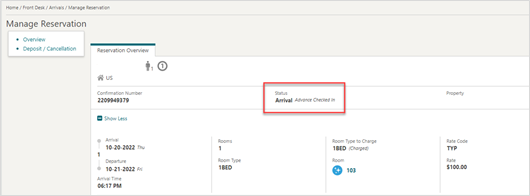
-
-
The authorization is processed and appears in the Payment Authorization window as shown in the image below.
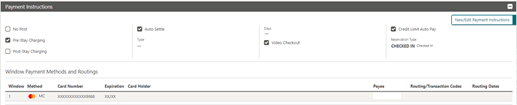
-
The authorization approval is saved with the reservation and when the room is ready, the reservation is automatically checked in.