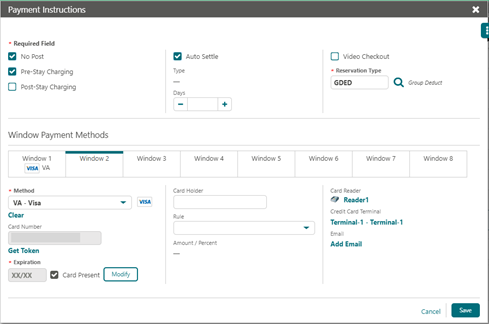Credit Card Guarantee through the OPERA Cloud Application (Card Present)
The Card Present check box is deselected by default and remains deselected if you manually enter a credit card number. A 'Credit card was manually entered' message appears when you manually enter a credit card. This check box is automatically selected if you insert or swipe a credit card in a credit card terminal.
Note:
‘Card Present’ check box is displayed only when Payment Services Directive parameter is active.-
From the Administration menu, go to Enterprise | OPERA Controls | Groups | Credit Card | Parameters
-
Turn On Payment Service Directive option
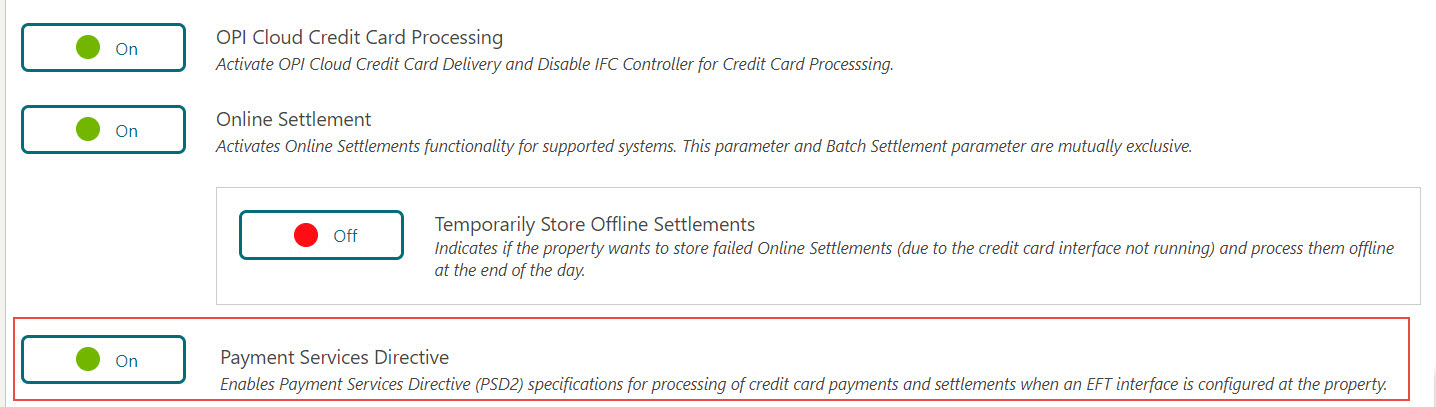
-
From the OPERA Cloud menu, select Bookings, select Reservations, and then click Manage Reservation.
-
Search for and open the reservation.
-
Click I Want To… and select Payment Instructions.
-
ClickNew/Edit Payment Instructions.
-
Select the Method of payment.
-
Click Get Token. This step triggers the Payment device.
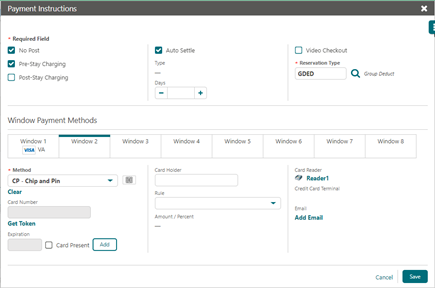
Note:
If you are accessing the Payment device for the first time after Chip and Pin installation, a panel appears to select a Credit Card Terminal (the pin pad terminal mapping is previously completed by the OPI Installer). -
Select a terminal to be activated for this transaction.
Once the terminal is selected, it will be saved for future use until the application or browser cache is cleared.
-
Click Select Terminal.

-
A request to receive a token is automatically initiated.
-
The device is activated to swipe, or chip read the card.
-
The Token, Card Type, Expiration Date, and last 4 digits of the card number are successfully returned.
The Card Present check box is automatically selected indicating the card was present.
-
Click Save . The token is saved into a reservation.