Redeeming Bulk Prepaid Cards
This option allows you to redeem multiple cards with amounts and balances at a time.
Note:
-
Amount to Redeem cannot be greater than the balance amount
-
Amount to Redeem cannot be a negative value
-
Amount to Redeem cannot be zero
-
Total Amount to Redeem cannot be greater than the balance of the folio where the redemption is going to be posted
-
From the OPERA Cloud menu, select Front Desk and then select In-House.
-
Enter search criteria and click Search. Select the reservation from the search results, click I Want To . . . and select Billing.
Or
-
Click I Want To… and then select Billing.
Enter your credentials if requested.-
Select the Cashier ID.
-
Enter PIN to proceed.
-
Click Login.
The Billing Information screen appears.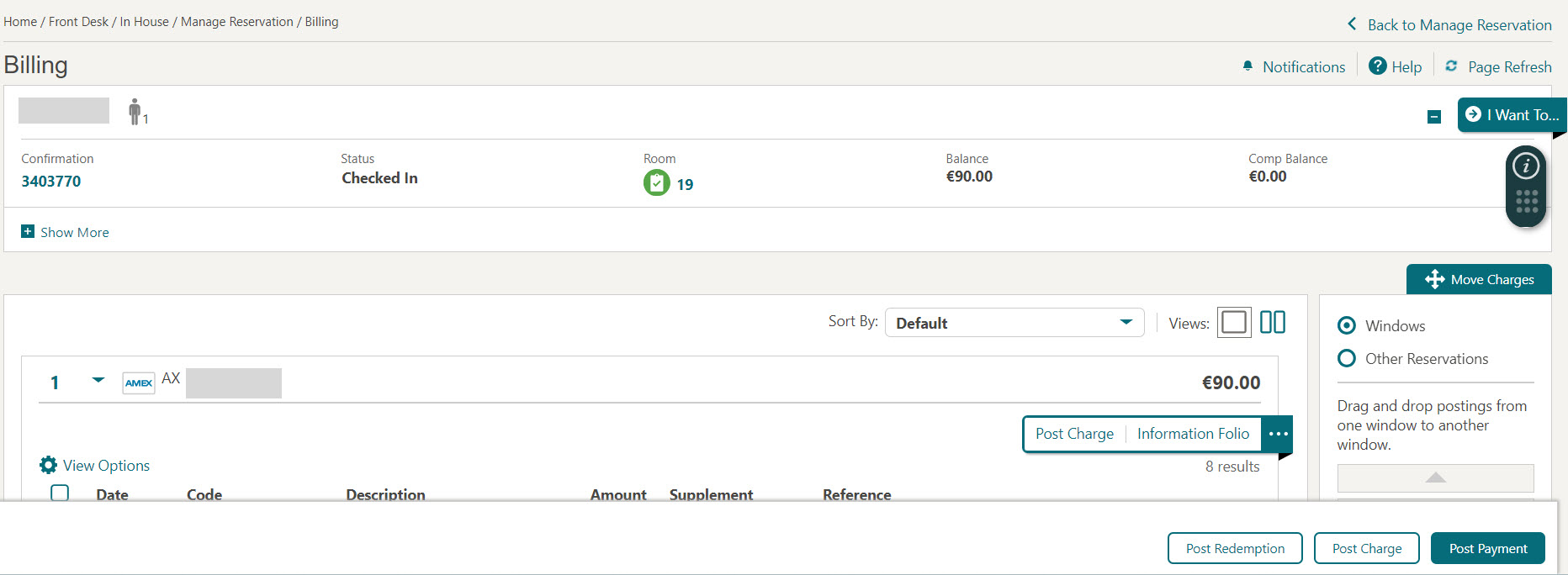
-
-
Click Post Redemption.
The Payment Information screen appears.-
Select the billing window to post redemption.
-
Select a card from the list.
-
Click Get Balance to request card balance from vendor.
-
Amount to Redeem. Enter the amount to redeem on the prepaid card and post as payment towards settlement; amount cannot be greater than card balance.
-
-
To redeem multiple cards, you can repeat steps a through b. Click Redeem.
Or
- Click
 to add multiple cards simultaneously
for redeeming Prepaid Cards.
to add multiple cards simultaneously
for redeeming Prepaid Cards.
-
Name. Enter name on card.
-
Card Number. Enter the card number.
-
PIN. Enter card PIN (if required).
-
Click Get Balance to request card balance from vendor.
-
Amount to Redeem. Enter the amount to redeem on the prepaid card and post as payment towards settlement; amount cannot be greater than card balance.
-
To redeem multiple cards, you can repeat steps i. through v. and click Redeem.
-
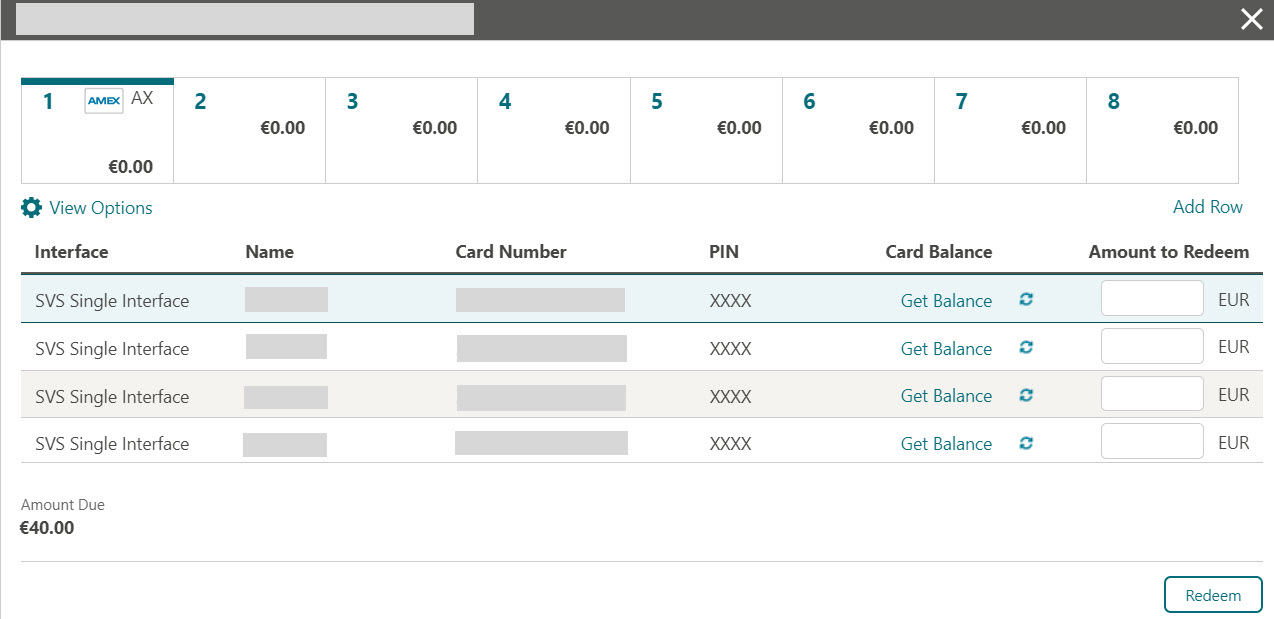
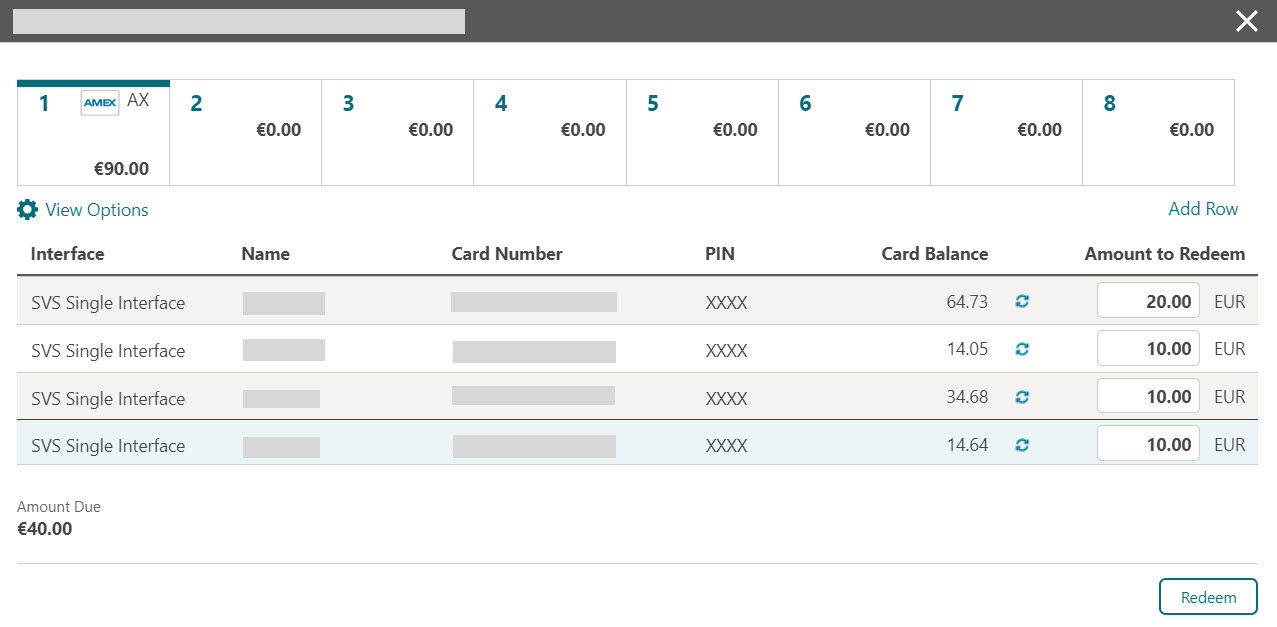 Payment(s) will be posted to the selected billing window. The redeemed multiple cards are displayed as shown below.
Payment(s) will be posted to the selected billing window. The redeemed multiple cards are displayed as shown below.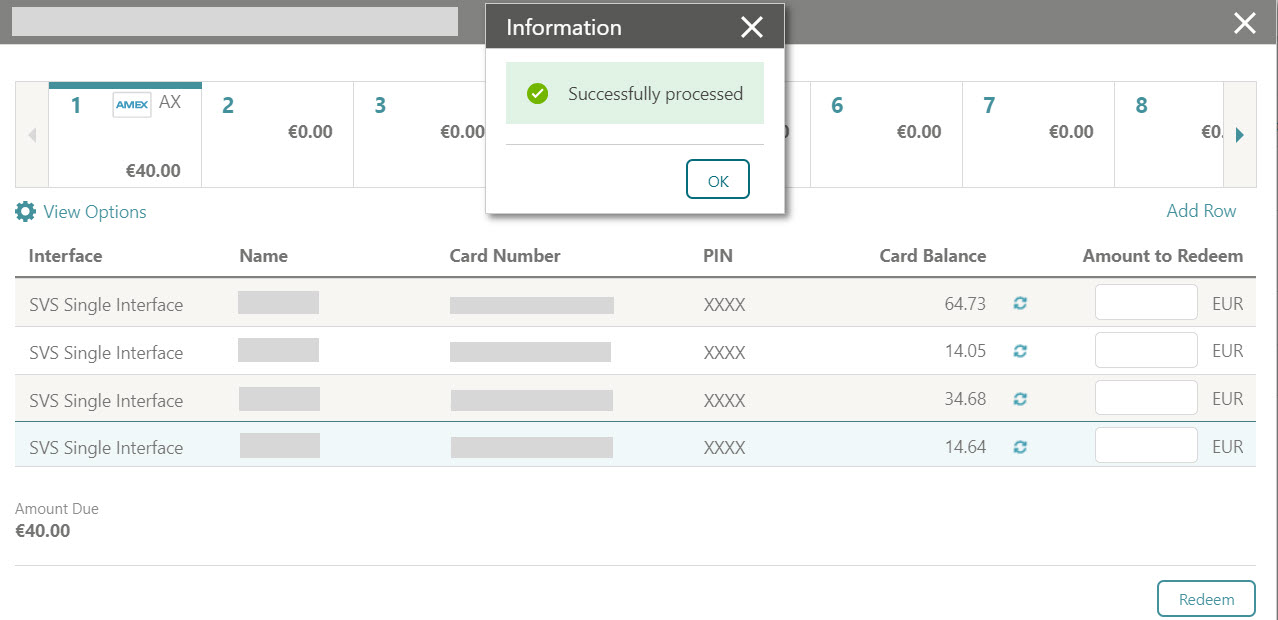
-
Parent topic: Bulk Prepaid Cards