Configure E-commerce - 3DS2 Service Provider Endpoints
-
Ecommerce with Strong Customer Authentication (3DS2) enabled. This is used if the hotel is located in an economic area where SCA is mandated (For example, UK or European Union).
-
Ecommerce with Strong Customer Authentication (3DS2) disabled. This is used if the hotel is located in an economic area where SCA is not mandated (For example, United States of America).
-
The OPI Cloud Tenant Configuration portal landing page appears once you configure the property through OPERA Cloud.
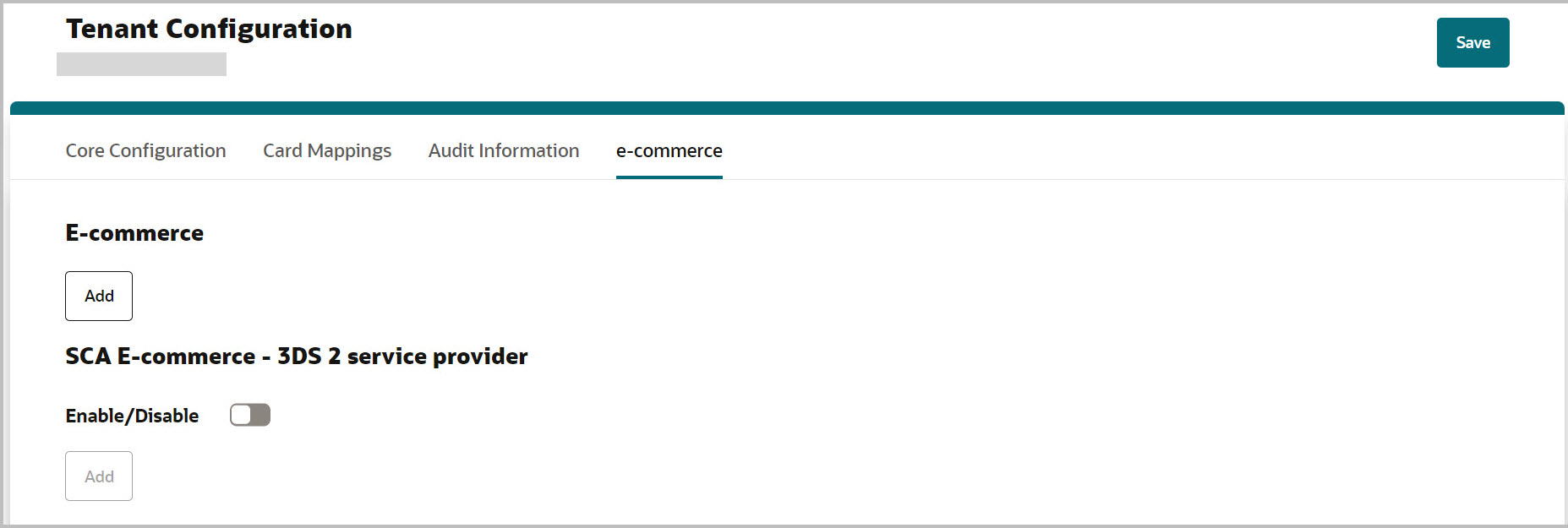
-
Select the Ecommerce tab.
-
Select Enable/Disable SCA E-commerce - 3DS2 service provider checkbox. Click Add and select the Endpoints to process 3DS2 transactions.
The Select Strong Customer Authentication Provider screen appears.

Note:
SCA E-commerce configuration can be performed only when a Credit/Debit card endpoint is selected.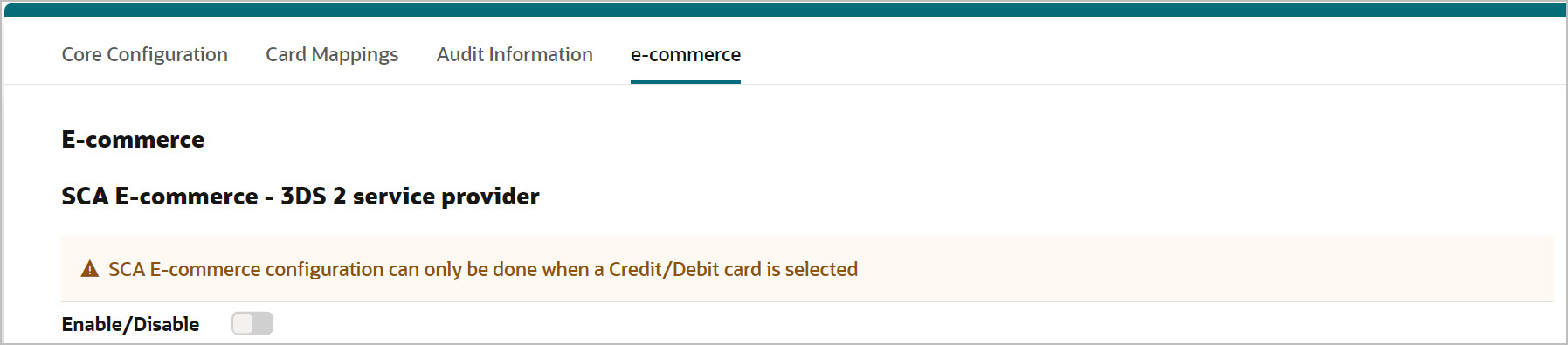
-
The Strong Customer Authentication Provider and Merchant ID fields are automatically populated based on the Credit/Debit card endpoint configured for a Tenant. These two fields are non-editable.
-
Custom Headers: This field is automatically populated only if the same endpoint is selected as the Credit/Debit card endpoint configured for a Tenant. If a different endpoint is selected, enter the Custom header value.
Note:
The field is present only if the chosen PSP requires this field to be configured.Note:
If you are switching the Payment Service Provider for a Credit/Debit card endpoint, the system displays a warning message saying, ‘The E-commerce and SCA setup modifications will be reset if you choose to switch payment provider’. The Strong Customer Authentication Provider and Merchant ID fields will be reset if the PSP is switched for a Credit/Debit card endpoint.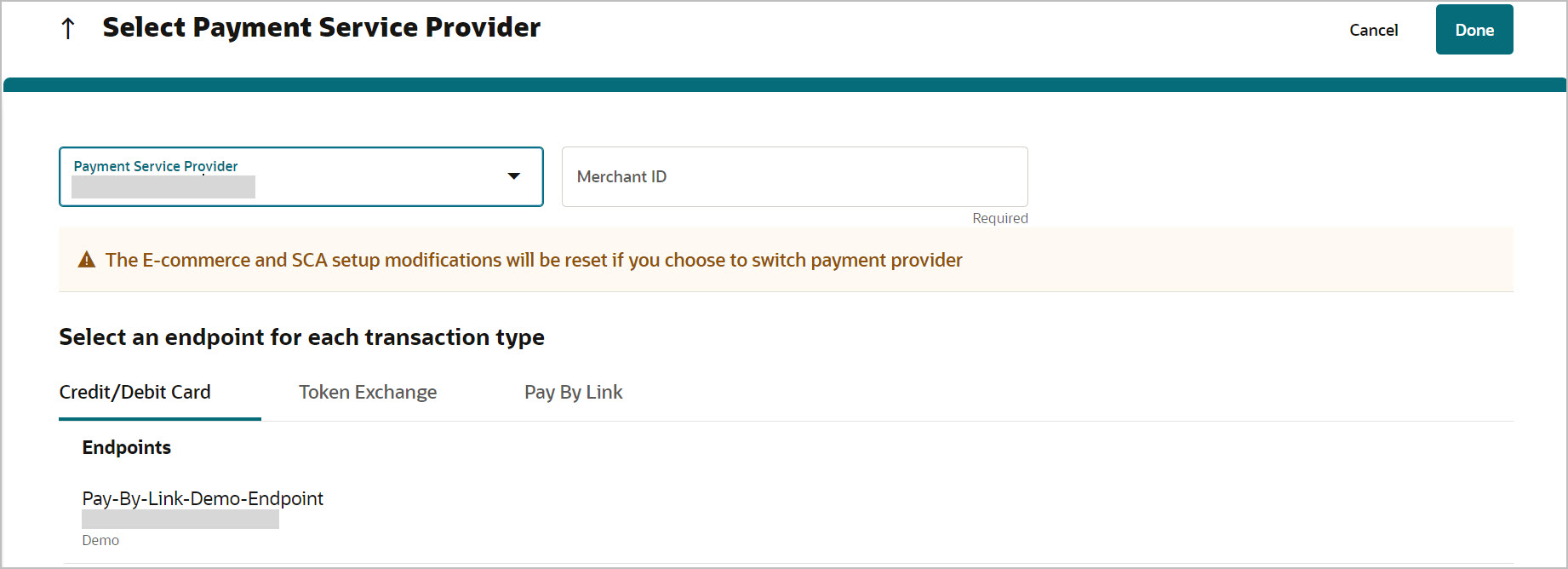
-
Click Done.
The E-commerce - 3DS2 service provider screen appears with mapped endpoint and input fields.
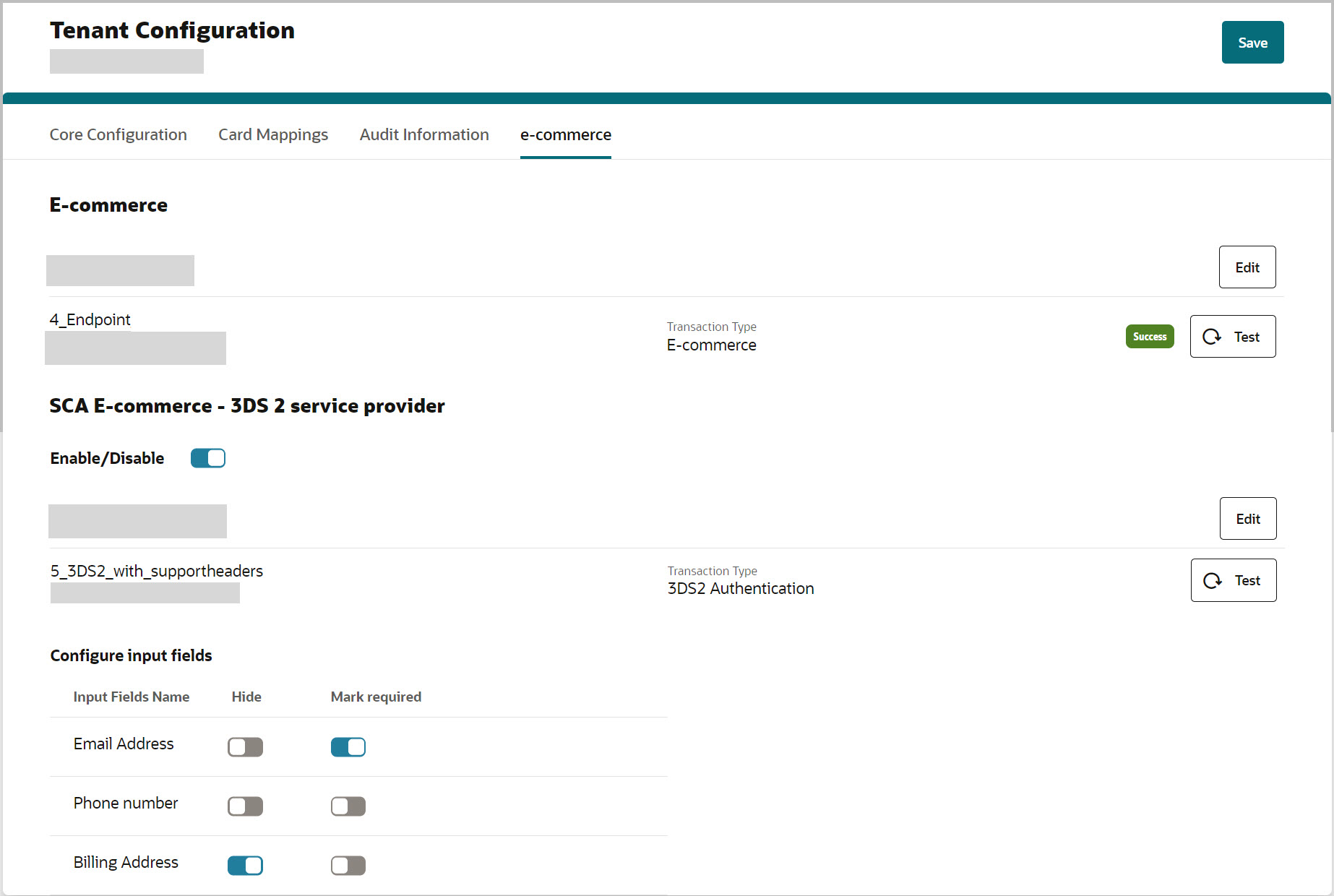
The below input fields can be hidden/mark required in the configuration:
-
Email Address: If the Email Address is marked as required, the information should be provided by the user.
-
Phone number: If the Phone number is marked as required, the mobile number should be provided by the user.
-
Billing Address: If the Billing Address is marked as required, the billing address should be provided by the user.
Note:
You can also set the email address, phone number, and billing address as "hidden" in the portal based on your requirement. -
-
Click the Test
 icon to test the endpoint connectivity.
icon to test the endpoint connectivity.
-
If the endpoint test is successful, the connection is successful.
-
If the endpoint test is unsuccessful, the connection fails.
If a test fails, you need to access the OPI Cloud logs to review the issue.
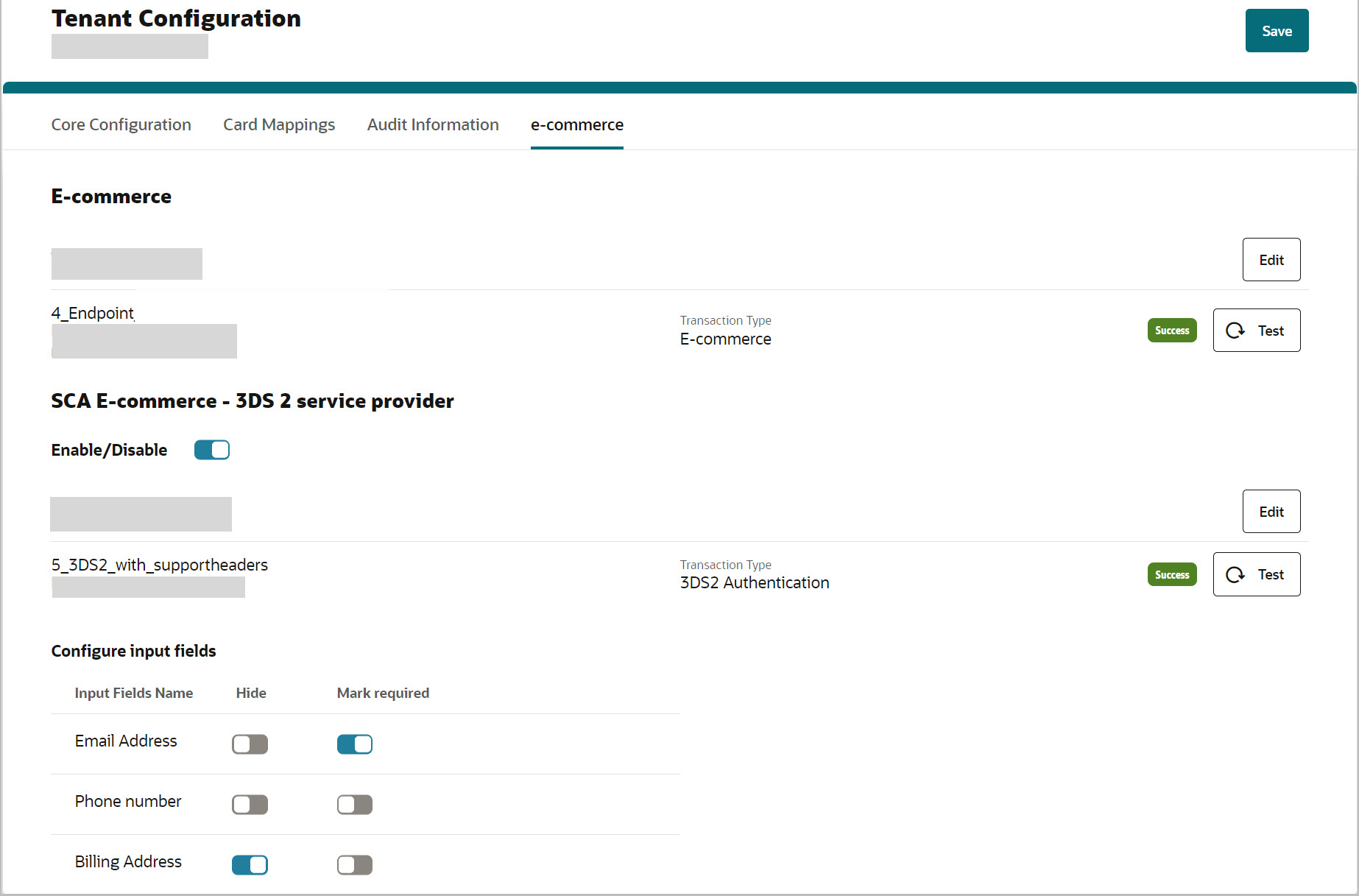
-
-
Click Save and you will see a confirmation that E-commerce configuration has been updated successfully.
Whenever you are trying to update any of the fields, you will see a message ‘Configuration update may take up to 15 mins to reflect in runtime’.
Note:
The Sign Out option allows you to logout from the OPI Cloud Tenant Configuration portal. When you login next time, you will directly navigate to the Tenant Core Configuration landing page as you have already configured the property using OPERA Cloud.
Parent topic: Ecommerce