Send Payment Link
Note:
The Pay By Link option is available only for Reservations in ‘Arrival’ and ‘Reserved’ status.-
From the OPERA Cloud menu, select Front Desk, and then select Arrivals.
-
Search for and open the reservation.
-
Click I Want To… and select Deposit / Cancellation.
-
In the Deposit panel, click New and complete the following.
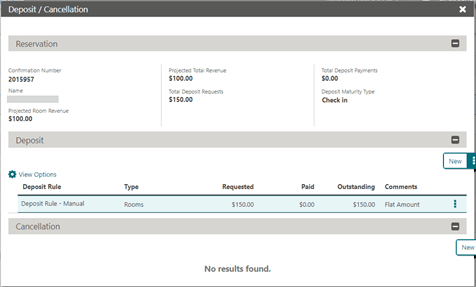
-
Deposit Rule: Select a deposit rule from the list to setup the deposit requirements or manually enter details.
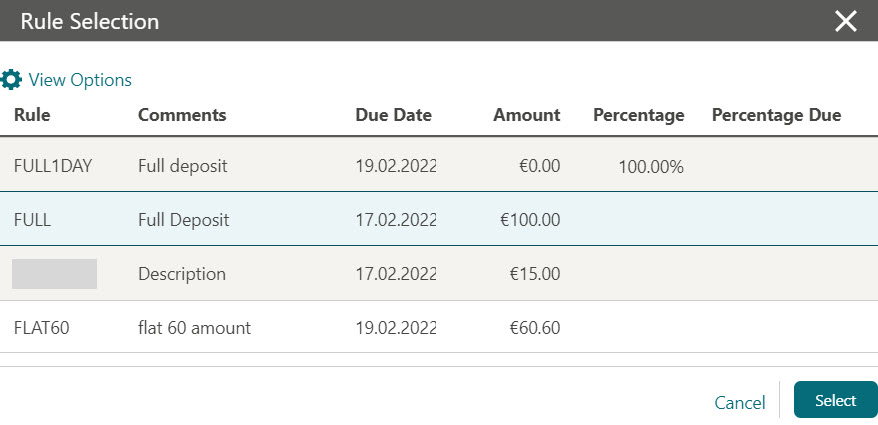
-
Percentage: If a deposit rule was selected a percentage of the rate will populate the field; update as required.
-
Deposit Amount: If a deposit rule was selected a deposit amount will populate to the field; update the deposit amount as required.
-
Due Date: If a deposit rule was selected a due date will populate to the field; update the deposit amount as required.
-
Comments: Enter any comments applicable.
-
-
Click Save.
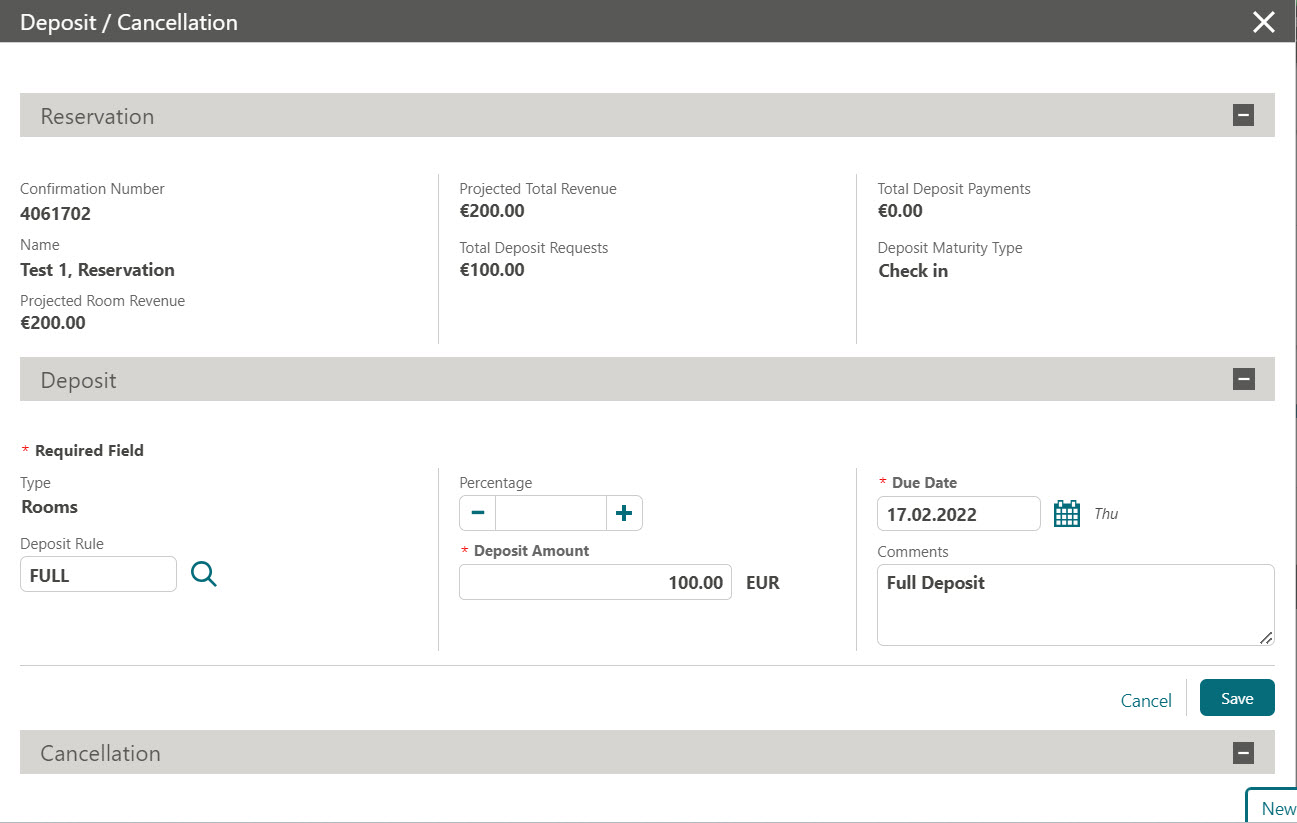
-
Click the vertical ellipsis Actions menu for the Deposit rule and select Send Payment Link to send the PBL request to PSP.
-
You can Select Email option to select an email address from the existing list or select New Email to configure new email settings.
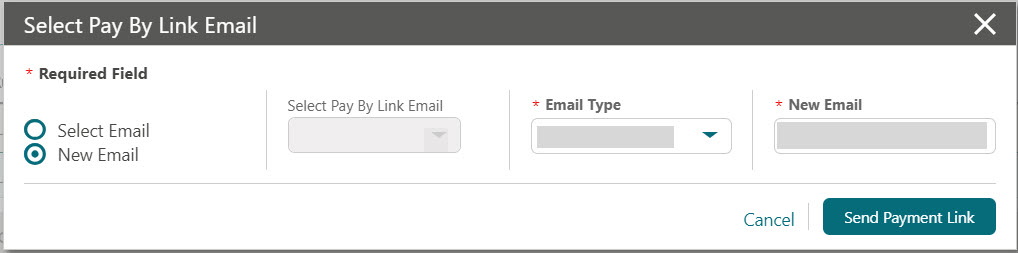
-
Select Pay By Link Email: Select pay by link email from the list. This option is available for Select Email option.
-
Email Type: Select an email type from the list. This option is available for New Email option.
-
New Email: Enter an email address. This option is available for New Email option.
-
-
Click Send Payment Link to send the payment request link to the guest.
The payment link is successfully sent to the email provided.
-
You can check the payment status from the Deposit screen for individual reservation to check whether the Deposit Payment has been paid using the payment link.
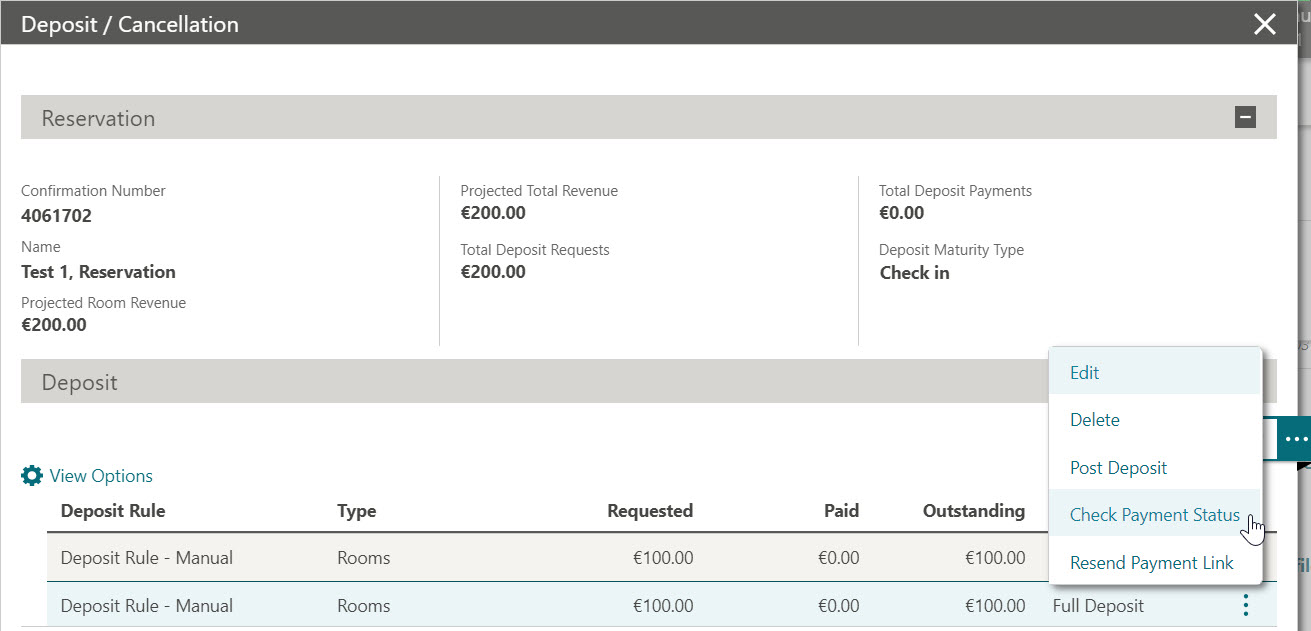
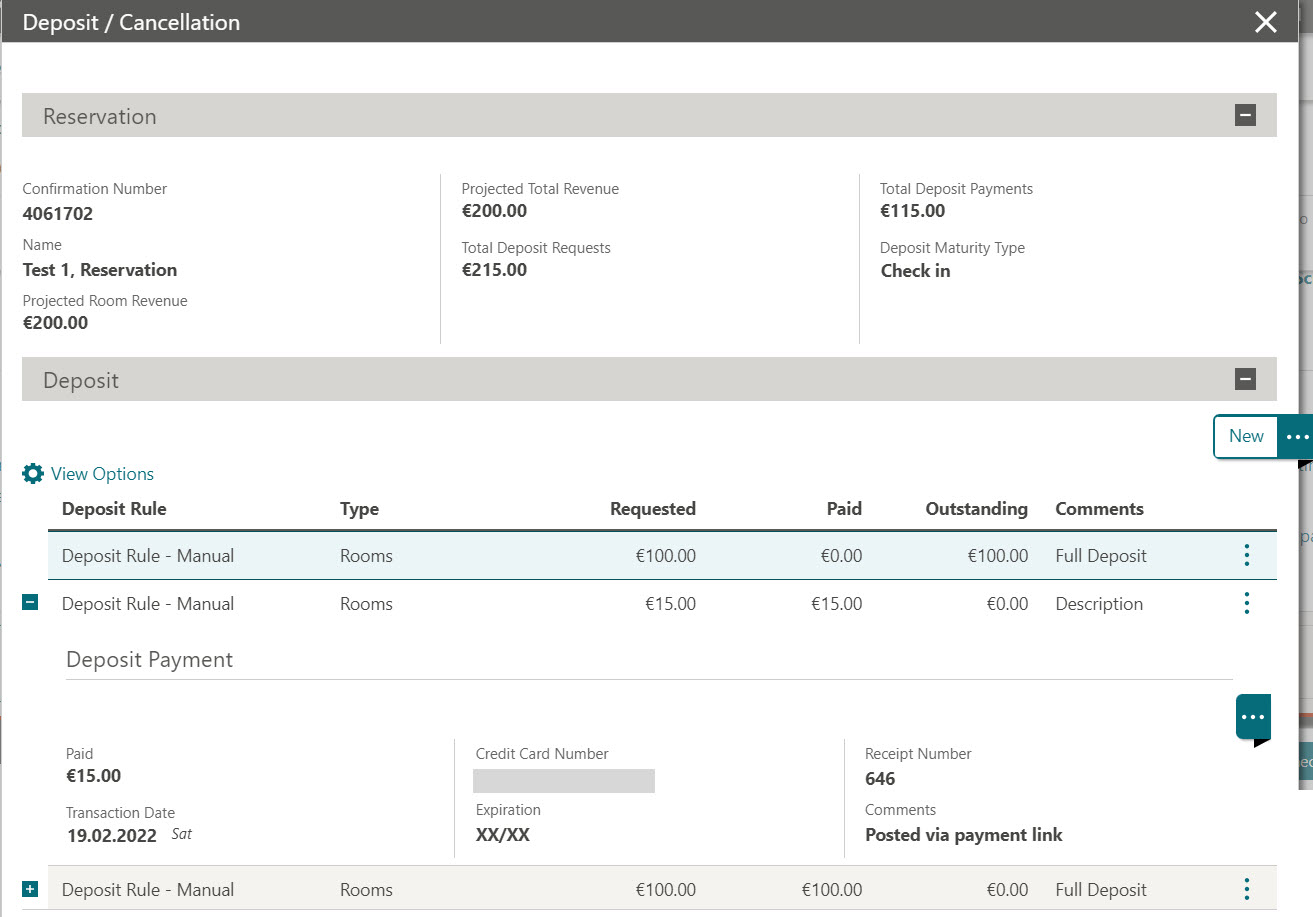
The Resend Payment Link allows you to send pay by link to other users.