Activating/Issuing Bulk Prepaid Cards
You can activate or issue transaction for bulk prepaid cards or a stored value cards (SVC). This option allows you to activate or issue multiple cards and add a value to each card as per the amount given.
You can activate or issue a prepaid card either from the Financials—>Cashiering—>Manage Prepaid Cards—>Issue Prepaid Card Information or Front Desk—>In House—>Manage Reservation—>Billing> Prepaid Cards screen.
-
From the OPERA Cloud menu, select Front Desk and then select In-House.
-
Enter search criteria and click Search. Select the reservation from the search results, click I Want To . . . and select Billing.
-
Click Prepaid Card details link.
Or
-
Click I Want To… and then select Billing.
Enter your credentials if requested.-
Select the Cashier ID.
-
Enter PIN to proceed.
-
Click Login.
The Billing Information screen appears.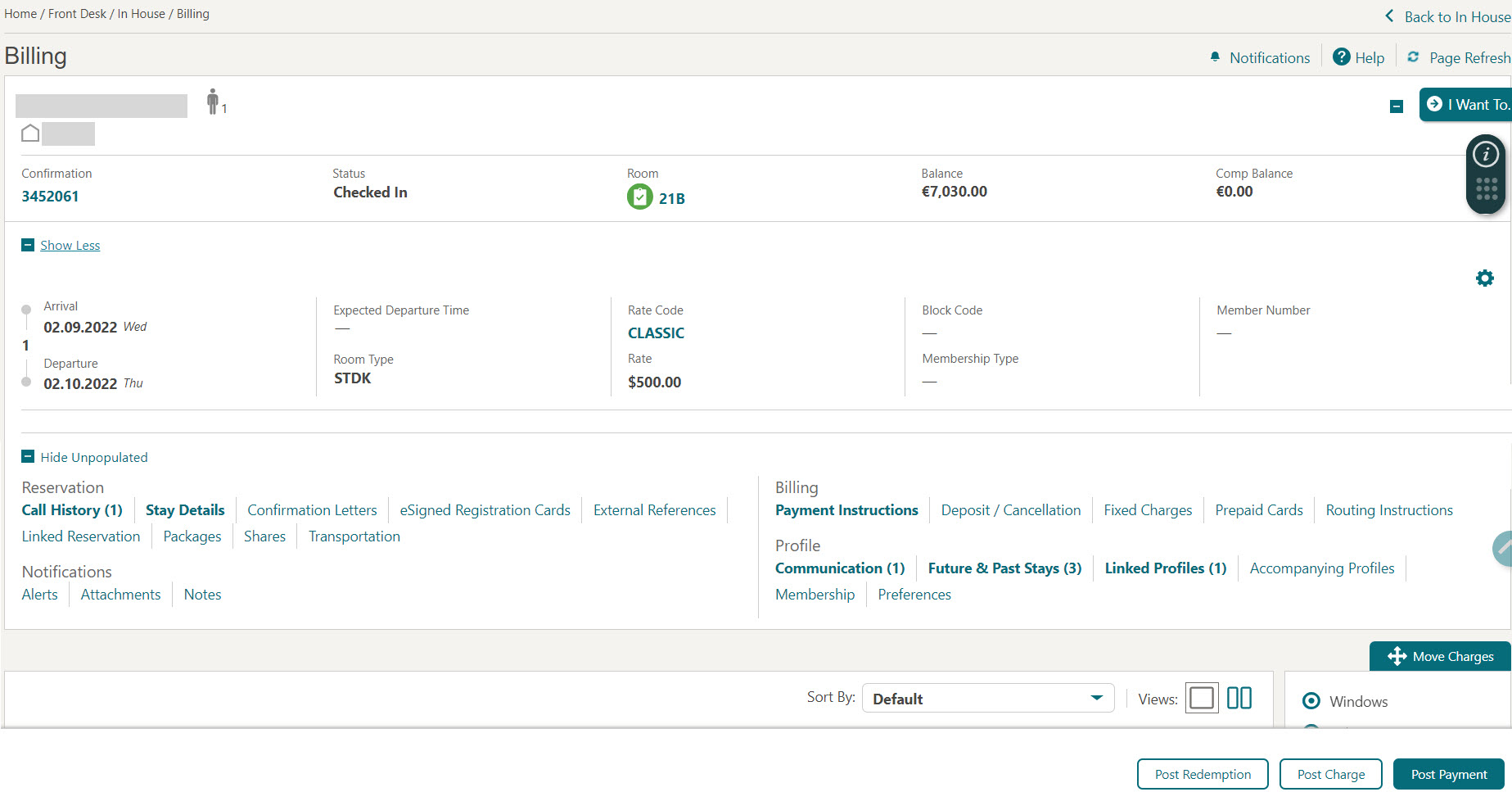
-
-
Click Prepaid Card details link.
-
Click Issue Card.
The Prepaid Cards screen appears. Complete the following:-
Prepaid Card Interface: Select the prepaid card interface from the list.
-
Name/First Name: Default the primary profile linked to the reservation.
-
Card Number: Enter the gift card number.
-
PIN: Enter the pin number.
-
Amount: Enter the issue amount.
-
Click
 to add multiple cards simultaneously
for issuing Prepaid Cards. To add multiple cards, you can repeat steps c through e.
to add multiple cards simultaneously
for issuing Prepaid Cards. To add multiple cards, you can repeat steps c through e.
-
Payment Options:
-
Post Amount to Room: Select the post issue amount to guest folio (reservation account).
Note:
This option is available only once the guest is checked in.Or
-
Make Payment: Select the payment needs to be provided at this time. This option requires payment for the gift card at the time the card is issued.
-
Method: Select a payment method from the list.
You can enter credit card details manually through OPERA Pay. See Credit Card Guarantee through the OPERA Cloud Application (Manual Entry– OPERA Pay) for more information.
-
Card Number: Enter credit card number.
-
Expiration: Enter credit card expiry date.
-
-
-
Click Issue Card to issue multiple cards.
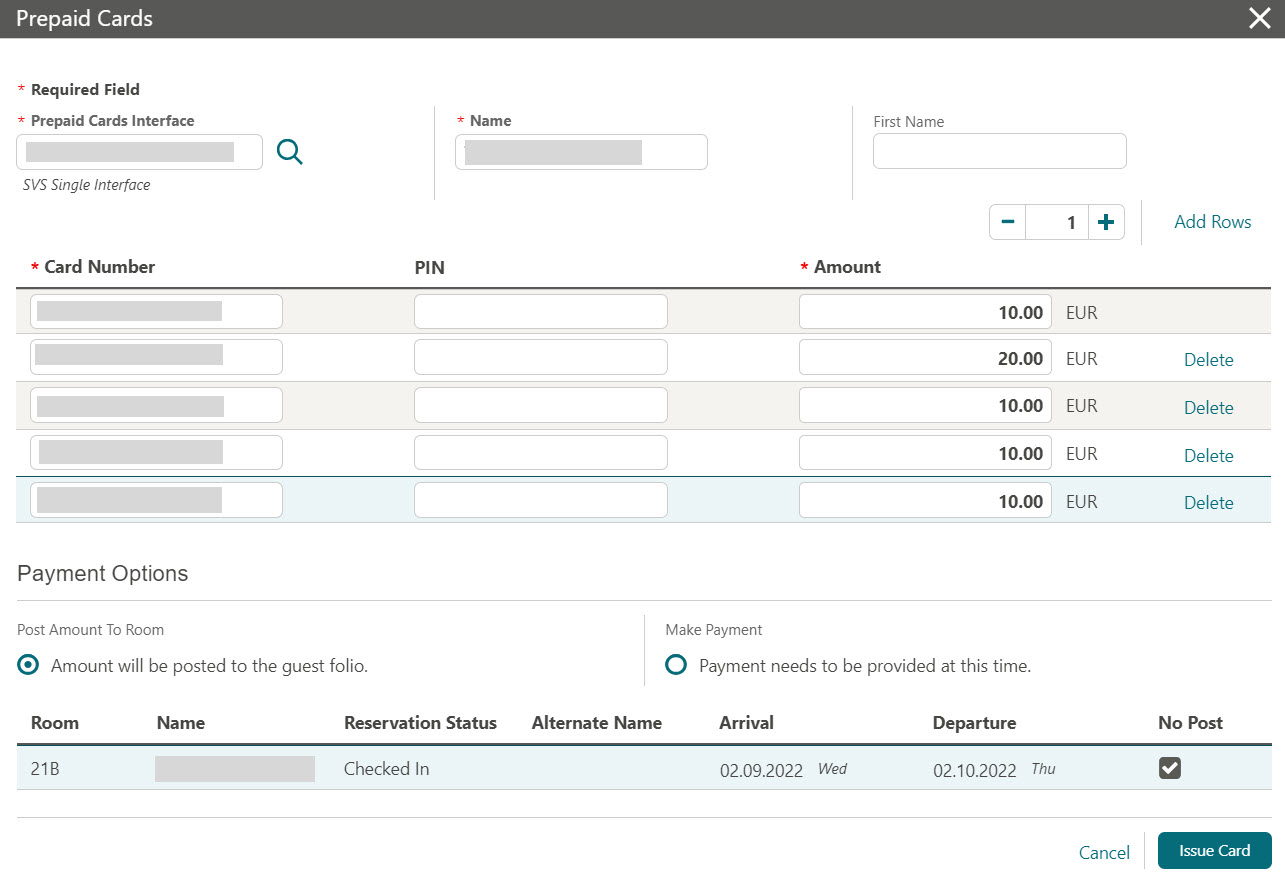
The Delete option allows you to delete specific record.
The issued multiple cards are displayed as shown below.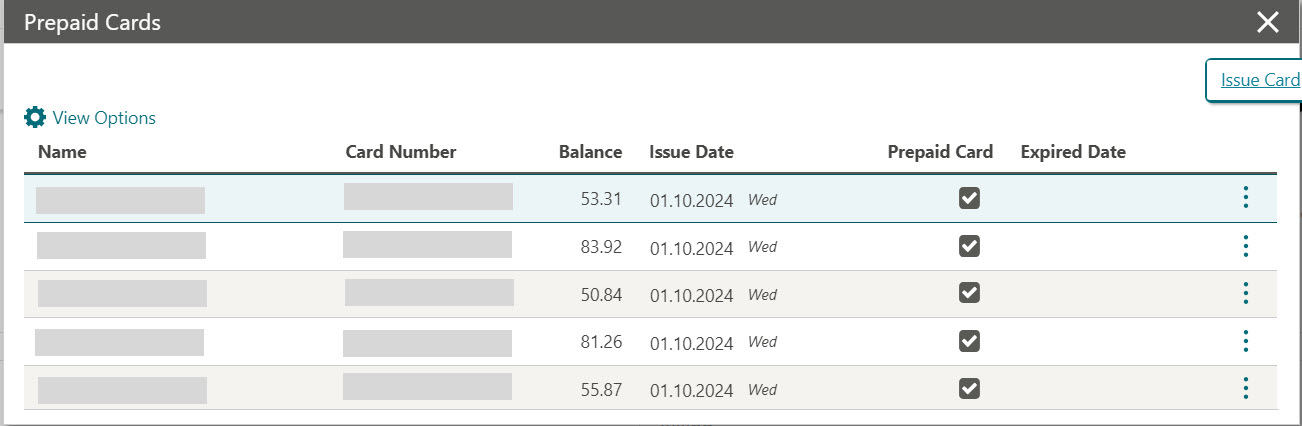
-