Credit Card Guarantee through the OPERA Cloud Application (Manual Entry for Non-Tokenized Properties )
The OPI Cloud Service provides a solution for tokenizing hotels that are not currently tokenized through a Payment Service Provider and do not have an integrated EFT solution with OPERA Cloud.
The OPERA Cloud users with the CCTRANS role initiate the credit card entry request within OPERA Cloud. The system then redirects them to the OPI Cloud Service popup window (OPERA Pay Widget), where they can enter credit card details. A token is generated and returned to OPERA Cloud.
-
From the OPERA Cloud menu, select Bookings, select Reservations, and then click Manage Reservation.
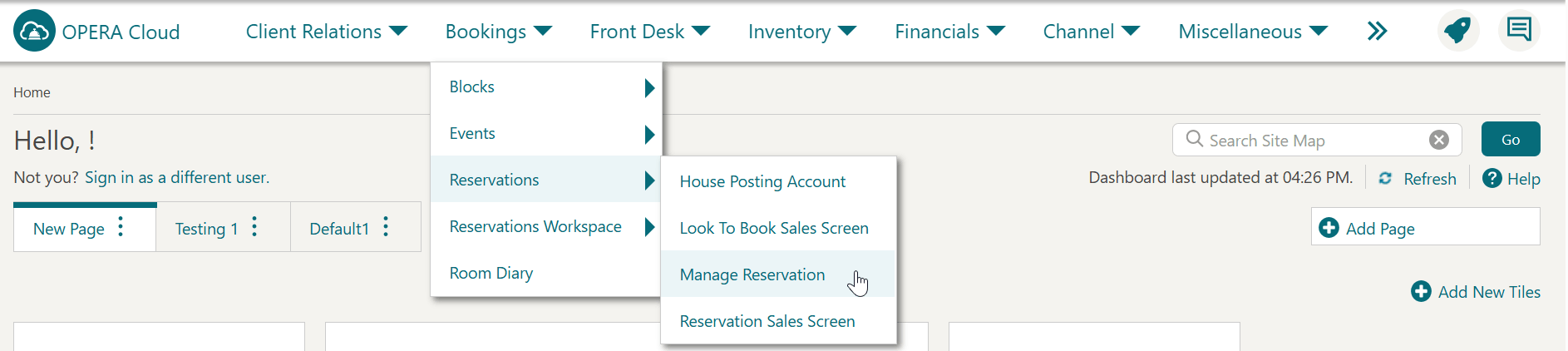
-
Search for and open the reservation.
-
Click I Want To… and select Payment Instructions.
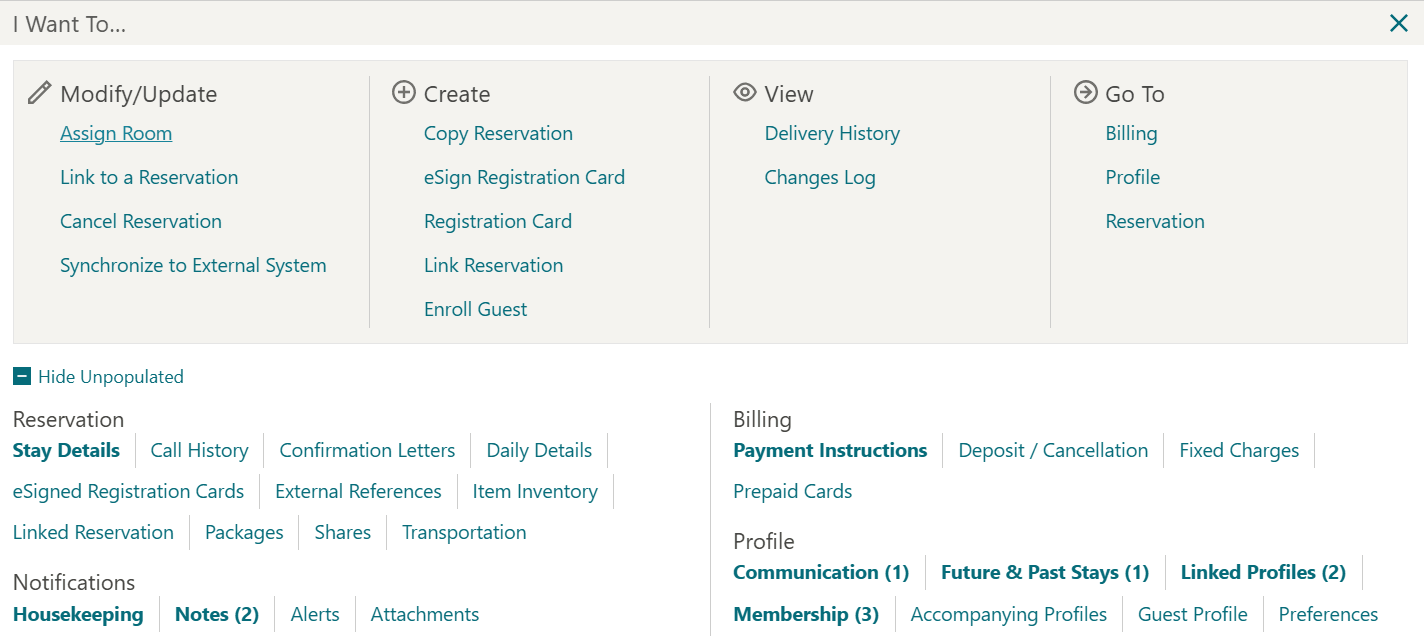
-
Click New/Edit Payment Instructions.
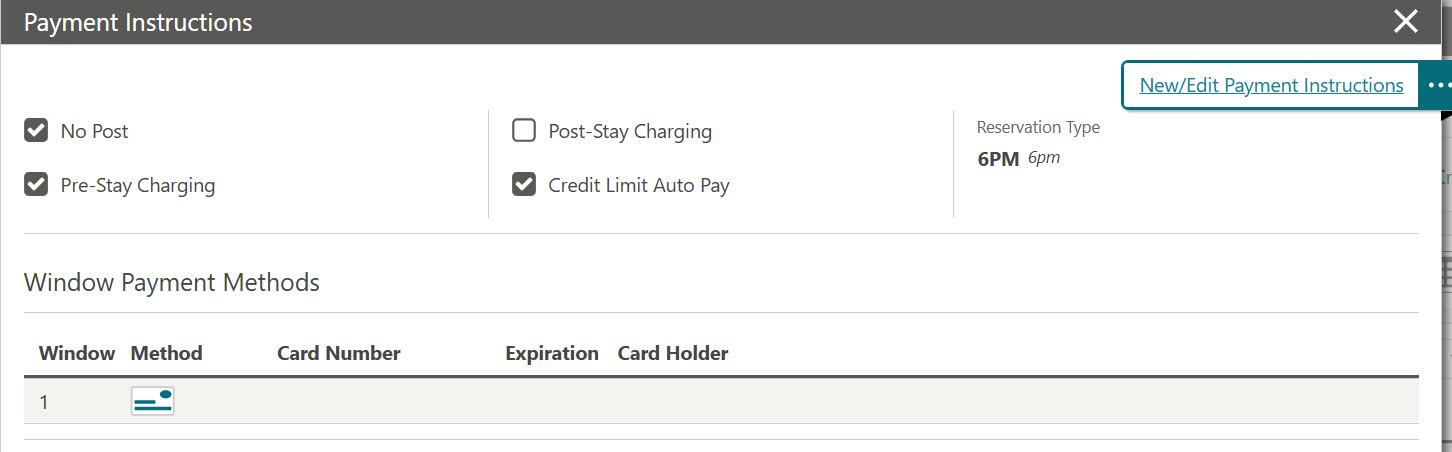
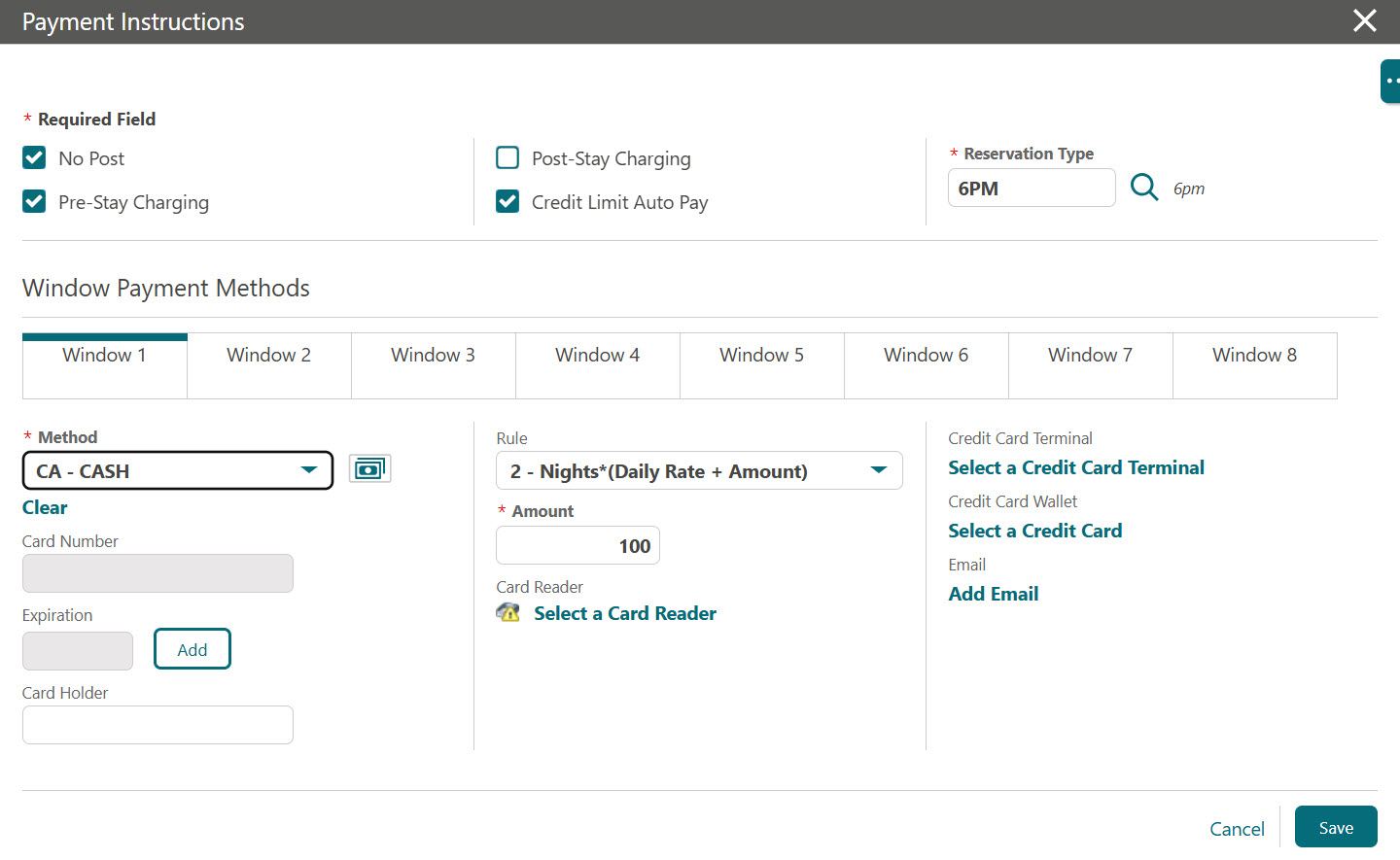
Note:
You cannot edit the Card Number and Expiration fields as they are disabled. -
Click Add to manually add the credit card and expiry details.
The OPI Cloud Service pop-up window appears.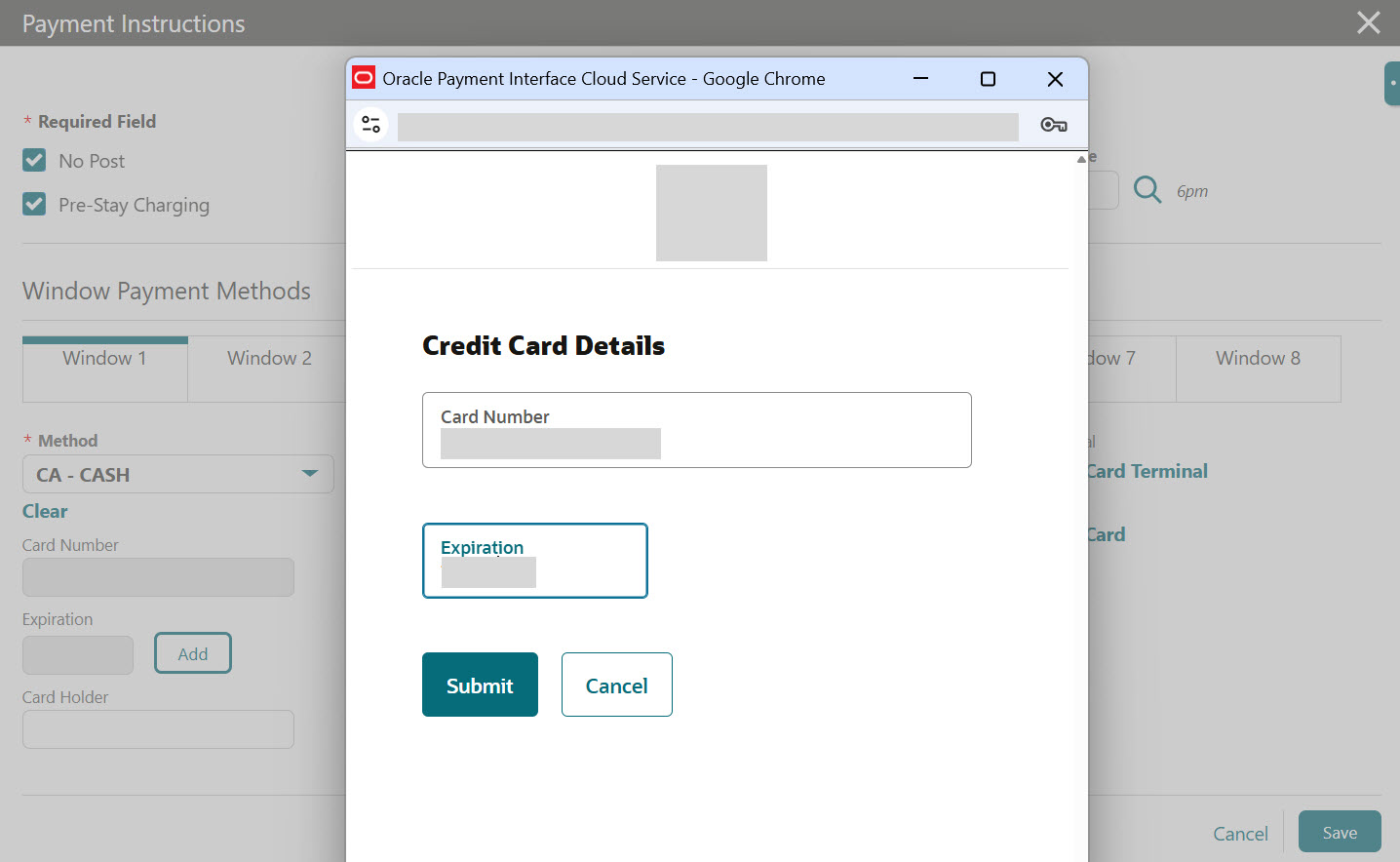
-
Enter the Credit Card Number.
-
Enter the Expiration date.
-
Click Submit. This transaction saves the card details to the Payment Instructions screen.
The Payment Instructions screen appears with masked Card Number and Expiration fields. If required, you can click Modify to update the Card details.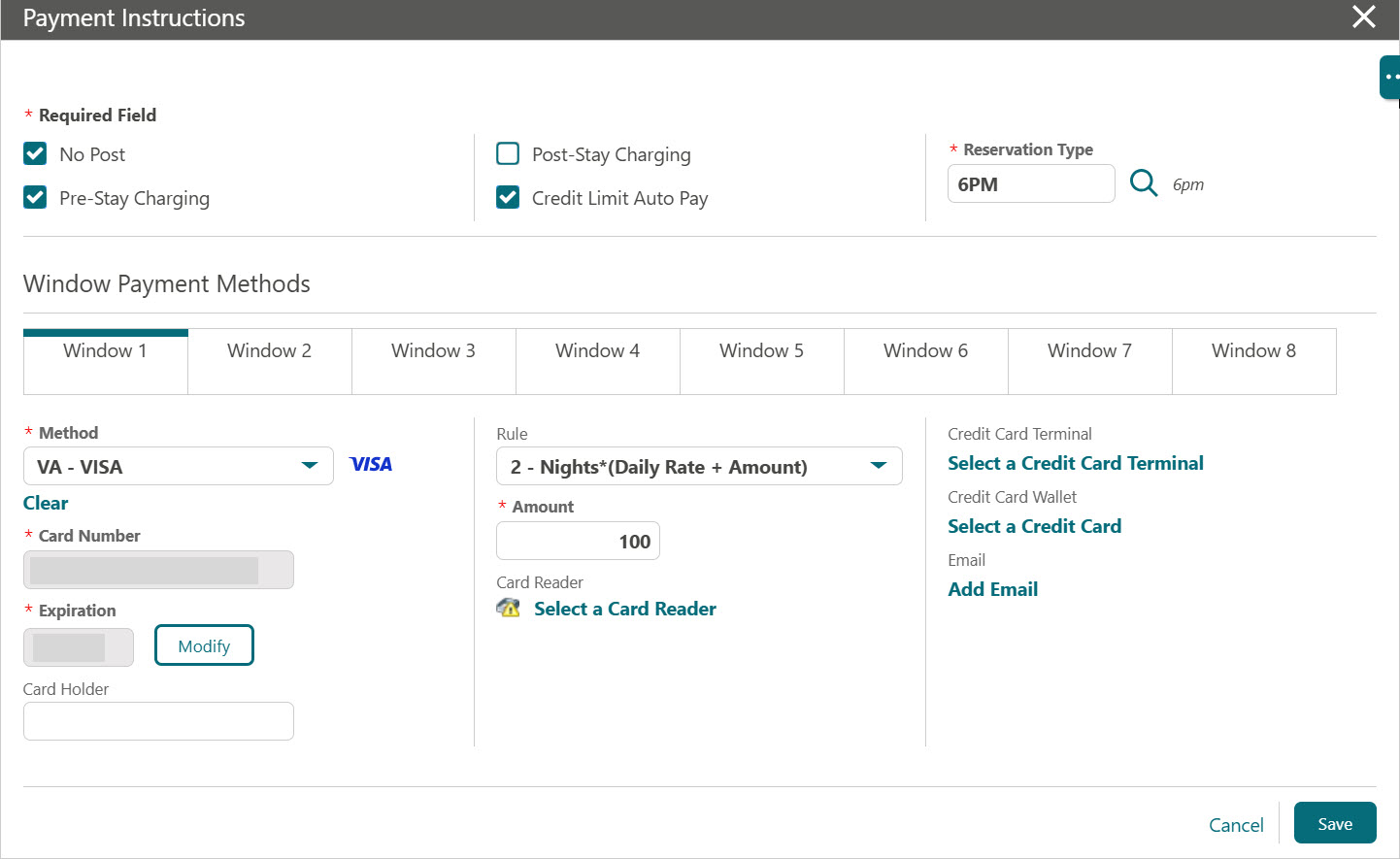
-
Click Save. The card is securely saved as a OPI token in the database.