Track your failed ICSR imports
The ICSR Failed Imports screen displays the list of failed reports and it is
accessible from Utilities > ICSR > ICSR Failed Imports.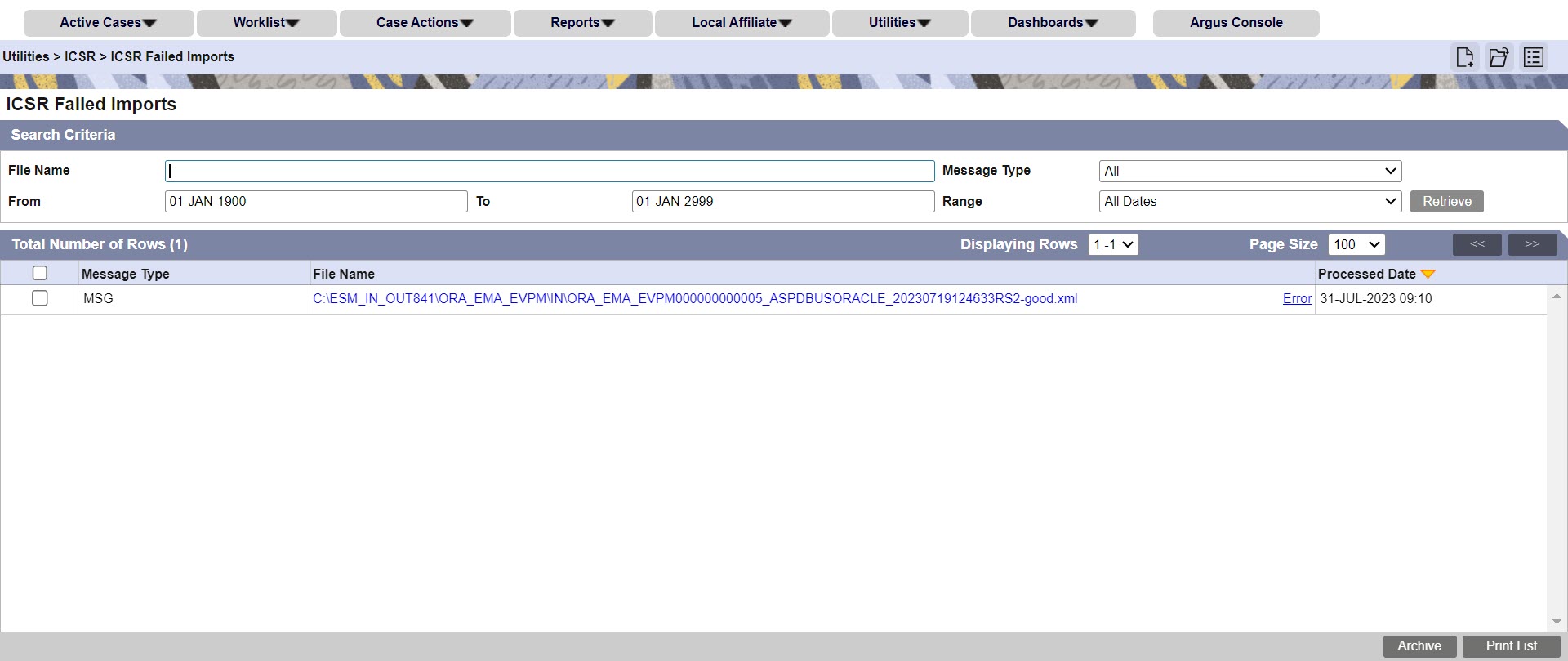
You can view only the reports that failed during the import process. The reports appear in a descending order based on the processed date, with the latest on top. The processed date column also has a sorting option.
You can download these failed files for review by clicking the file name. To view details of the failure, an error link is provided.
This screen is available to the users with access to the User group menu. The screen is dependent on the enterprise that the user has logged in, and displays the reports that belong to the same enterprise only.
Note:
All files that are processed from the IN folder, whether failed or not, are moved to the Archive folder on the Interchange server.You can use the Archive button to remove/ archive the report rows that you corrected and processed.
The Print button is available to print your ICSR failed imports list. The print output contains the filter criteria details in the header, such as the message type, file name and path, error details and interchange processed date.
- File Name
- Message Type (All, MSG, ACK, Unknown)
- File Name Message Type (All, MSG, ACK, Unknown)
- Date (From and To, Date Range)
- Message Type: This field indicates if the file is an incoming Report MSG, ACK or an Unknown file.
- File Name: the XML report file name is displayed alongside the complete path location and the error link so you can view the error details.
- Processed Date: The processed date and time in the format Local Time / User Timezone.
Parent topic: Track your Expedited Report submissions