Additional Expedited Report Updates
The Expedited reports which are faxed to the PMDA need to be identified by which receiver is sending the information. This is done by the Additional Header information on the report output.
- The following profile switches are added to Console > System
Configuration > Argus J > Reporting. These switches are
specific to the Enterprise:
# Field Label Field Length 1
Marketed: Form 1,2
40
2
Marketed: Form 3,4
40
3
Marketed: Form 5,6
40
4
Investigational: Form 1,2
40
5
Investigational: Form 3,4
40
6
Investigational: Form 5,6
40
These switches are depicted in the following figure:
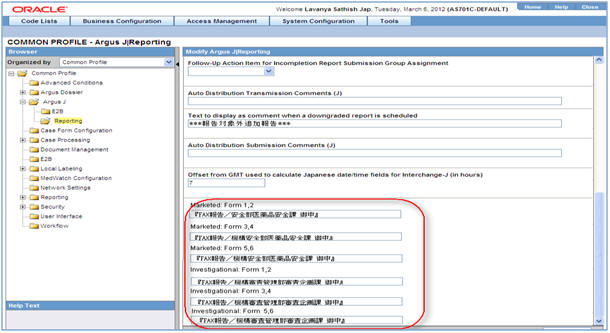
- The Reporting Destination Configuration has an Include FAX Header on PMDA Paper Reports Argus J user-specific check box on the Agency Configuration tab.

- This check box is enabled only when FAX is selected as the Preferred Method and is reset to disabled and blank when Preferred Method is set to something else.
- By default, this field is unchecked for existing and newly created Reporting Destinations.
- You can mark this option for a Reporting Destination and the changes made to this flag are audit logged and printed as part of Codelist Maintenance Print PDF.
- Fax header is printed only if the Include FAX Header on PMDA Paper Reports is marked for that Reporting Destination.
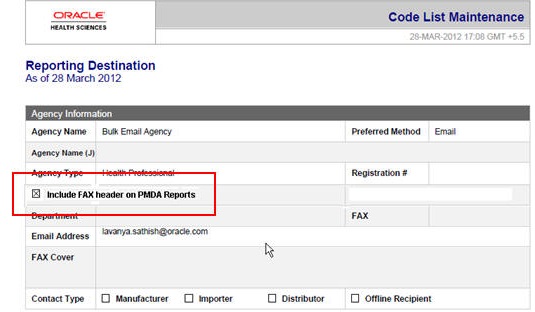
- Text entered in the Common Profile Switch is printed on the first page of the PMDA Paper Report:
- Fax header text is printed in MS Mincho font of size 16.
- Fax header text is printed in the line below the Report Format Number and is aligned to the left.
Figure 4-2 Fax Header in (R2) Paper Report
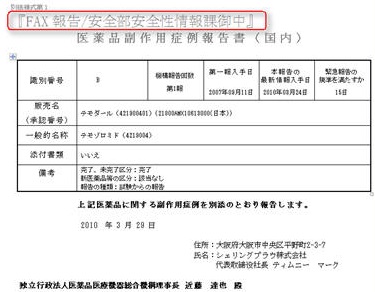
Figure 4-3 Fax Header in (R3) Paper Report
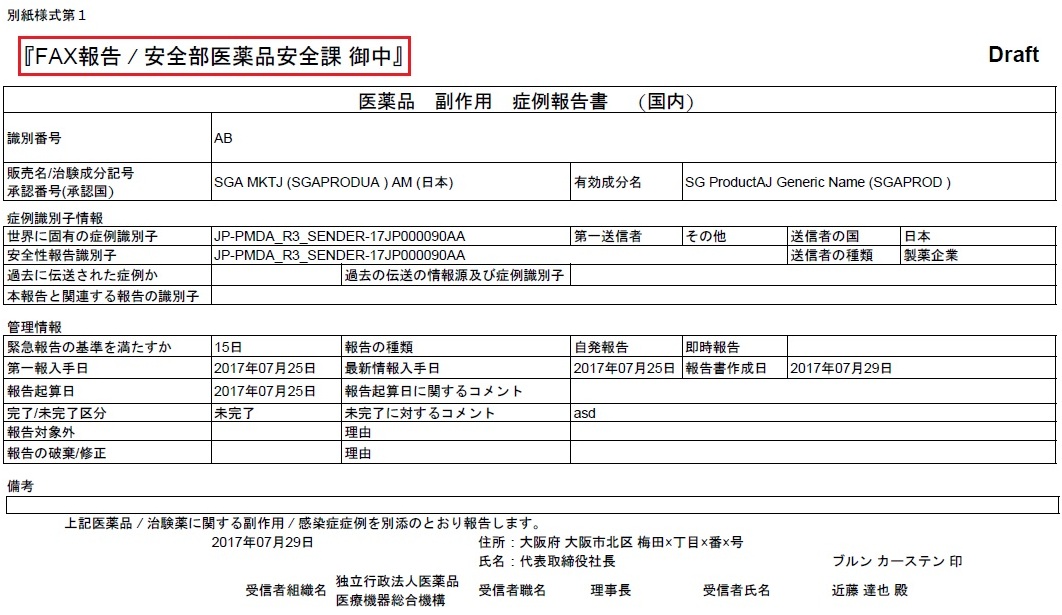
- If you clear the Fax Header Text for the PMDA Paper reports in the Common Profile
Switch, the header is left blank in the report.
Note printed on PMDA Paper Reports > Marketed Forms 1, 3 and 5 is removed as it is a data entry description (for FAX as well as when sent through Email ) Report Note to be removed (English Translation) Marketed Form 1
Note: Format No.2(1) to (5) have to be attached
Marketed Form 3
Note: Form 4 should be attached together.
Marketed Form 5
Note: Attach Form 6 together.
The following figure depicts the PMDA Paper Report Sample:
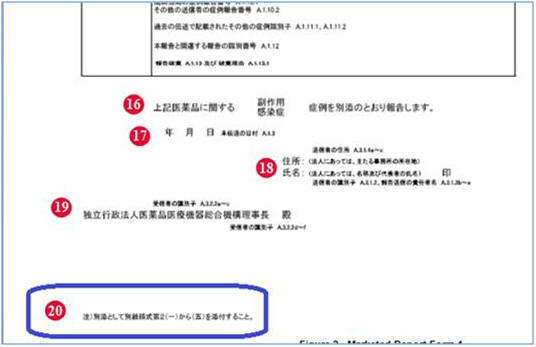
- PMDA Marketed Form 1 and 2, and PMDA Investigation Form 1 and 2 Paper Report
generation logic are enhanced to be in synchronization with CIOMS and MedWatch
reports for different type of users.
User Description Restricted
User for whom Console > Access Management > Argus > User > "Protect from Printing Unblinded Information" is checked.
Non-Restricted User
User for whom Console > Access Management > Argus > User > "Protect from Printing Unblinded Information" is not checked.
Blinded Study Case
Case with a blinded study which is still not eligible for unblinding irrespective of the fact that the blind for the case is broken or not it shall be considered as a blinded case.
Blinded Report
The report for which the configured Blind Study Product is marked as Yes.
- When a restricted user generates/prints the paper report for a Blinded Study Case (Blinded report and Not Blinded report), if the "Blind in PMDA AE Paper Report" check box is selected, the profile elements are printed as blinded.
- When a Non-Restricted user generates:
Blinded Report: The application generates/prints a report as a Blinded Study Case, if the "Blind in PMDA AE Paper Report" check box is selected, and the profile elements are listed as blinded.
Not Blinded Report: A "Do you want to hide Unblinded Information?" dialog box appears.
If you select "No", the report is printed without blinding the any information.
If you select "Yes", the report is printed after blinding the profile elements for which "Blind in PMDA AE Paper Report" check box is selected.
- For blinding B.4.K.2.1 MEDICINALPRODUCT and B.4.k.2.2
ACTIVESUBSTANCENAME, the report is printed in the following format:
B_<Blinded Study Name>(B_<Study Level CCN)>)
- Blinded G.k.2.2 & G.k.2.3.r.1/ G.k.2.3.r.2(a,b)/
G.k.2.3.r.3(a,b) are printed as:
- G.k.2.2 MEDICINALPRODUCT—Prints <Study Level CCN>
for the PMDA Paper report forms 1-2.
For blinded output, when CCN from J2.12 tag is printed for G.k.2.2, J2.12 is suppressed, so that it is not repeated in the same field.
- G.k.2.3.r.1/ G.k.2.3.r.2(a,b)/ G.k.2.3.r.3(a,b)
ACTIVESUBSTANCENAME—Prints <Generic Name from Case form> for
the PMDA Paper report forms 1-2.
In case G.k.2.3.r.1 is required to be printed along with G.k.2.3.r.2 or G.k.2.3.r.3, for blinded output, the application prints <Generic Name from Case form> only once without repeating in place of G.k.2.3.r.2 or G.k.2.3.r.3.
- For blinded output, products that are only study drugs are blinded. All non-study drugs in the case are not blinded in the Paper Form.
- G.k.2.2 MEDICINALPRODUCT—Prints <Study Level CCN>
for the PMDA Paper report forms 1-2.
- Blinding J.10/J2.11
(mhlwadmicsrreporttimesevent) element is governed based on
the "Blind in PMDA AE Paper Report" in ESM Mapping and "Blind J.10/J2.11 in
PMDA AE Paper" of the License for which the report is scheduled (PMDA E2B
(R2) or PMDA E2B (R3) respectively).
a. If in PMDA Profile, for J.10/J2.11 "Blind in PMDA AE Paper Report" is unchecked, then irrespective of the value the check box "Blind J.10/J2.11 in PMDA AE Paper " for the corresponding License against which the report (blinded or not blinded) is scheduled, and also irrespective of the Blinded status of the case, J.10/J2.11 is not be blinded for both Restricted as well as Non-Restricted user.
b. If in PMDA Profile, for J.10/J2.11 Blind in PMDA AE Paper Report is checked:
i. If the check box Blind J.10/J2.11 in PMDA AE Paper for the corresponding License against which the report is scheduled is checked then irrespective of the Blinded status of the case when a restricted user prints/views the PMDA Paper Report Form 1-2 MKT/INV the application always Blinds the J.10/J2.11 data in the report, and when Non-Restricted user prints/views the PMDA Paper Report Form 1-2 MKT/INV:
* Blinded Report: The application prints/views the PMDA Paper Report Form 1-2 MKT/INV, and always Blind the J.10/J2.11 data in the report.
* Not Blinded report: The application prompts a Do you want to hide Unblinded Information? dialog box. If you select No, then the report is printed without blinding the J.10/J2.11, but if select Yes, then the report is printed after blinding the J.10/J2.11.
ii. If the check box Blind J.10/J2.11 in PMDA AE Paper for the corresponding License against which the report is scheduled is un-checked, and the case is a blinded study case, when a restricted user prints/views the PMDA Paper Report Form 1-2 MKT/INV the application Blinds the J.10/J2.11 data in the report, and when Non-Restricted user prints/views he PMDA Paper Report Form 1-2 MKT/INV:
* Blinded Report: The application prints/views the PMDA Paper Report Form 1-2 MKT/INV, and always Blinds the J.10/J2.11 data in the report.
* Not Blinded report: he application prompts a Do you want to hide Unblinded Information? dialog box. If you select No, then the report prints without blinding the J.10/J2.11, but if you select Yes, then the report prints after blinding the J.10/J2.11.
iii. If the check box "Blind J.10/J2.11 in PMDA AE Paper" for the corresponding License against which the report is scheduled is un-checked and the Case is not a blinded study case, irrespective of the restricted and Non-Restricted user J.10/J2.11 is not blinded.
- You can now print the submitted Blinded PMDA Paper Report from
Reports > Compliance > Submitted Reports using Print Submitted Report
without getting the following error:
"Cannot print PMDA Paper Report for J E2B (Report Form Id = <report form id>, Case Num = <case num>) as user does not have access to blinded information."
Parent topic: Paper Reports